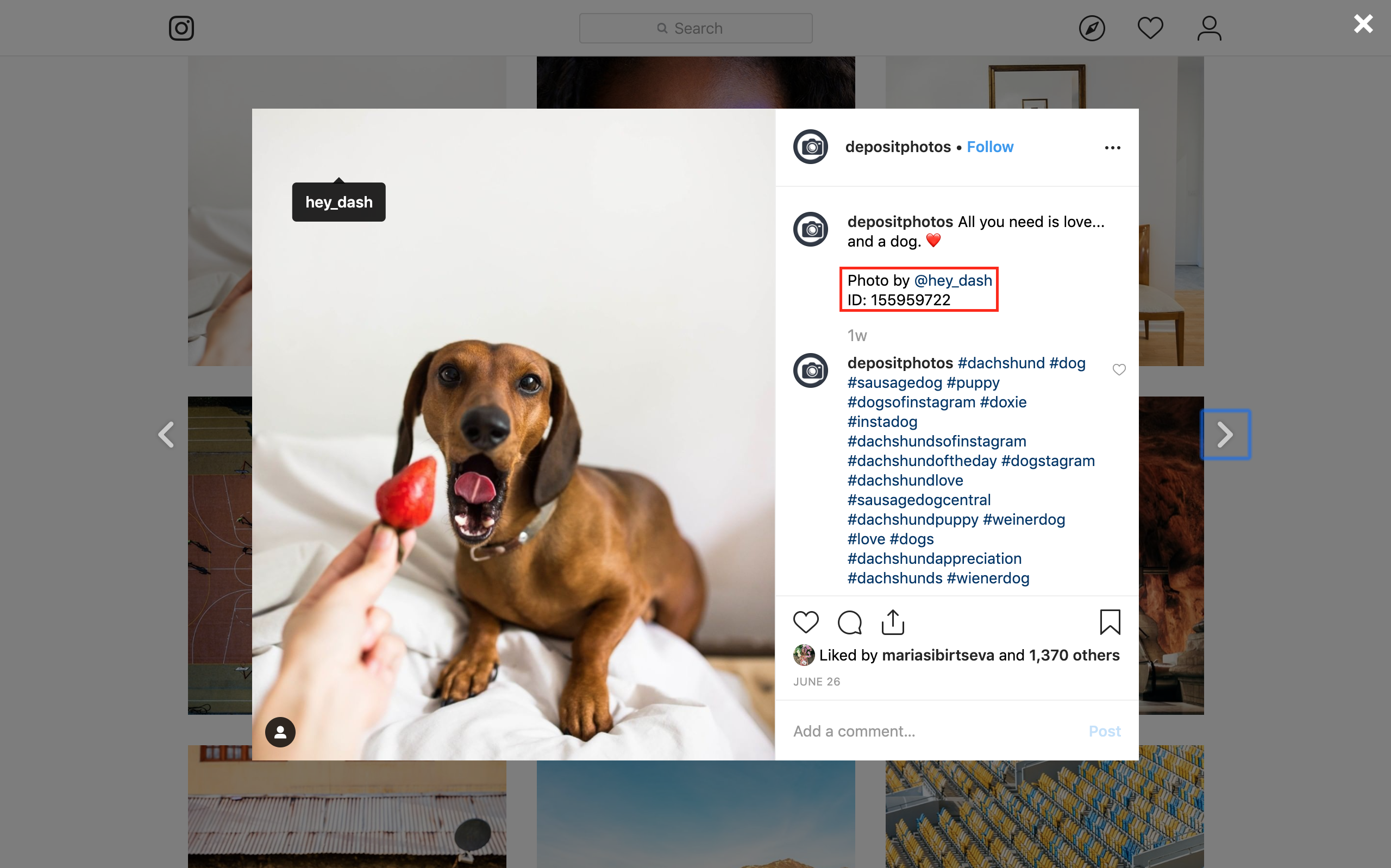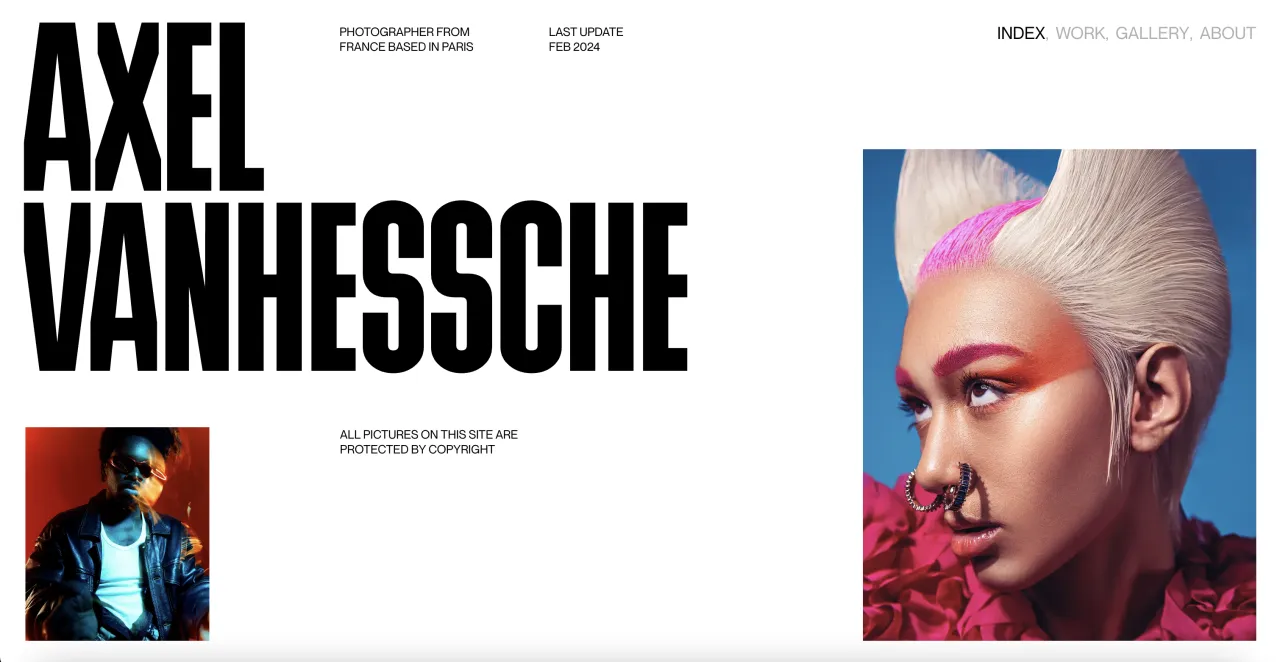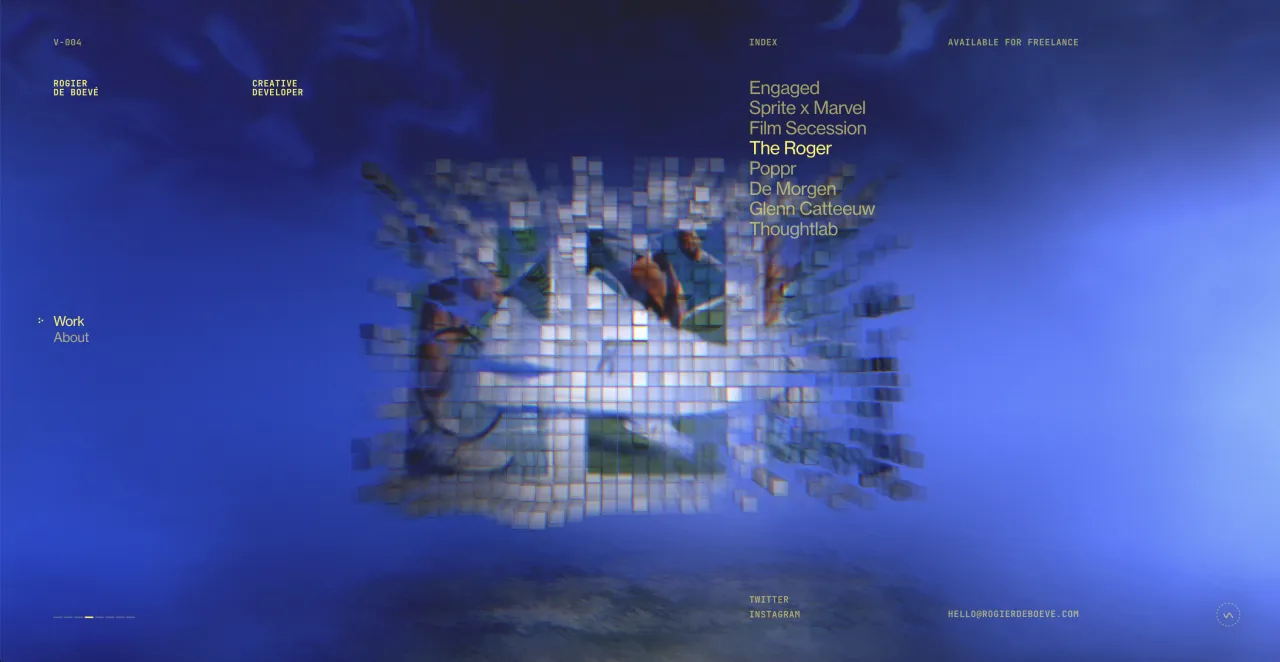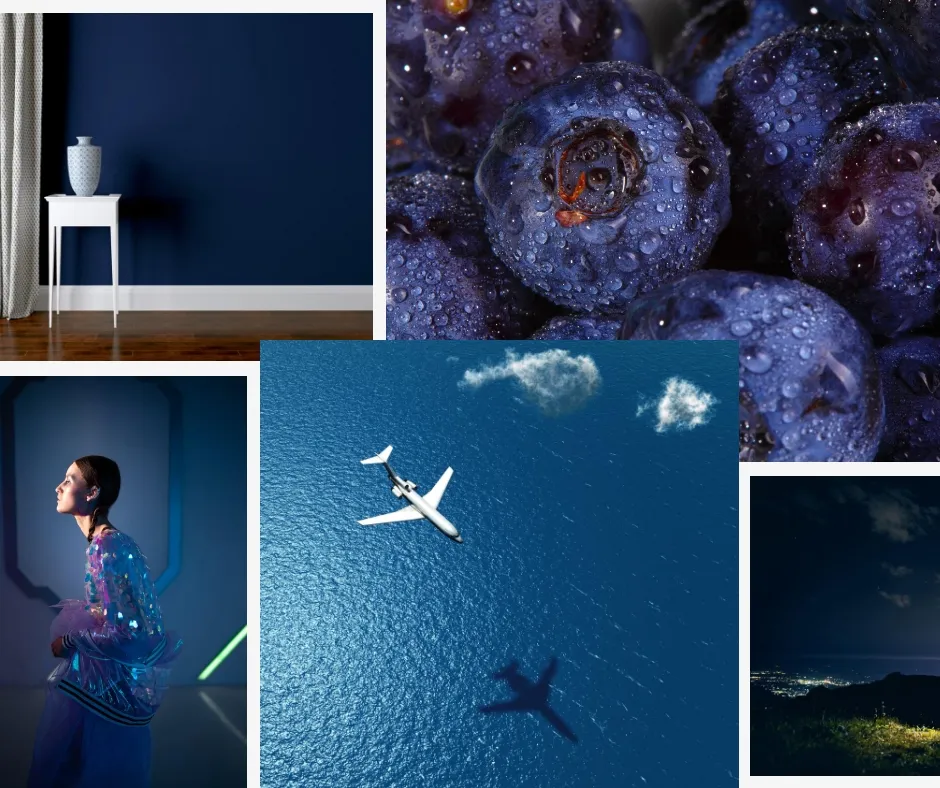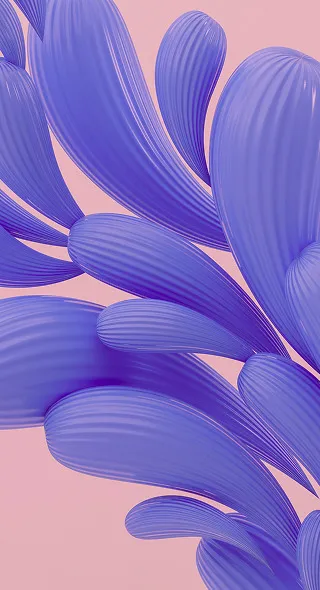Advanced Guide to Depositphotos Search 2019
Do you have trouble finding the images you need? Sometimes it’s a matter of applying the right tricks with advanced search options. In this detailed guide, we’ll take you through all of the search hacks you can use for improved search results on the Depositphotos website.
Search by color, model, contributor, orientation or image size – we have all these filters and many more advanced ones that you can apply on our website. The smart search engine allows to quickly sort out and easily find relevant visuals for every topic.
Whether you’re new to Depositphotos or are already familiar with the search, check out our advanced guide and explore all the search features Depositphotos has to offer.
*This article has been updated. See your complete guide to Depositphotos search in 2020.
How to access advanced search options on Depositphotos
The Depositphotos library has more than 125 million files and before plunging into every search filter in detail, here are some tips on how to access the advanced search options.
Let’s start from the Depositphotos home page, where you will be directed first. If you’re not registered with the Depositphotos website, this is how the home page will look like.
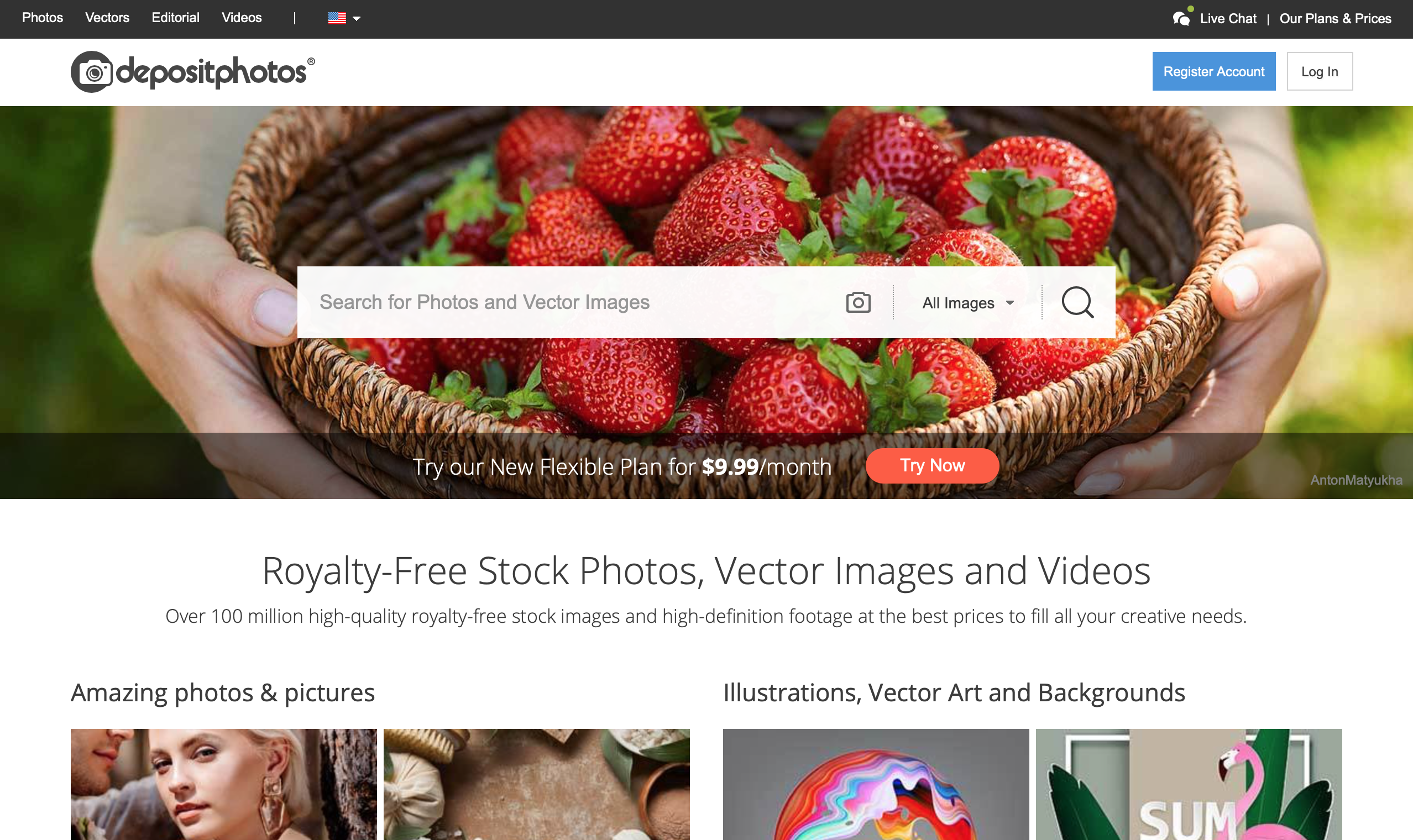
Once you’ve registered and logged in with the Depositphotos website, you get access to advanced search options. It allows you to look for visuals with a particular orientation, season, age, gender, ethnicity, and location.
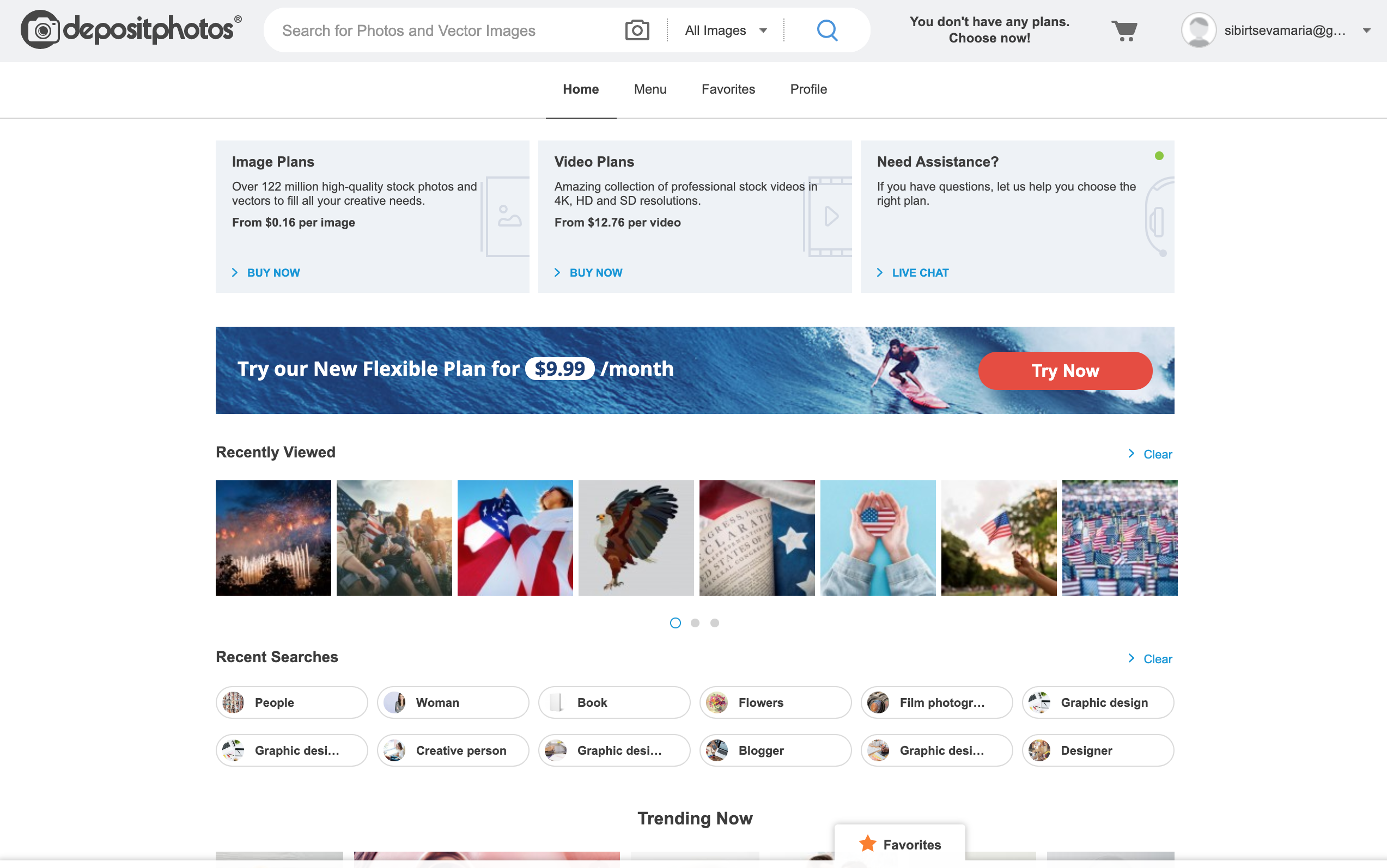
Basic guide to Depositphotos search
Imagine you need to create a project for Mother’s Day. You type your request in the search field. Maybe you decided to try the word “mother”. At this stage, Depositphotos suggests you a couple of top search requests like “mother’s day”, “mother and baby”, “mother and daughter”, and so on.
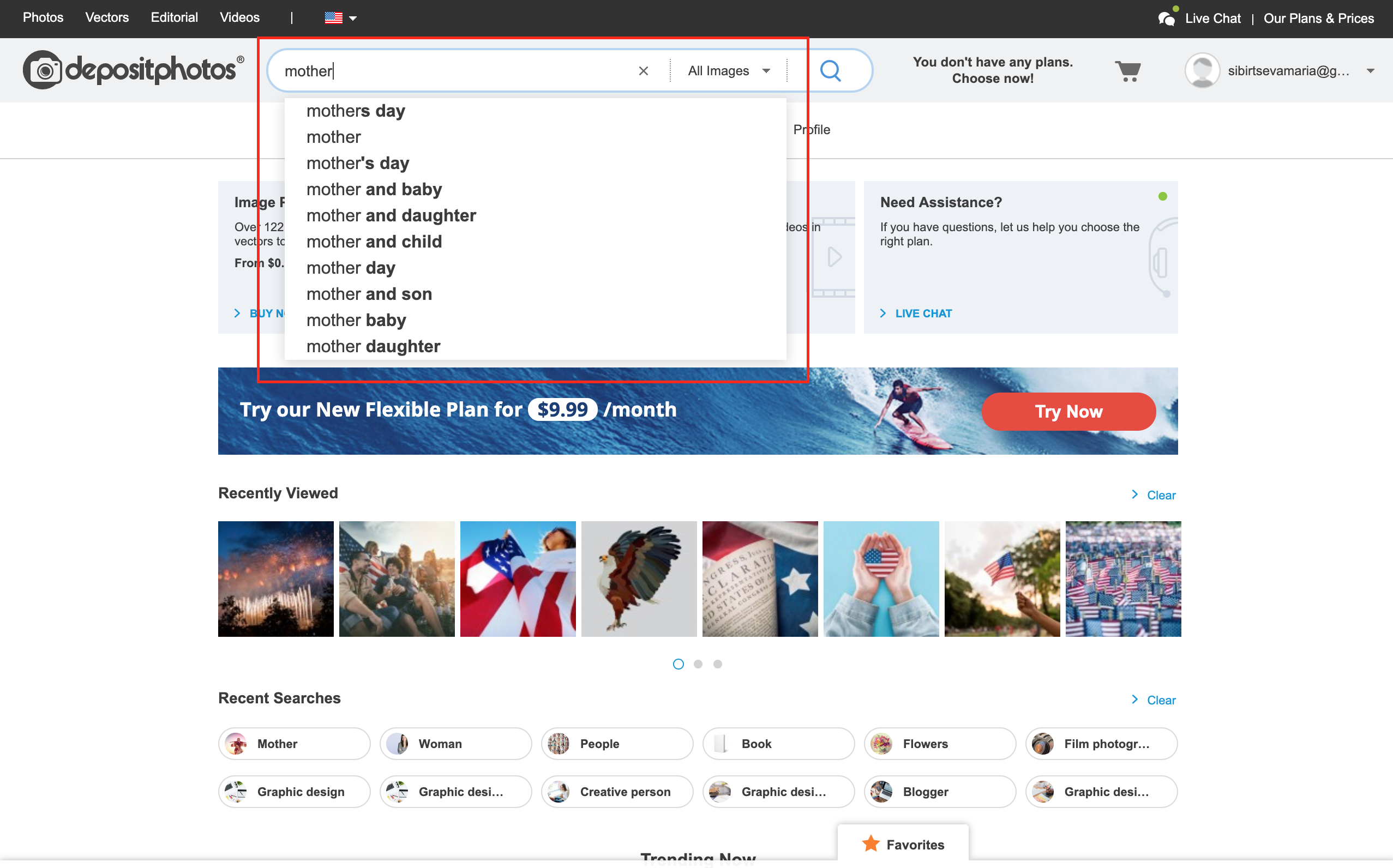
As you’re looking for Mother’s Day visuals, we suggest choosing the same search word so that the results are most accurate. In addition to Depositphotos’ suggestions, you can choose the type of visuals: all images, photos, vectors, and videos.
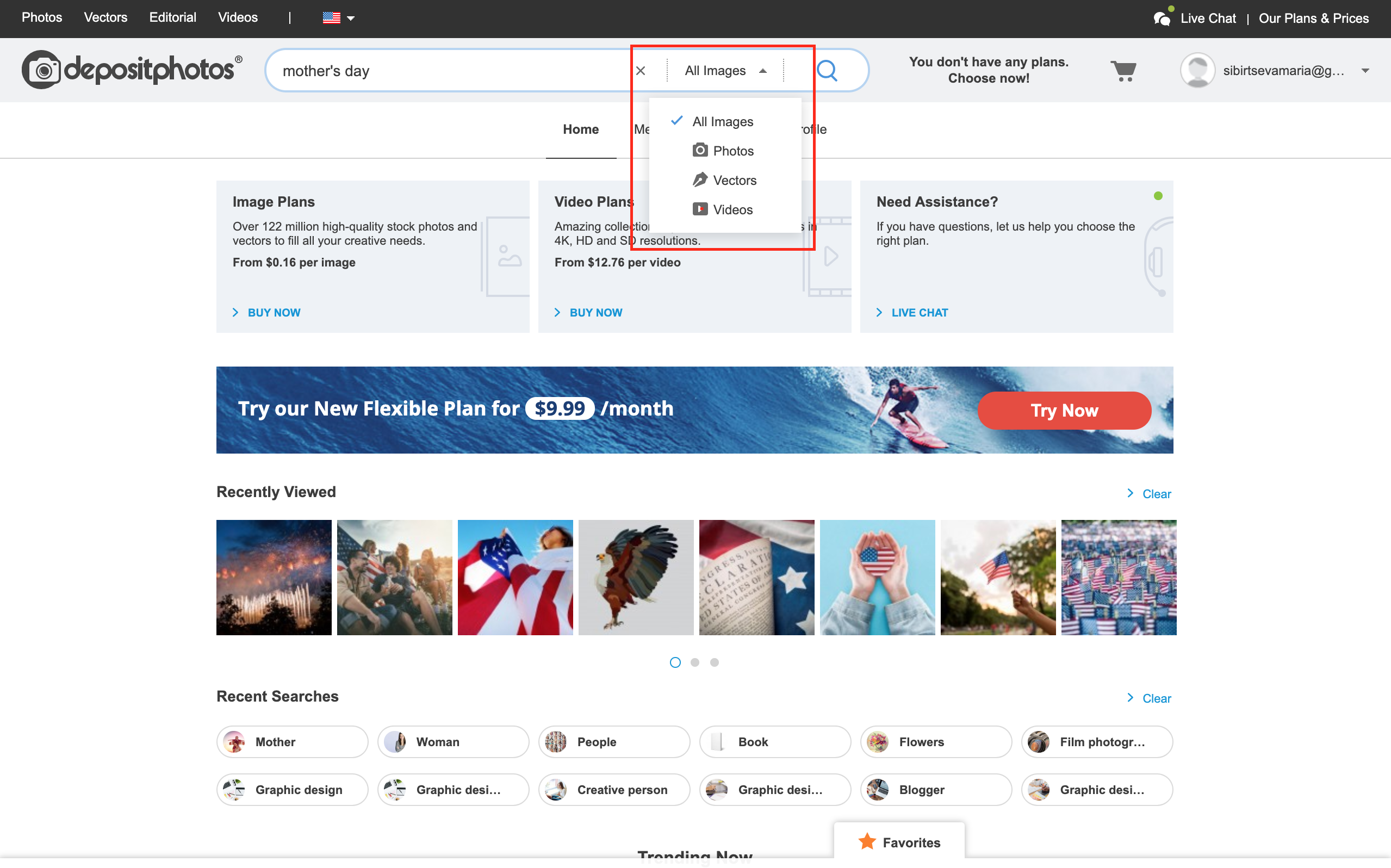
When you choose “all images”, you’ll be transferred to a Depositphotos search page feed that will provide you with a full scope of advanced filters, going from orientation, season, and age (as we’ve mentioned before) to more advanced ones like the number of people, images width, and color.
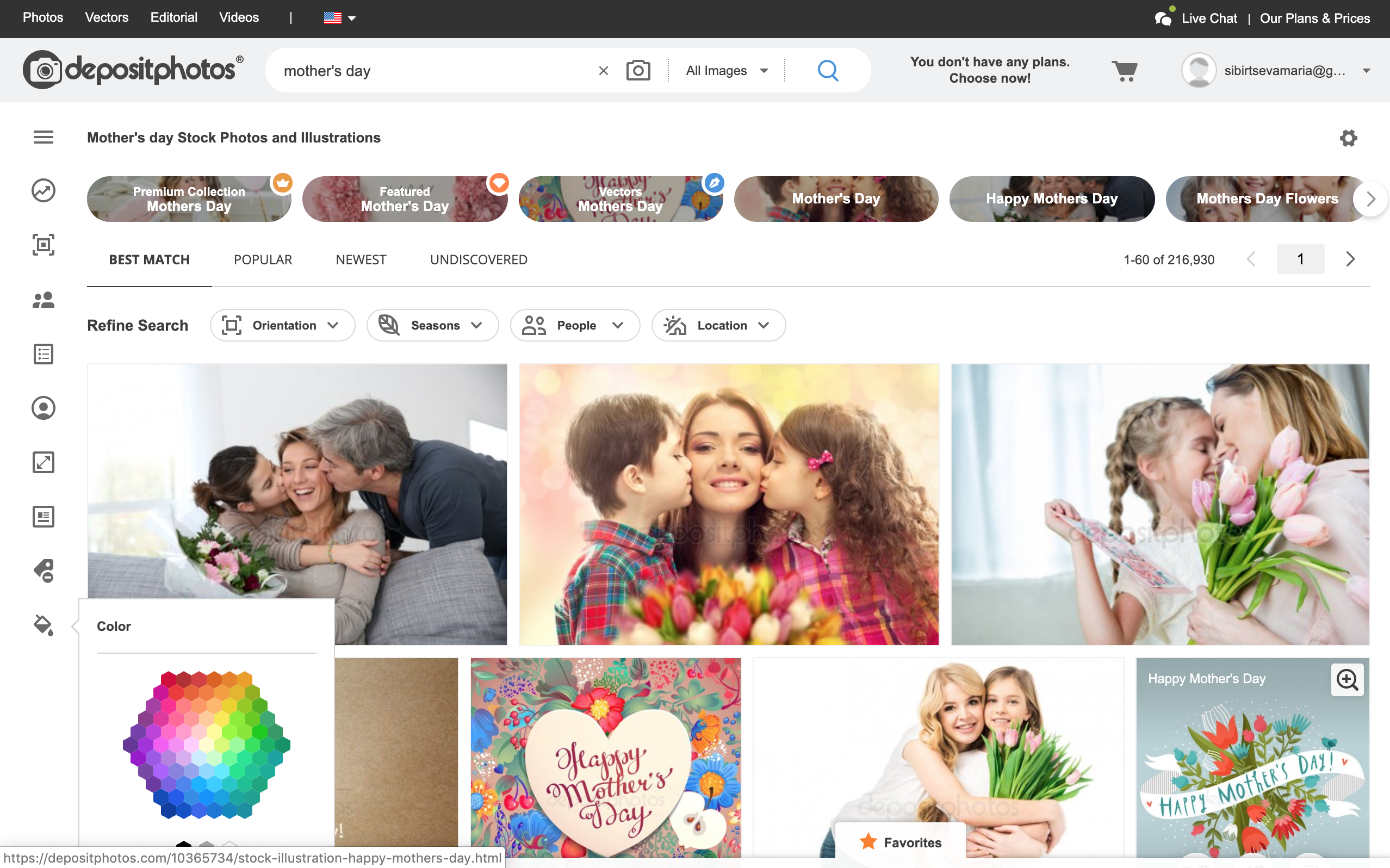
The next search features are these four basic options:
- best match
- popular
- newest
- undiscovered
On the screenshot below, you can clearly see typical Mother’s Day images with happy women, children, and flowers. Having chosen to search for all types of images, rather than vectors or videos, the feed will also show graphics for your thematic design projects.
“Best match” are the visuals that most accurately correspond to your request. “Popular” are the most viewed and purchased visuals. “Newest” are those that were recently added to the Depositphotos library, while “undiscovered” is a search option that can show you some hidden treasures that not many have seen or used in projects.
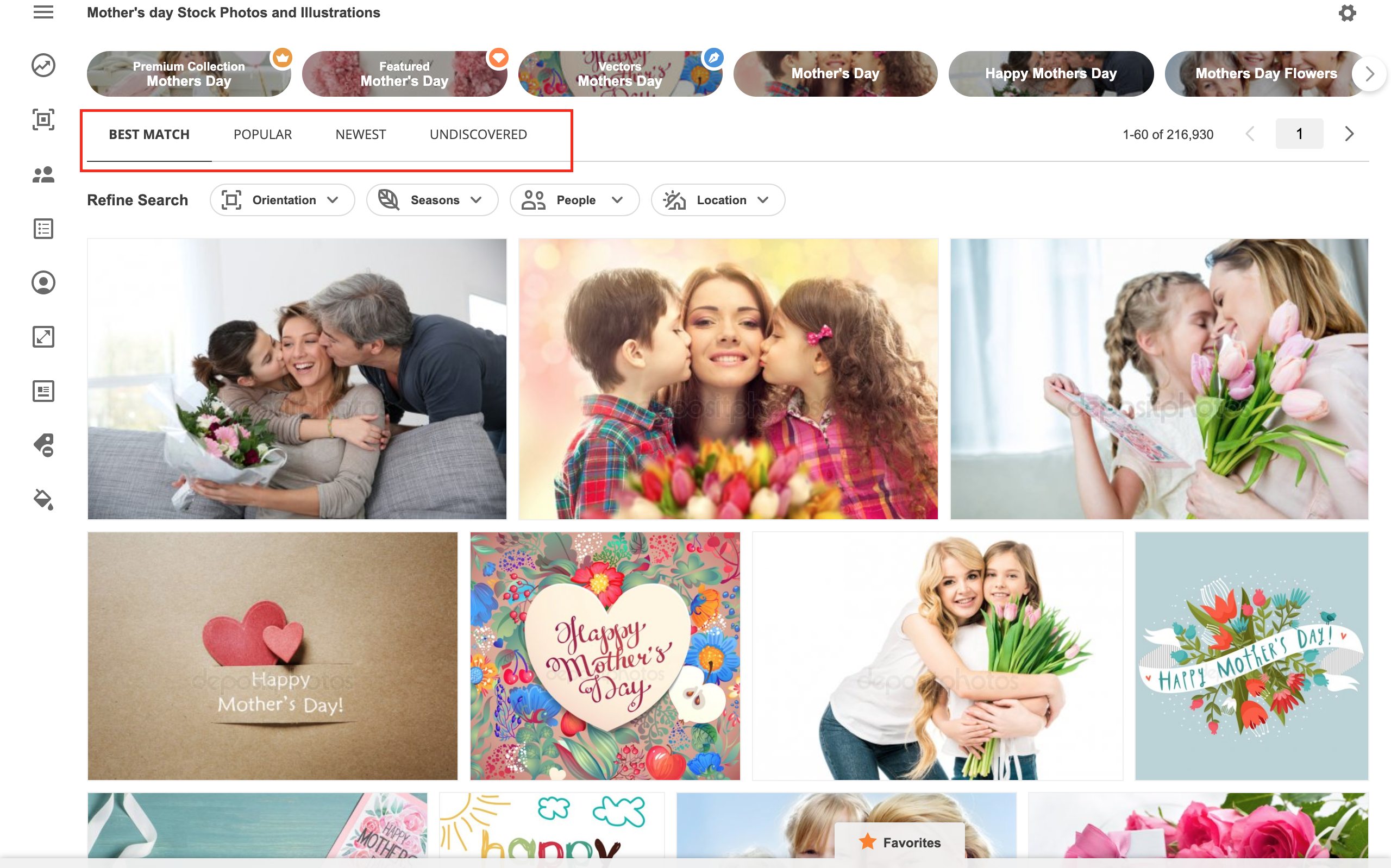
In addition to basic search options, the Depositphotos library suggests premium and featured collections, as well as other popular ideas like “Happy Mother’s Day” or “Mother’s Day Flowers” and other thematic visuals.
Pay special attention to collections that offer carefully curated content from our team. The top collection features photos from the top Depositphotos authors. Meanwhile, the featured collection is a selection of hand-picked thematic images that correspond to the request the most. You can see these special collections at the bottom of the screen for popular keyword requests.
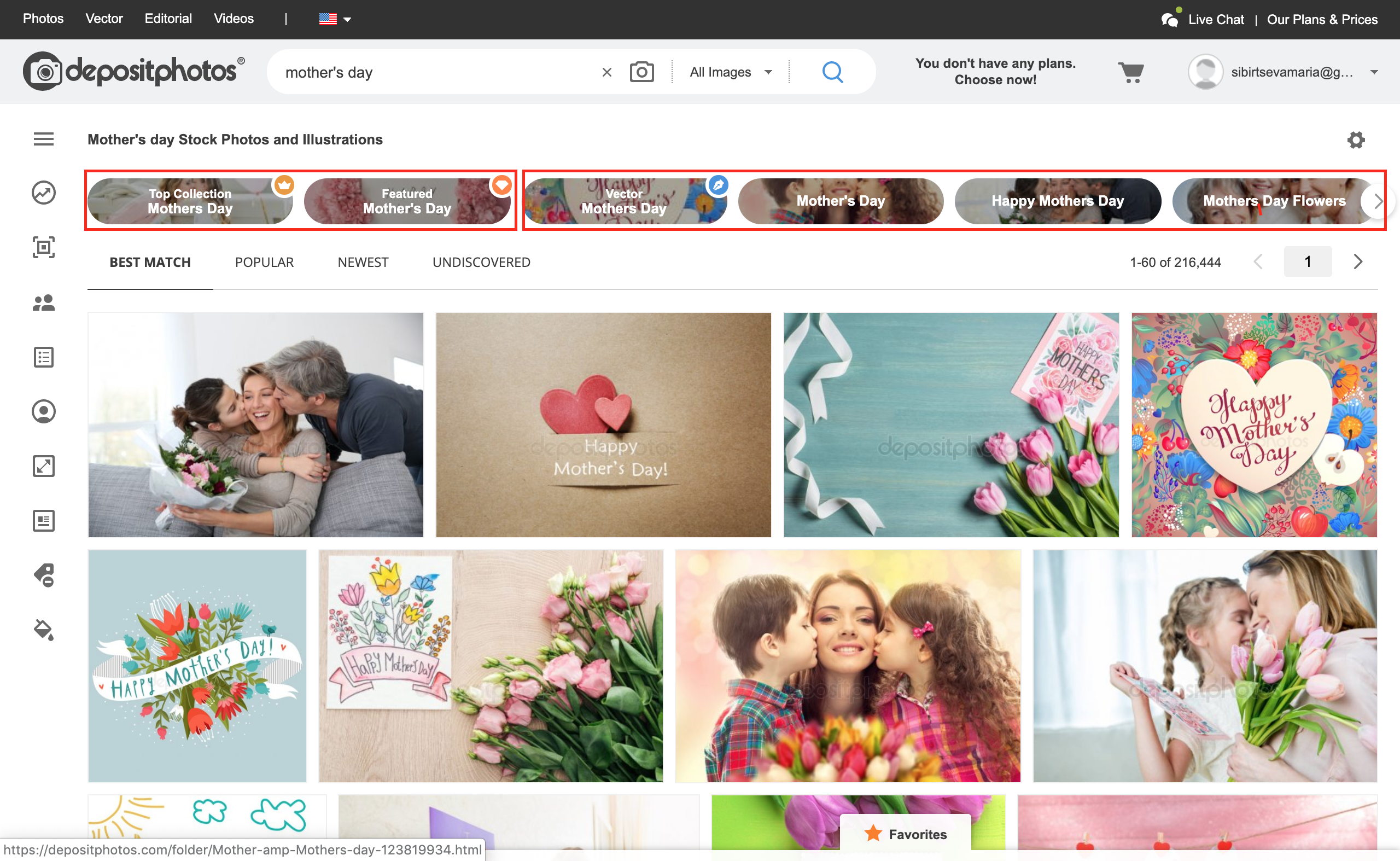
Advanced guide to the Depositphotos search
The search features we’ve described above is a small part of what the Depositphotos search has to offer. If you have not found perfect images yet, it’s high time to explore advanced search filters for even more accurate results. They are extras, orientation, people, categories, contributors, image size, editorial, keywords, and colors. Each of these filters has sub-filters that allow you to receive super accurate search results.
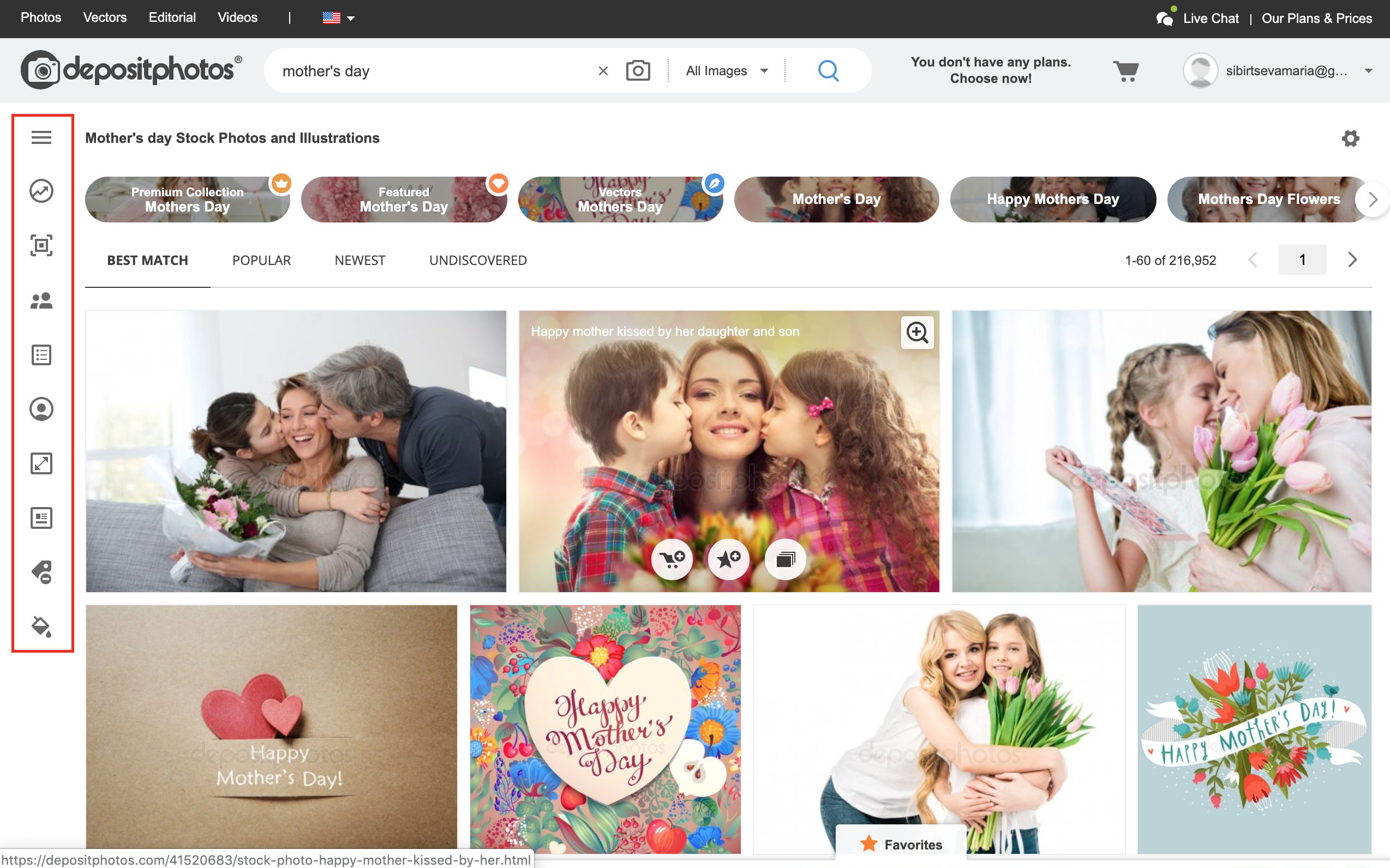
Extras
“Extras” are advanced search options that help you choose the right types of visuals. It has five sub-filters:
- Indoor-outdoor sub-filter helps differentiate visuals that have been shot in a building or in the open air.
- Isolated only are mostly visuals on white or monochrome backgrounds.
- Exclude isolated filters photos and vectors on white backgrounds.
- Renders only means the search will show solely thematic 3D images and illustrations.
- Exclude renders is a sub-filter that eliminates illustrations and leaves only photos in the feed.
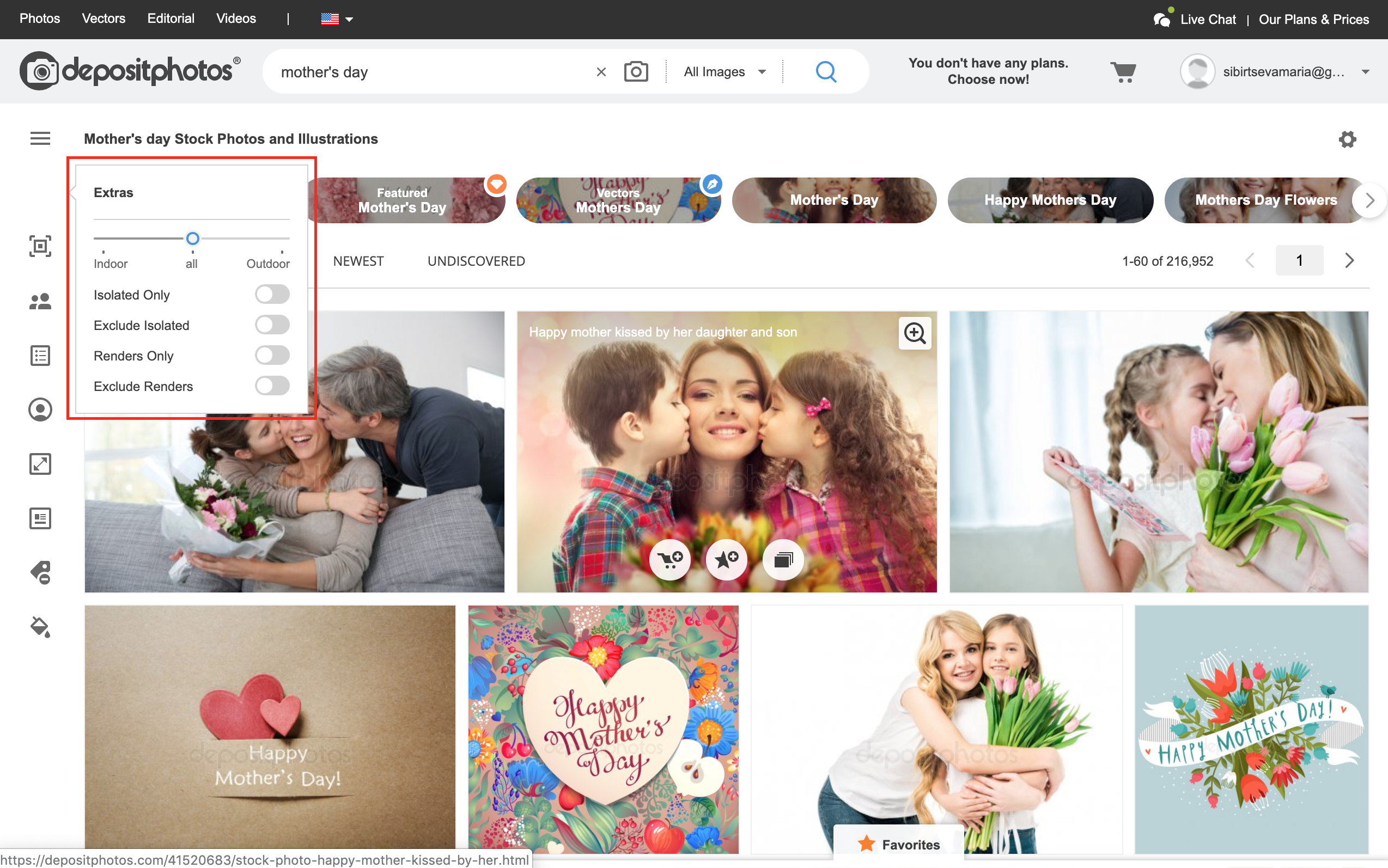
On the Depositphotos website, you can also choose the orientation of visuals. The available sub-filters are:
- all orientations
- horizontal
- vertical
- square
Which orientation to choose depends on the kind of project you’re working on. If you don’t have specific preferences or a format you need to work with, you can search for visuals of any orientation. For articles and blog posts, you can choose horizontal photos, while for Instagram and Facebook vertical ones will work better.
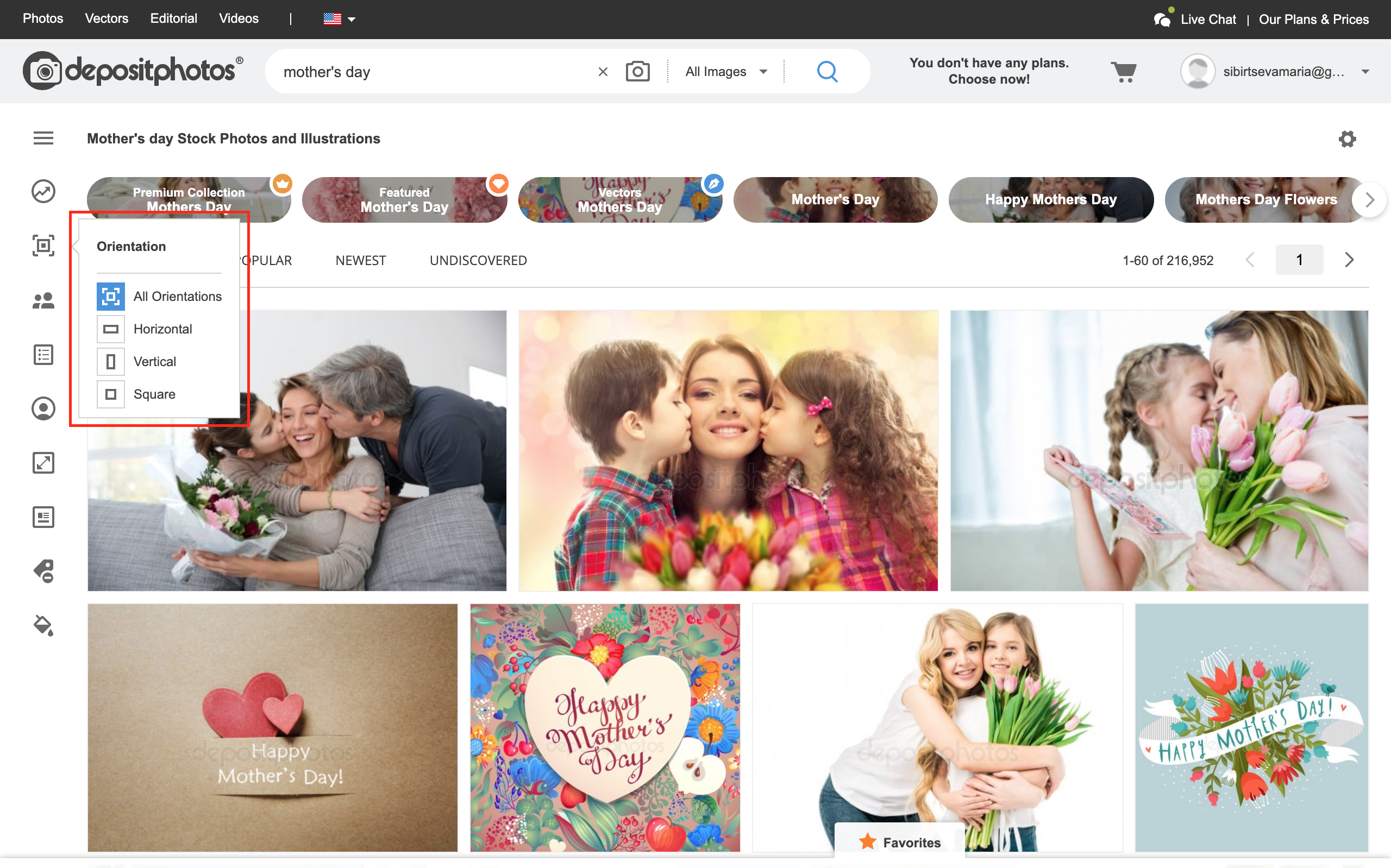
People
Another search option that provides you with an amazing range of features is “people”. At the very top, it has a slider with which you can choose how many people will be present in the photo: one, two, three, four, or more.
You can also apply the “people only” sub-filter that will sort out all “soulless” visuals. You can also press “exclude people” to get more background and vectors in your feed.
If you need a photo where a guy holds a bouquet of flowers, you can use the “no face” sub-filter. By the way, you can also apply “gender”, “age”, and “ethnicity” filters to your search.
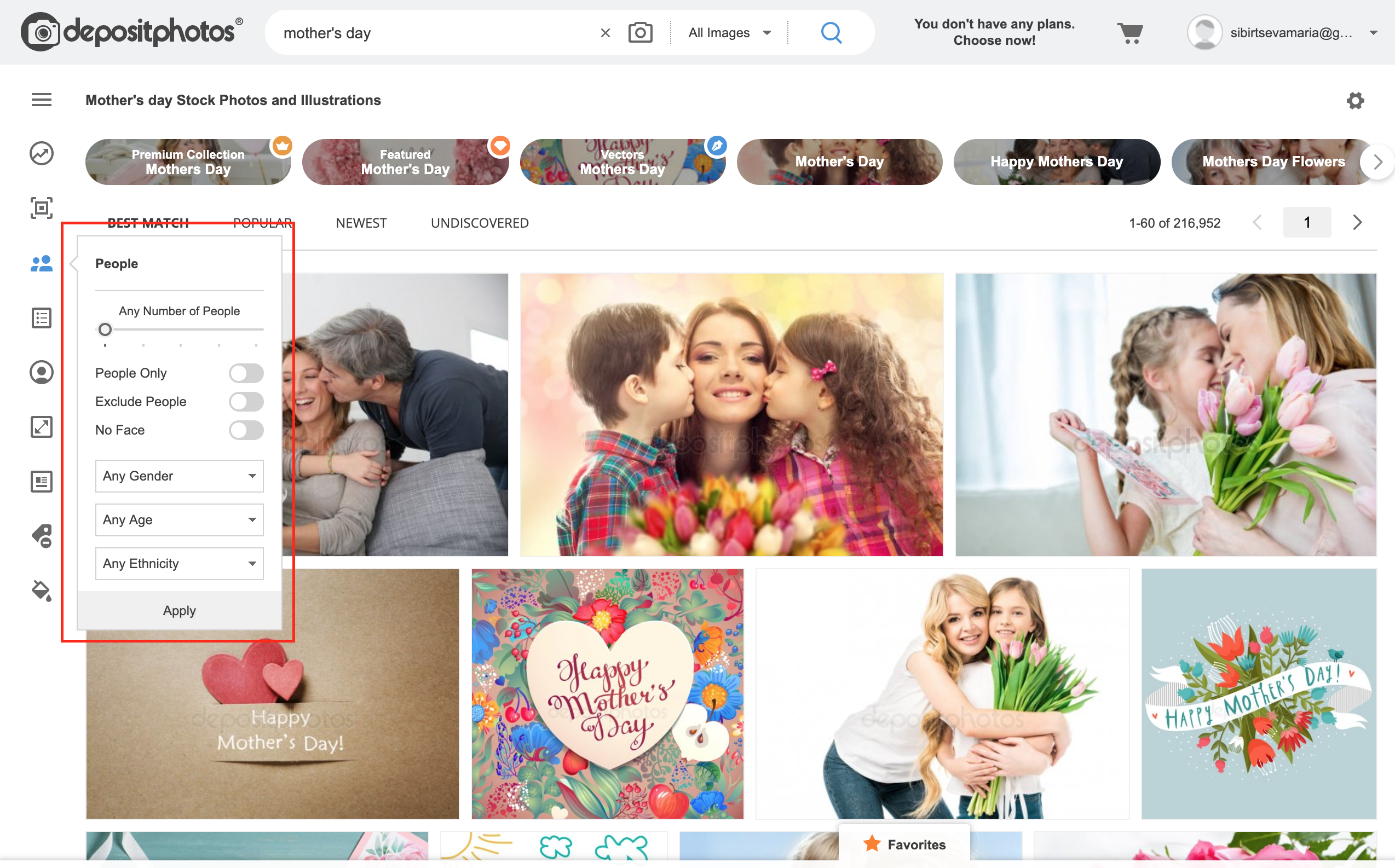
Category
This search option is great for those who know exactly what types of visuals they need. It provides you with over 30 sub-filters from abstract and artsy images to scientific and religious ones.
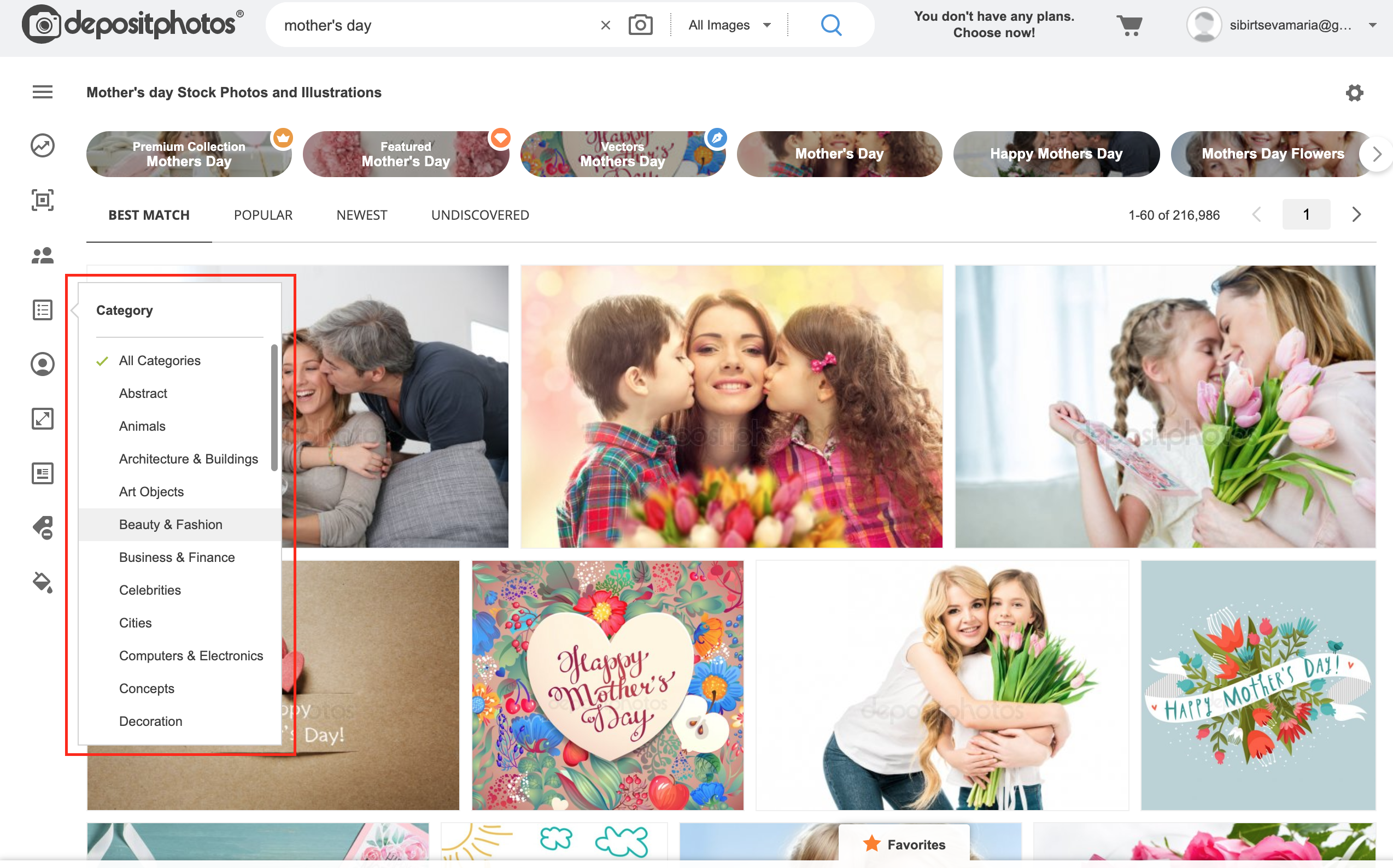
Contributor
In 2019, Depositphotos turns 10 years, and a lot of clients have been with the company from the very beginning. If you’re one of those Depositphotos library frequenters, you might definitely have a favourite author. With this filter, you can simply enter the name into the “contributor” search field and get thematic images from the portfolio of a particular Depositphotos contributor.
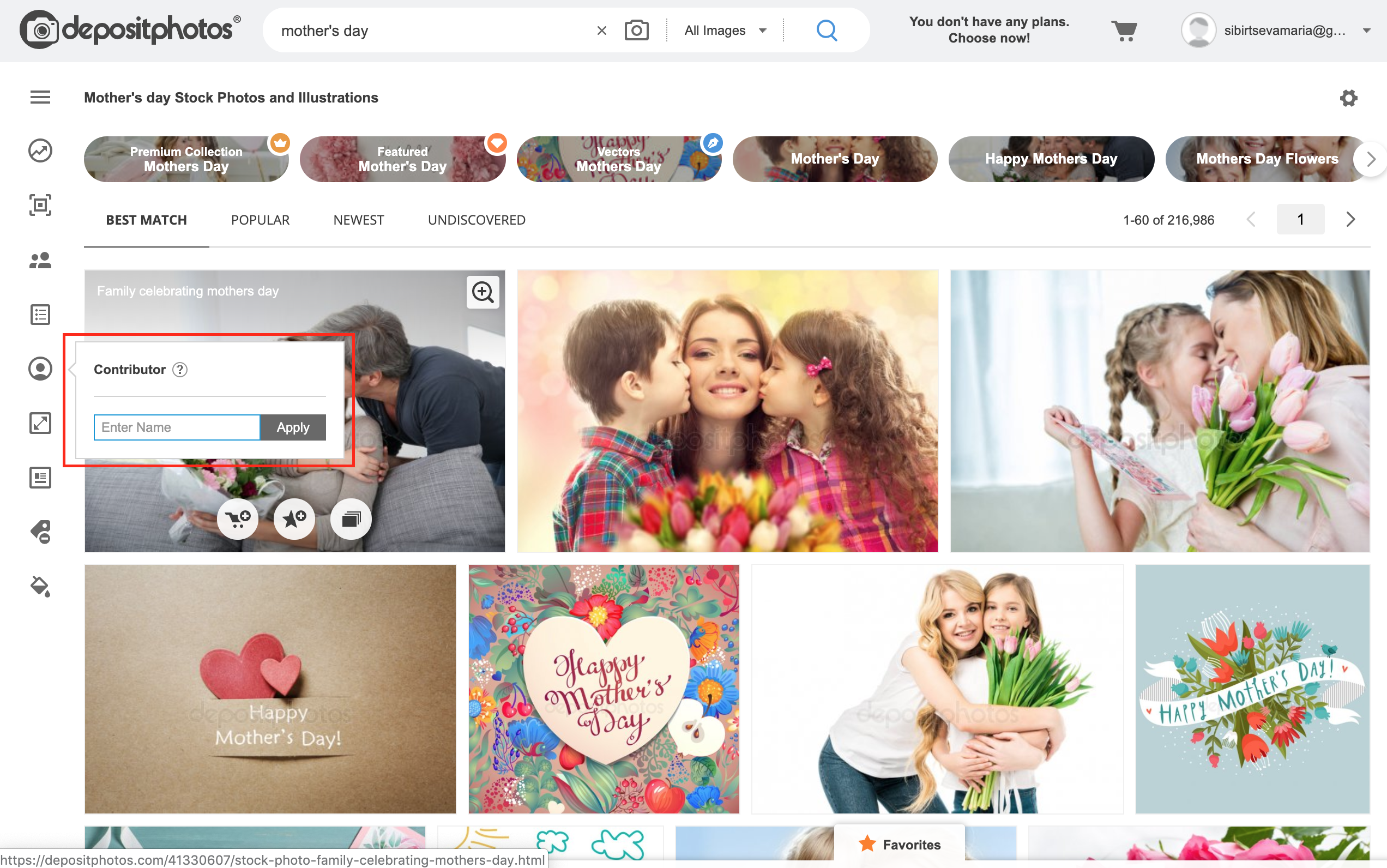
Image size
We’ve already mentioned that Depositphotos search has an option to look for a particular orientation. You can also choose specific images size in pixels, inches or centimeters. There are two sub-filters to apply:
- width
- height
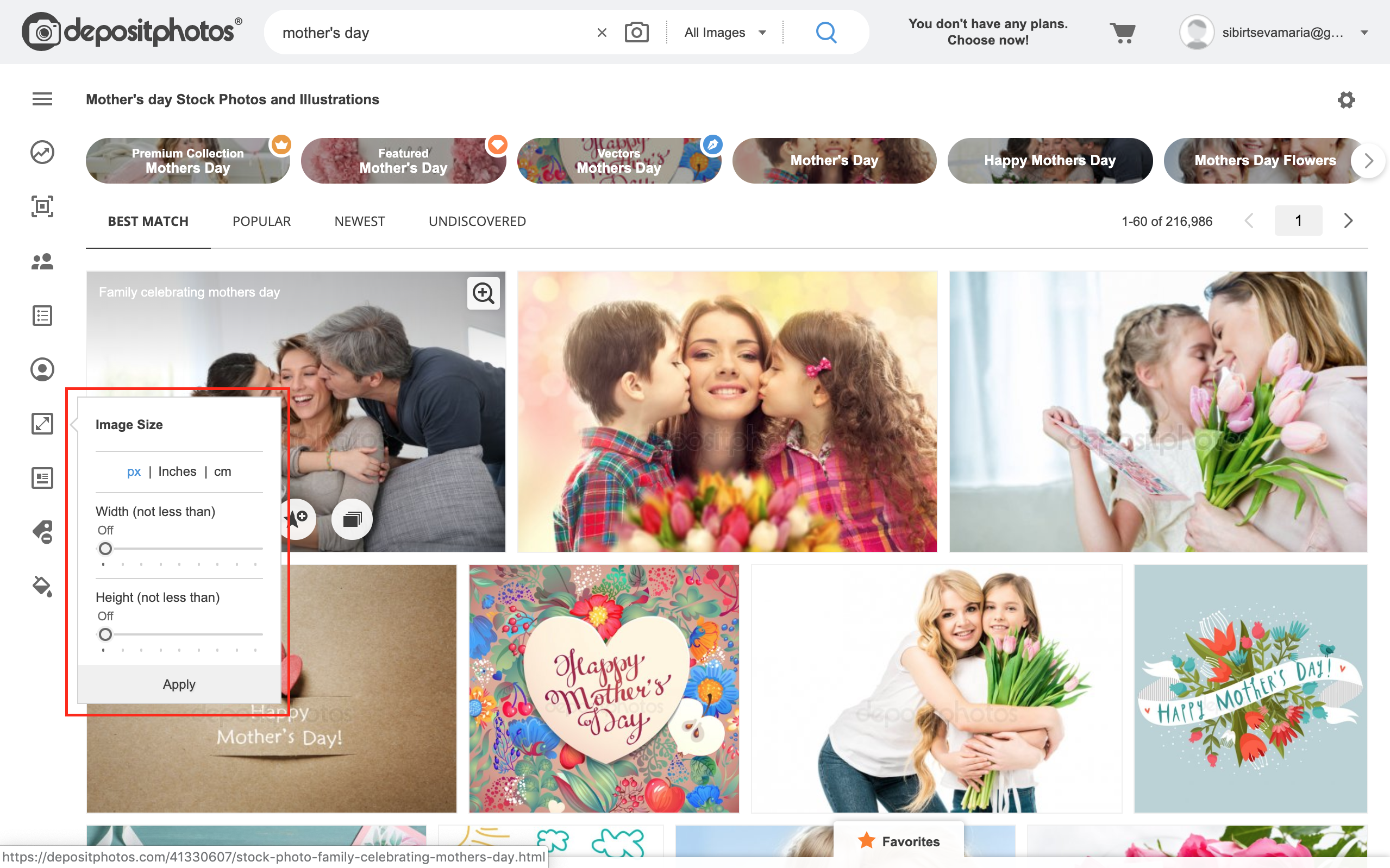
Editorial
“Editorial” filter implies two options for images:
- editorial only
- exclude editorial
Looking for images to illustrate news on a particular topic? You can apply “editorial only” and illustrate your piece with relevant photos. In case editorial images are not exactly what you’re looking for, you can just press “exclude editorial” and get visuals that can be used for any purposes.
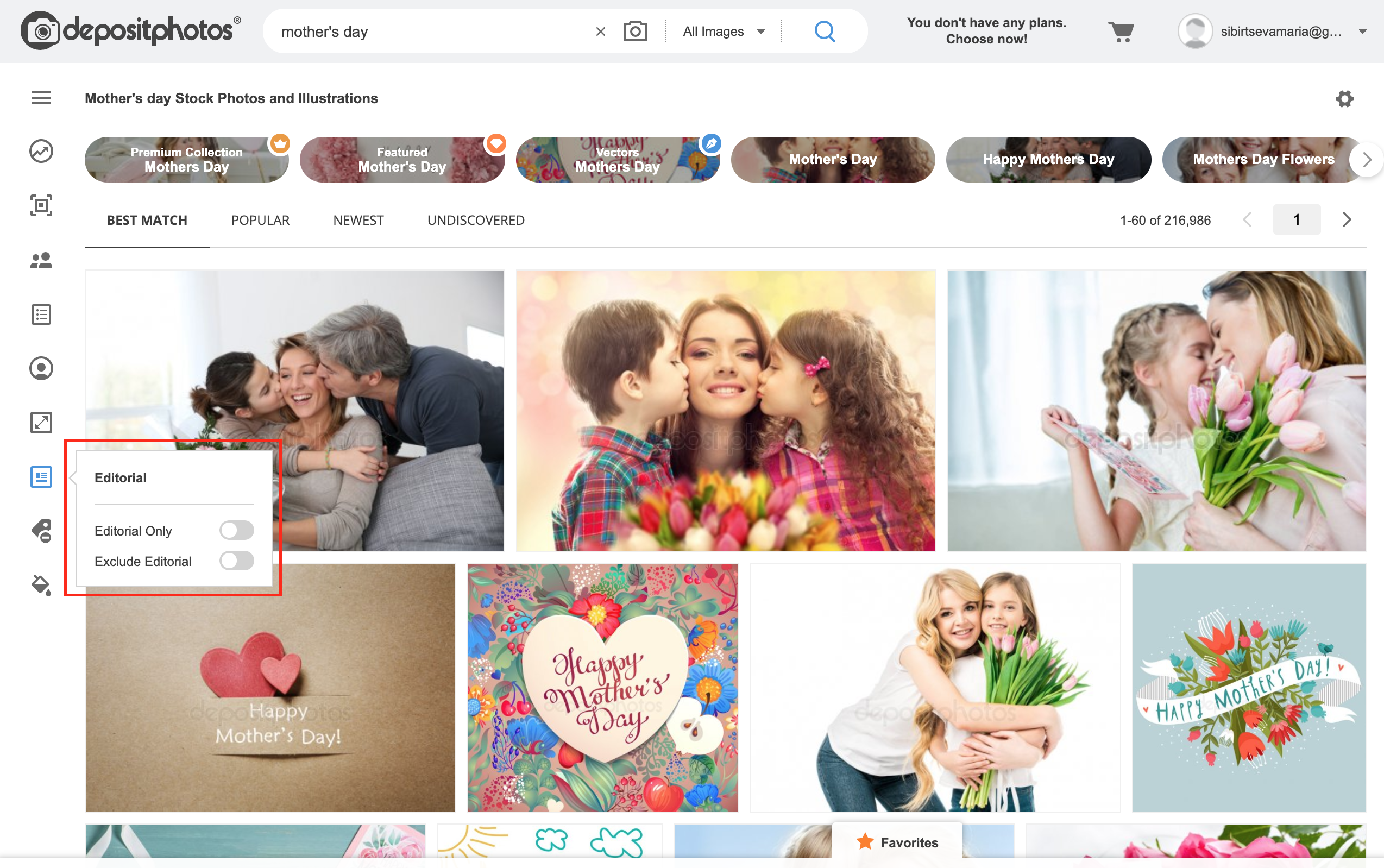
Exclude keywords
When submitting images to the library, Depositphotos contributors fill in two fields (keywords and description) that help users find what they need.
Keywords are a set of words and phrases that describe what your content is about. Usually, an image submitted to the Depositphotos library has up to 50 keywords. A photo of a mother sitting on the couch with family and holding flowers may have the following keywords: mother, mother’s day, flowers, bouquet, spring, couch, family, father, daughter, child, daylight, indoor, female, person, celebration.
How does the “exclude keywords” feature work? In the field, you type in a keyword that you want to be excluded from your search. For instance, you enter “mother’s day” in the general search field and “flowers” in the “exclude keywords” field. The Depositphotos search filters your request and, in the feed, get mother’s day-related images without flowers being present on the photo.
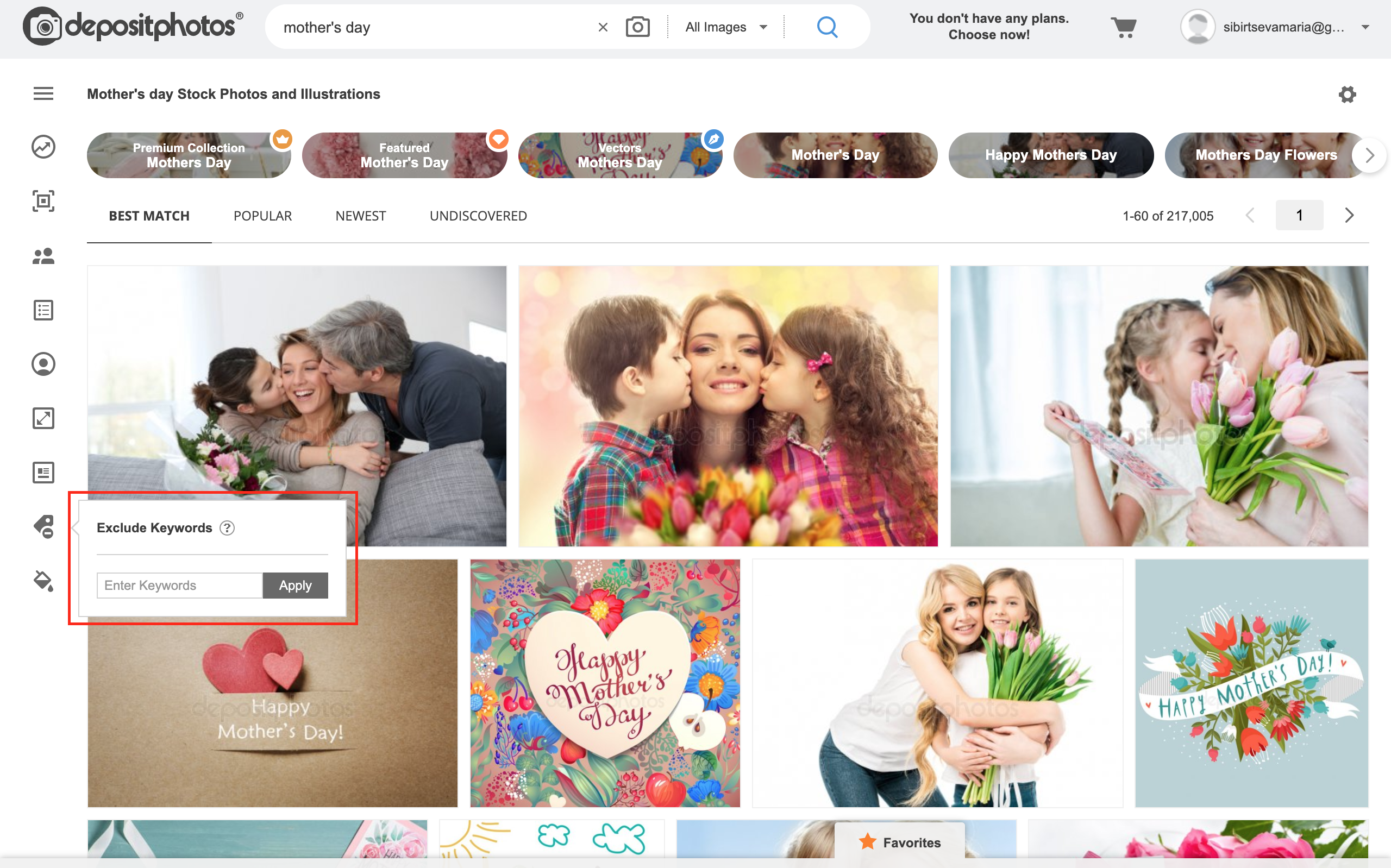
Color
“Color” feature opens up a whole other universe of search through the Depositphotos library. From black and white images to monochrome or bright ones, you can choose any color or shade you’re looking for. It is especially useful for those who’d like all the content to look harmonious or have specific brand colors.
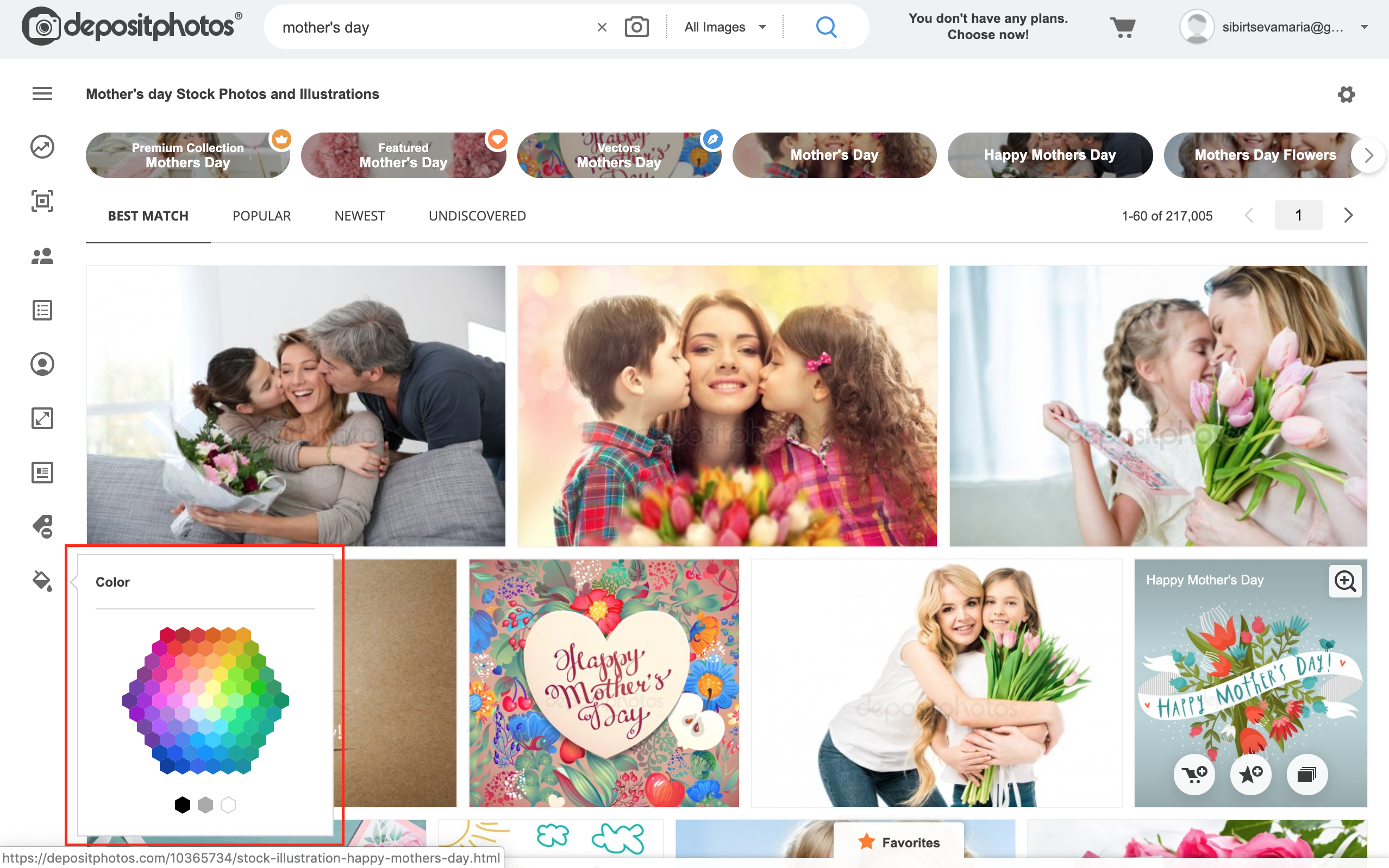
Whether you’re applying one or multiple filters, you can see all of them at the top of the page. By clicking on the cross, you can delete the one you don’t need anymore. If you’d like to start your search from scratch, you can press the button “clear” which is located on the right from all the filters.
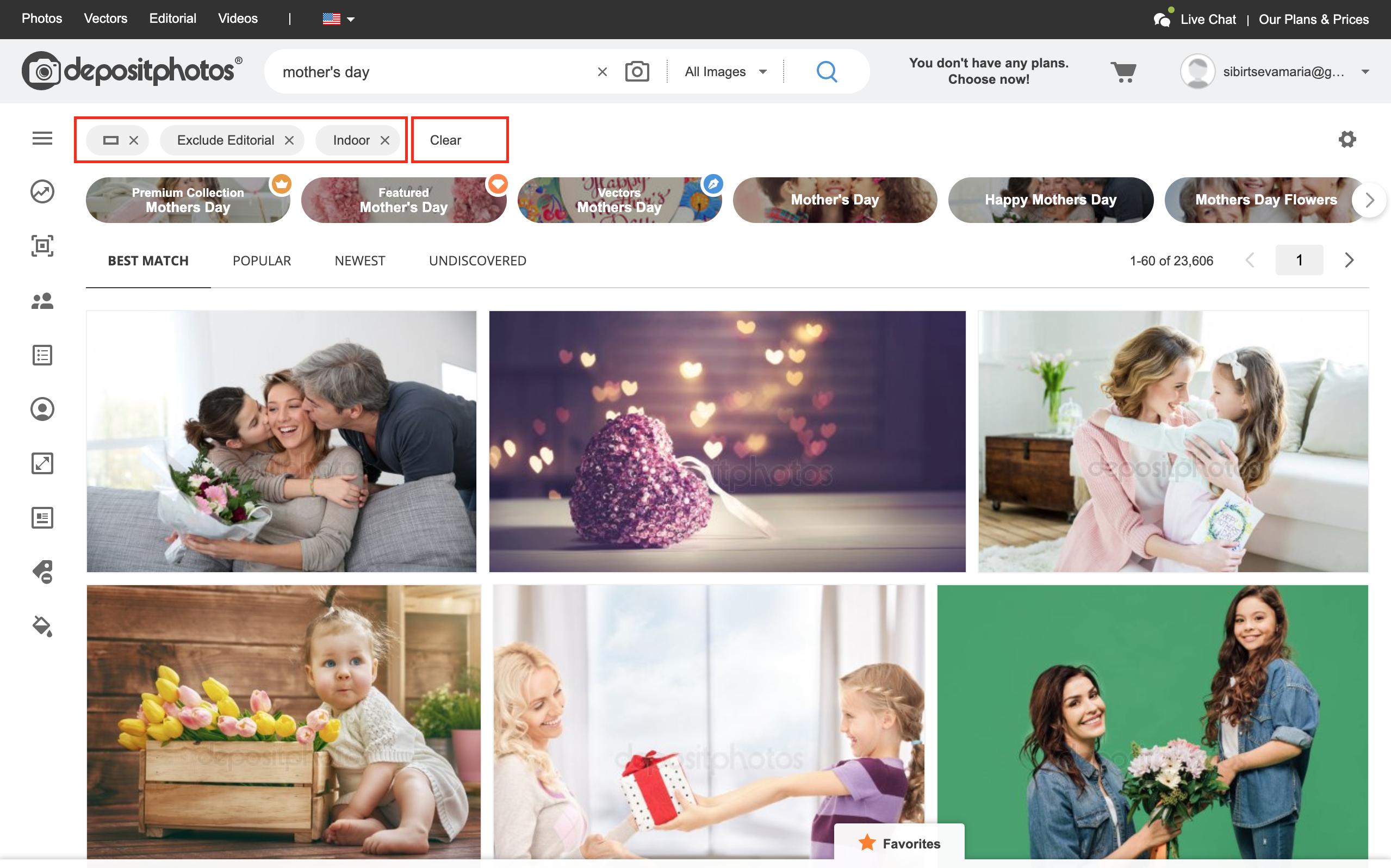
More Depositphotos search options
Find similar images
Sometimes we all have a feeling that in general, the image looks good but why not search for more? Maybe a perfect one is waiting just around the corner. For those who are always in search for better visuals, Depositphotos has a “find similar images” feature.
To get a collection of images with similar composition, content and theme, you need to click on the image you like. Under it, you’ll see a button called “find similar images”. Press it, when you’re on the lookout for more content like the image you liked.

Same model
Working in the creative industry, you’re definitely familiar with this struggle. Quite often you face the issue of finding one or series of images that would perfectly appeal to your clients. To ease the search process, Depositphotos also features a collection of images with the same model.
To find more visuals with the same model, click on the image in the feed and scroll down until you see the heading saying “same model”. By the way, all images in the Depositphotos library are Royalty-free and have model releases, so you don’t have to stress out about paying any additional fees or looking for a Model Release Form.
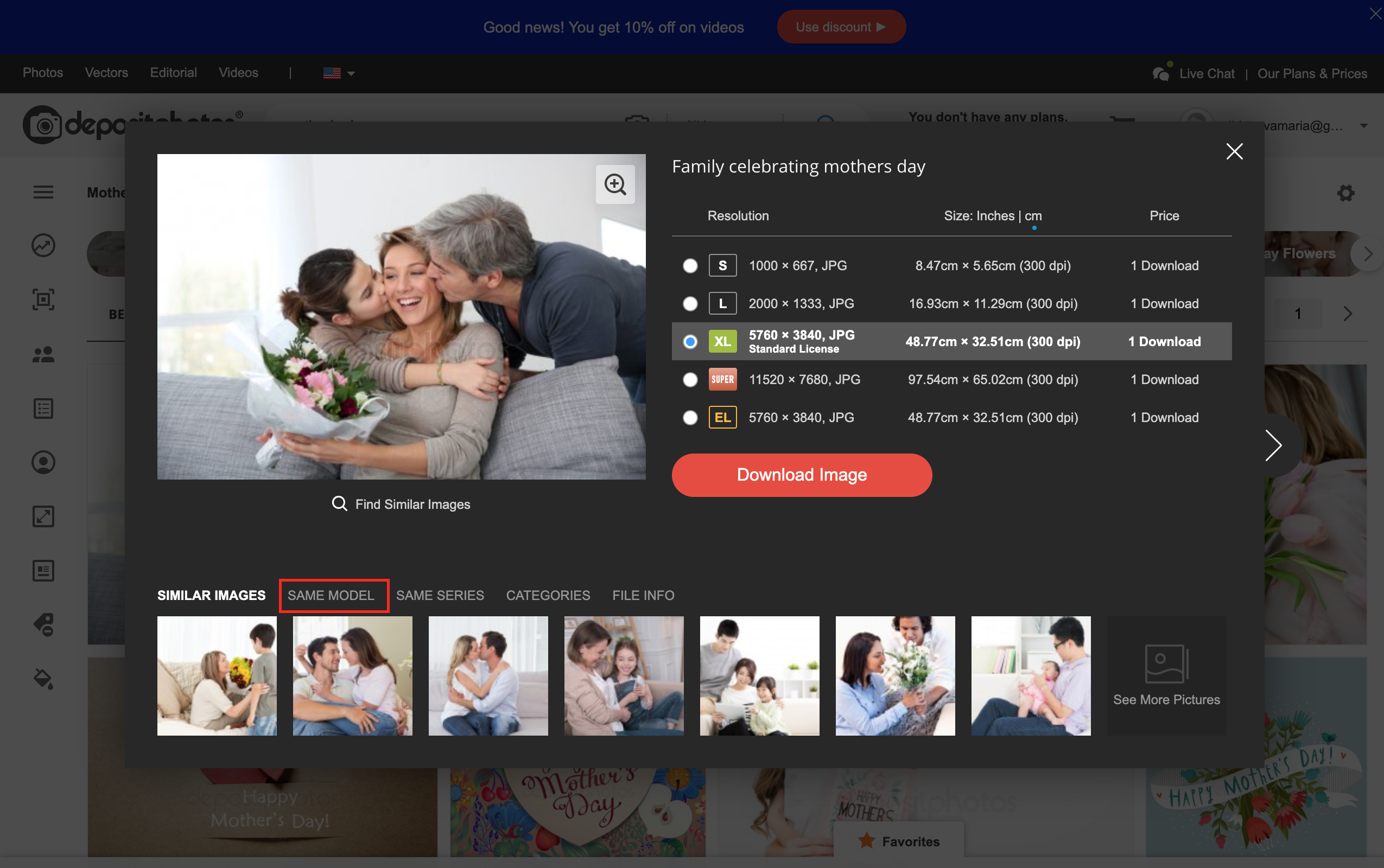
Same Series
If you’re looking for flat lays, backgrounds or any other visuals without people, you can apply the “same series” filter. With it, you’ll have an opportunity to explore not only images with resembling arrangement of things but also visuals that were shot or created in a similar context.
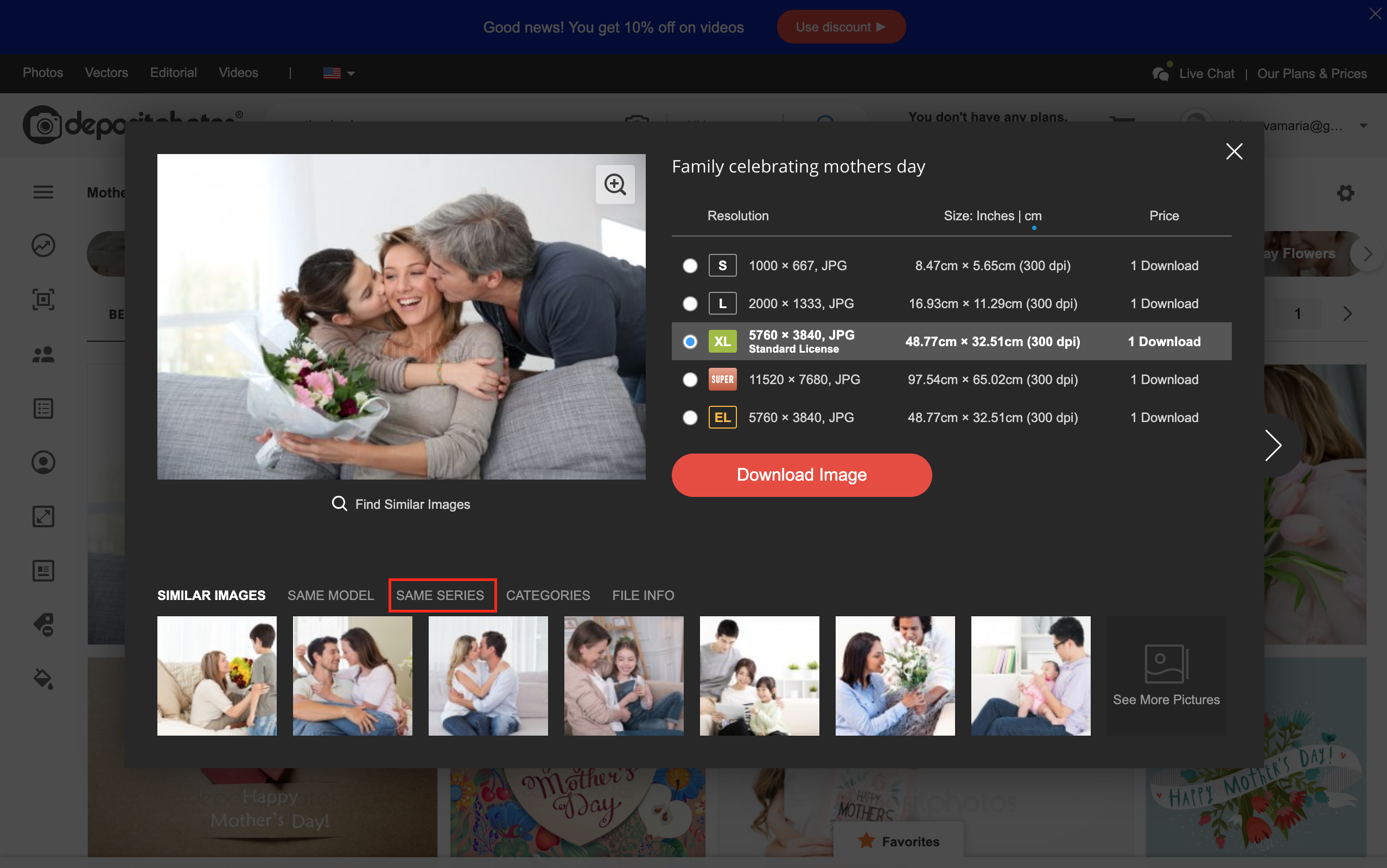
Search by image
“Search by image” is one of the most popular features amongst our clients. If you’re wondering why, it’s because when you’re surfing the Internet, googling or exploring different platforms, you may accidentally stumble upon a picture that perfectly fits your project. You can use this filter to upload an image you found on the web and see if our library has similar ones.
Our library has over 125 million files, which means that the chances of finding the same image that you’ve stumbled upon on the Internet are very high. To download it, upload a preview of an image or it’s URL-address to the camera icon on the right from the search field.
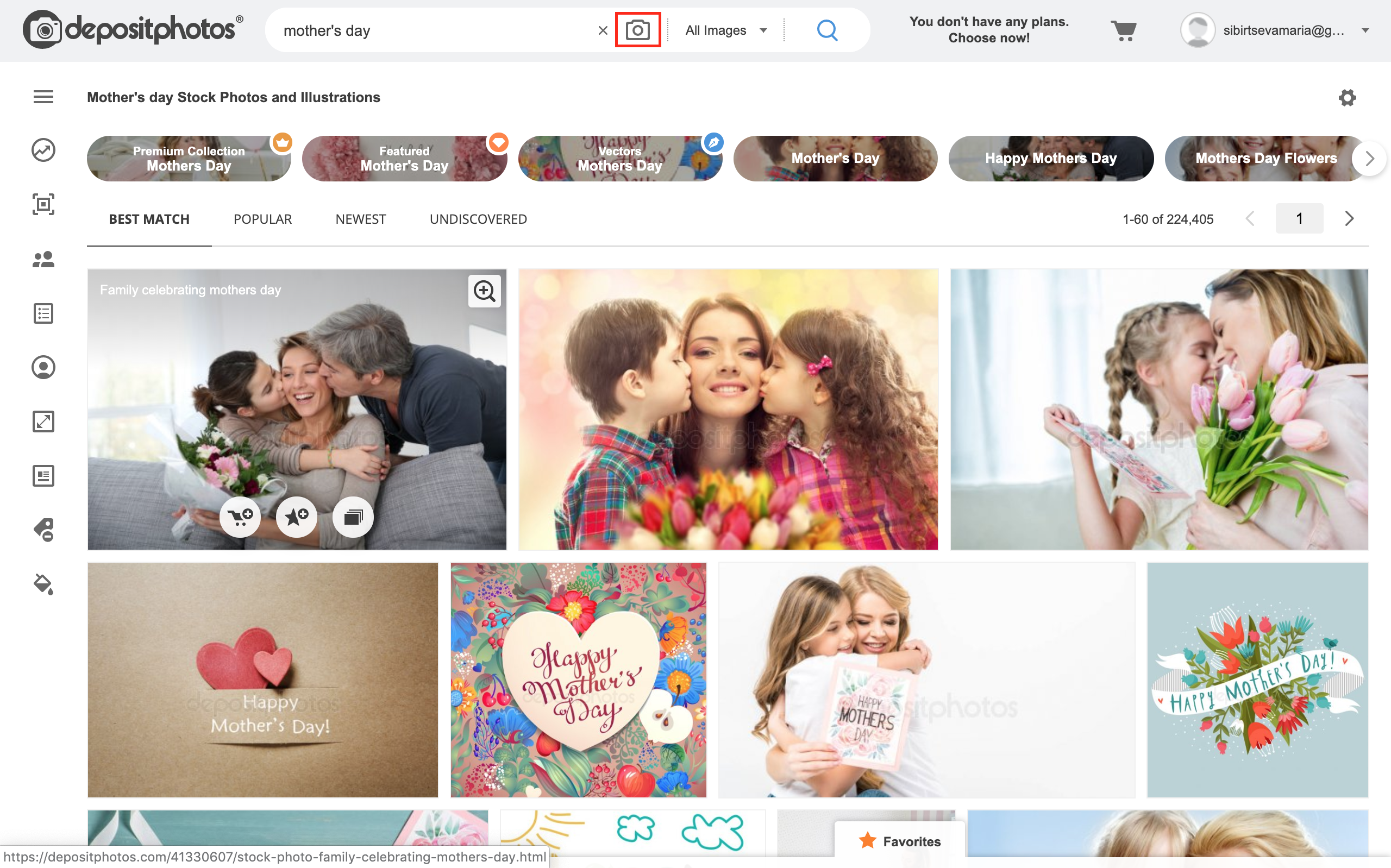
Another option is to install a Depositphotos extension to Google Chrome and every time you find an image you like on the Internet, you can right-click on the icon in the menu, and search for the image in the Depositphotos library.
Image ID
In addition to word search on the Depositphotos website, you can also look for images by their ID. For instance, the Depositphotos Instagram account regularly features the best works of the contributors and it is a go-to source for those, who are in search for inspiration, holiday-related images, and visual delight.
We appreciate our contributors, and always mention the author, and image ID. So Instagram users could find corresponding images later in the library. To do that, you copy the image ID and paste it in the Depositphotos search. That’s it.
From first sight, Depositphotos search seems to be quite easy and basic but once you explore all of its features, you will realize that your search experience has reached a new level. Different colors and shades, your favourite contributors, same model images, editorial only, number of people, specific image size and orientation – Depositphotos search has it all covered!
One more insider tip: when searching for visuals on the website, try to think like a Depositphotos contributor keywording his or her images so that they can be used for your projects.