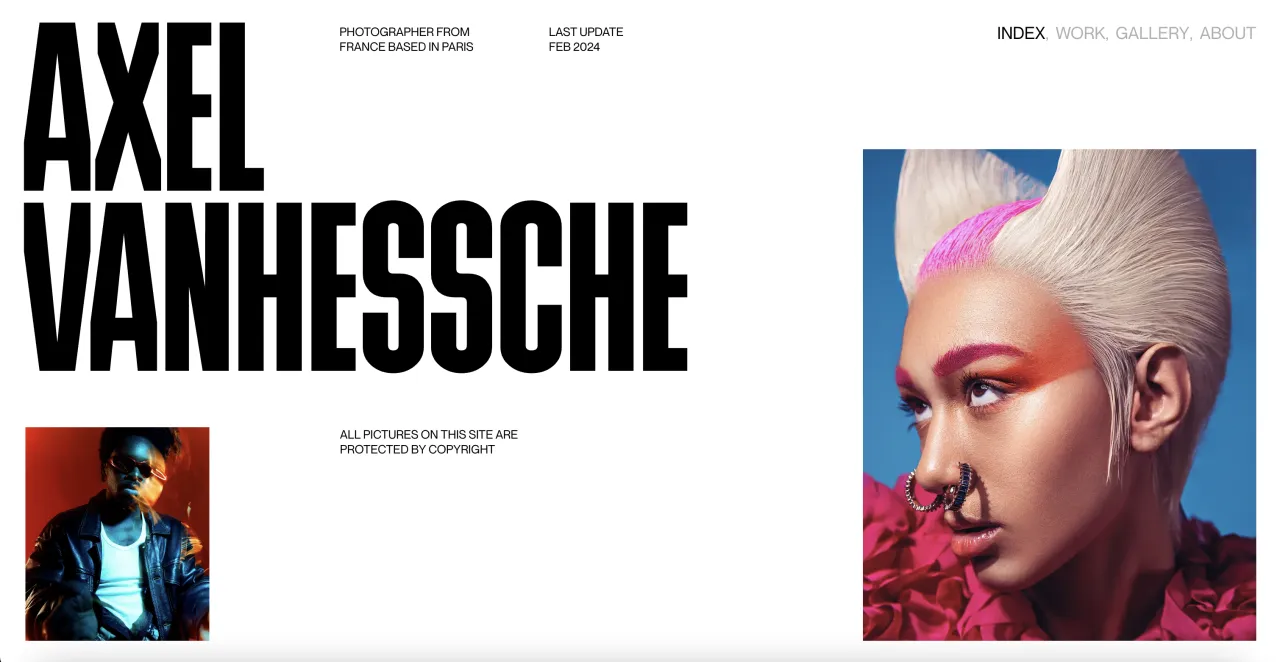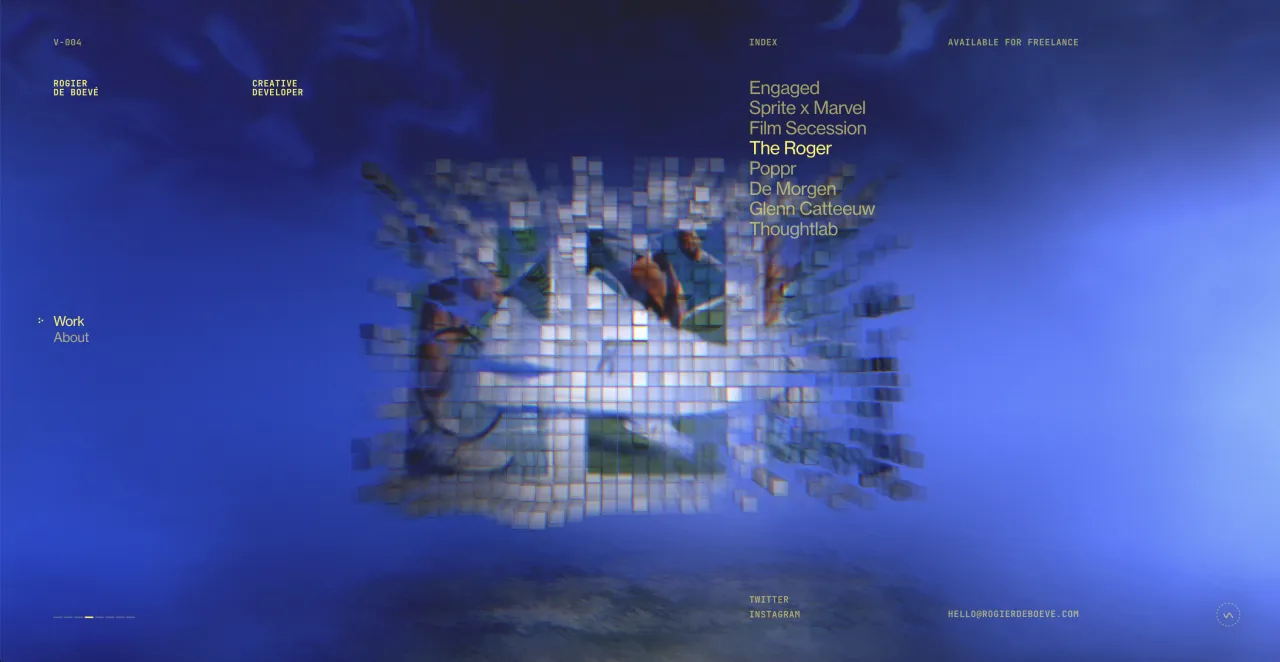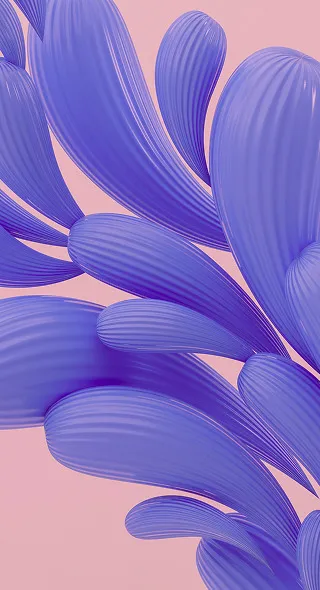A Roundup of the Best Alternatives to Photoshop
Restless photographers are always in search for something new. Whether exploring unknown destinations, testing different gadgets, or playing around with newly found editing tools – there’s always an opportunity to learn something new, get inspired, and invest in a more efficient workflow.
However, the search is not always successful. If you’re looking for the best alternatives to Photoshop, it may take ages and cost you a fortune to find a tool that perfectly fits your workflow.
To save your time and money, we made a list of the best photo editing apps. They have an impressive range of tools, are available for both Windows and MacOS, and allow for work with RAW images. By the way, most of these Photoshop alternatives are free.
6 best alternatives to photoshop
Lightroom
Lightroom is the first tool that comes to mind as the best alternative to Photoshop. However, you need to understand that it is totally different. Although Photoshop is a graphic editor, Lightroom is a software for editing and organizing images. In recent years, it became an indispensable tool for photographers for a couple of reasons.
Firstly, in Lightroom, edited files are saved in a catalogue and you don’t have to look for images somewhere on your computer. Moreover, you can track all the enhancements you’ve ever dove.
Secondly, Lightroom gives you an opportunity to create presets, a selection of saved edits that can be applied to any photo. If you’d like to have a comprehensive creative portfolio or an Instagram grid but wouldn’t like to spend hours enhancing images in Photoshop, presets are an amazing solution. You can create your own ones or use those that are already housed by Lightroom.
Capture One
Many photographers claim that Capture One is a worthy Photoshop and Lightroom alternative. This powerful photo editing tool has a variety of advantages.
In Capture One, you can organize your images in folders and work only in one window. You can also use, save, and load presets for modules, not to mention all other basic editing functionalities.
For those who pay a lot of attention to colors, Capture One will be a saviour. Fine tuning and white balance tools, and a separate panel for skin tones settings all give multiple opportunities to achieve perfection in your works.
Luminar
Whether you’re a beginner or a seasoned professional, you have definitely heard of Luminar. The app is available for both Windows and MacOS, has a super modern and easy-to-use interface that makes user experience unbelievably good.
Luminar is primarily used for quick photo editing thanks to dozens of built-in filters and presets. Other handy tools include the basics like color adjustment, gradients, noise, sharpness, crop, and layers.
The coolest Luminar feature is artificial intelligence, which removes the need to enhance images manually and allows you to literally edit photos at warp speed.
Unlike many other Photoshop alternatives, Luminar has a RAW Develop Engine. This means that you can upload and edit RAW photos without sacrificing work speed and quality.
GIMP
GIMP is also a Photoshop alternative available for both Windows and Mac. Its interface is quite similar to Photoshop and if you’re already using Photoshop like a pro, you’ll easily sort it out with GIMP.
It offers a set of basic tools like color adjustment, filters, masks, and layers. In GIMP, you can also prepare graphics for web pages, create animated videos, design printed products, and simply edit images. The biggest advantage is that GIMP is free of charge.
Snapseed
Not many people know that Snapseed is a full-fledged mobile alternative to Photoshop.
With a smartphone in your hands while commuting in public transport or flying on a plane for vacation, in a matter of seconds you can make any image look professional. In Snapseed, you can play with brightness and contrast in order to make a photo more striking.
I addition, Snapseed has a huge arsenal of more advanced tools like brushes and healing that will help you make even greater adjustments. It’s a perfect app for when you need quick solutions on the spot.
Affinity Photo
Affinity Photo is a useful app for photographers, as it is much cheaper than Photoshop but the results are no less impressive. It works quickly and the editing process is divided into five stages: Photo, Develop, Liquify, Tone Mapping and Export.
The first stage offers basic photo editing tools, while the second one is usually used for RAW files. Liquify is for distortion correction and Tone Mapping is for HDR effect which allows combining an unlimited number of source images.
Affinity Photo is compatible with Photoshop. Thus, you can upload and edit PSD files directly into the app, keeping all the adjustments, effects and layers.
The last thing to say is that you can download Affinity Photo on an iPad.
Which Photoshop alternative to choose depends on what you plan to use it for. For a quick and smooth editing process, you can get Lightroom and apply its presets. For amazing color adjustment opportunities choose Color One, while Luminar is exactly what you need to work with RAW files.
Do you know any other Photoshop alternatives worth writing about? Or maybe you’re a user of the above mentioned ones. Share your experience in the comments and read our photography section for more useful information.