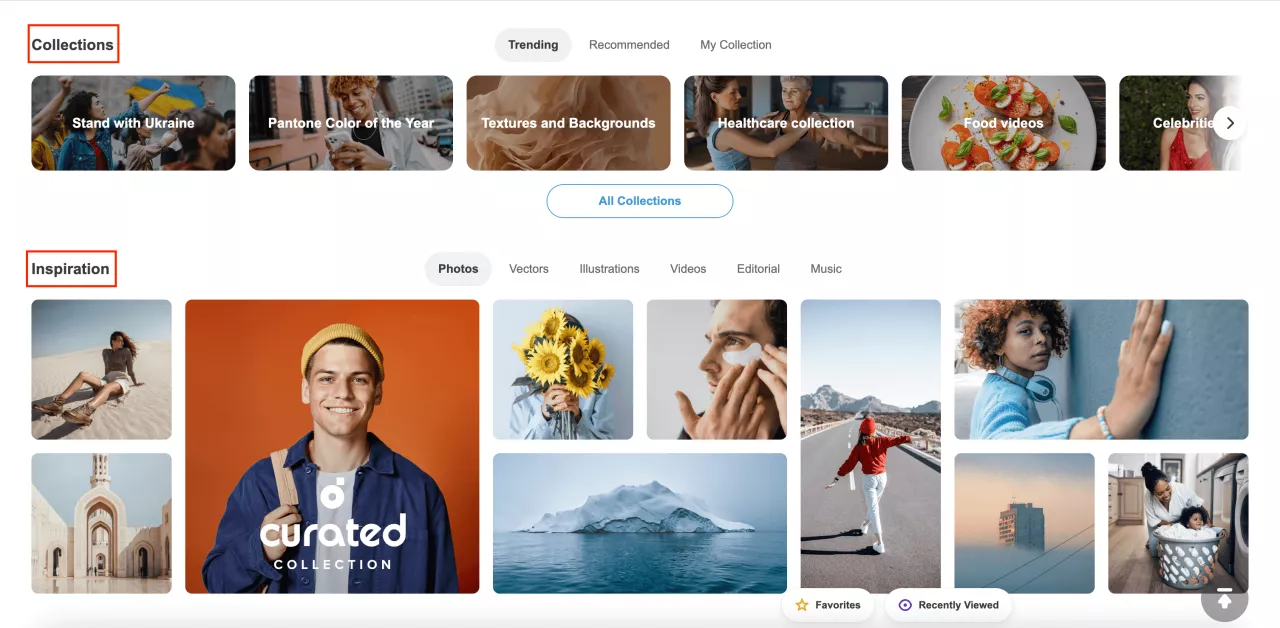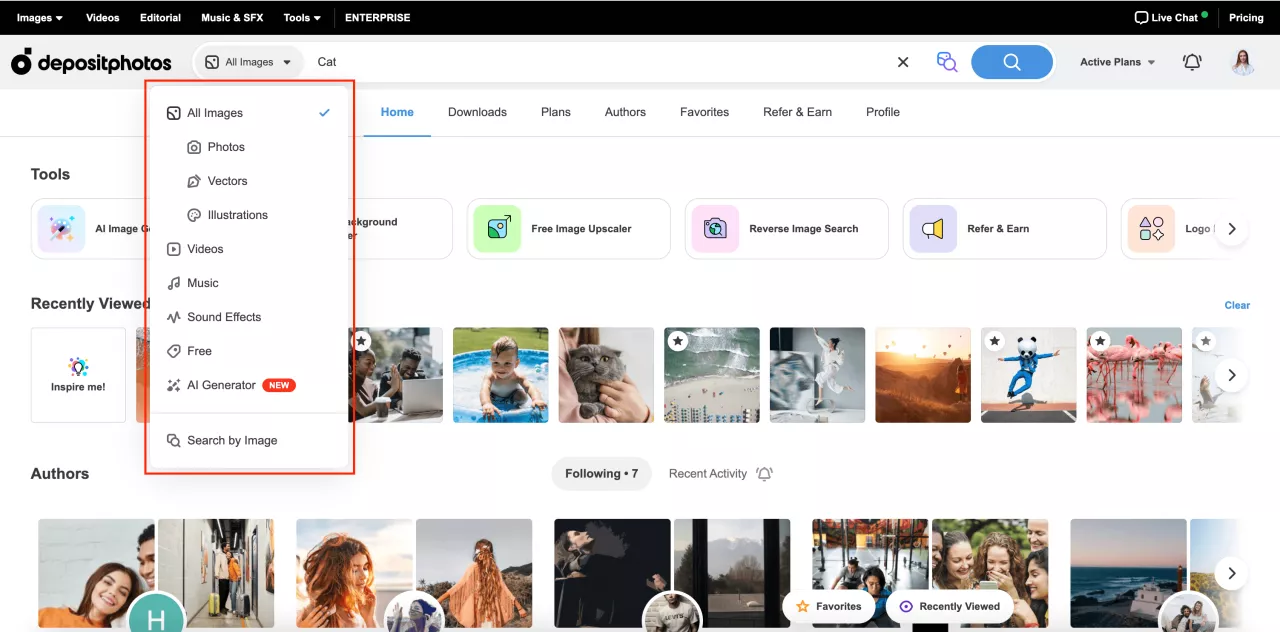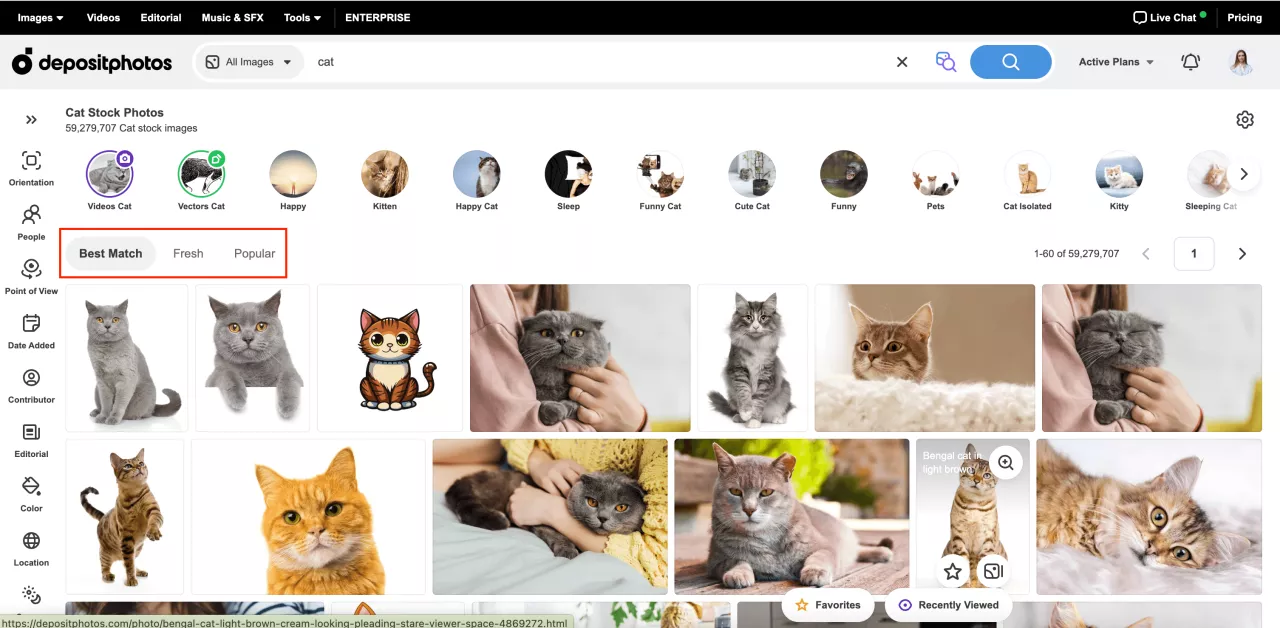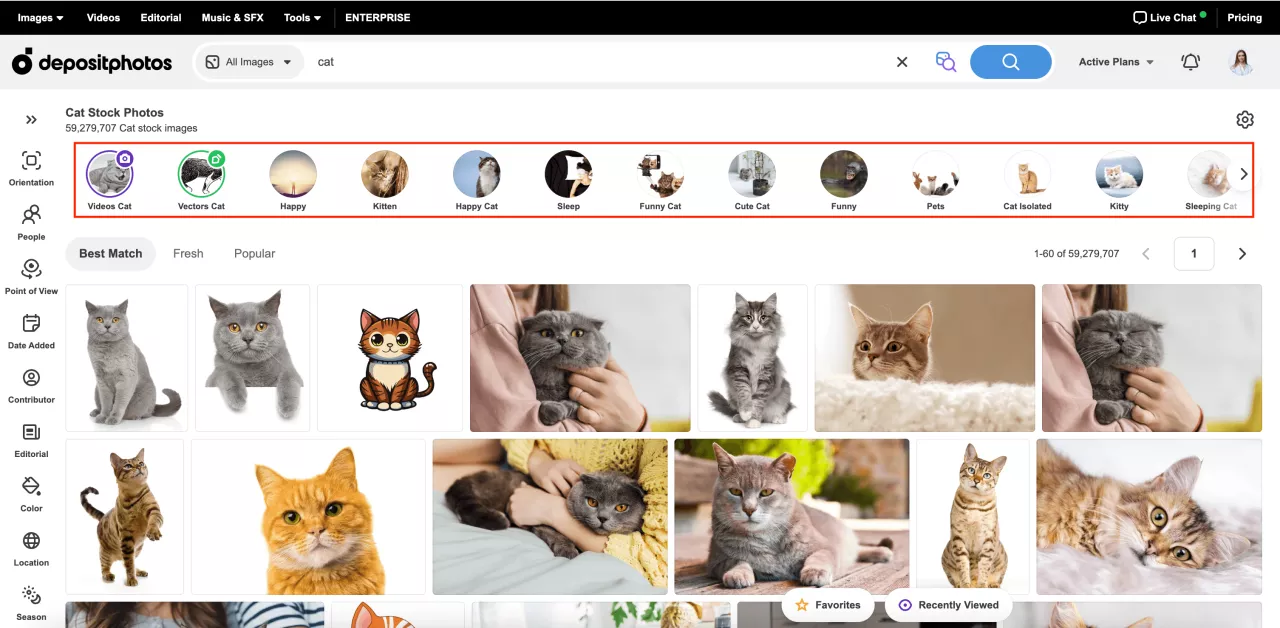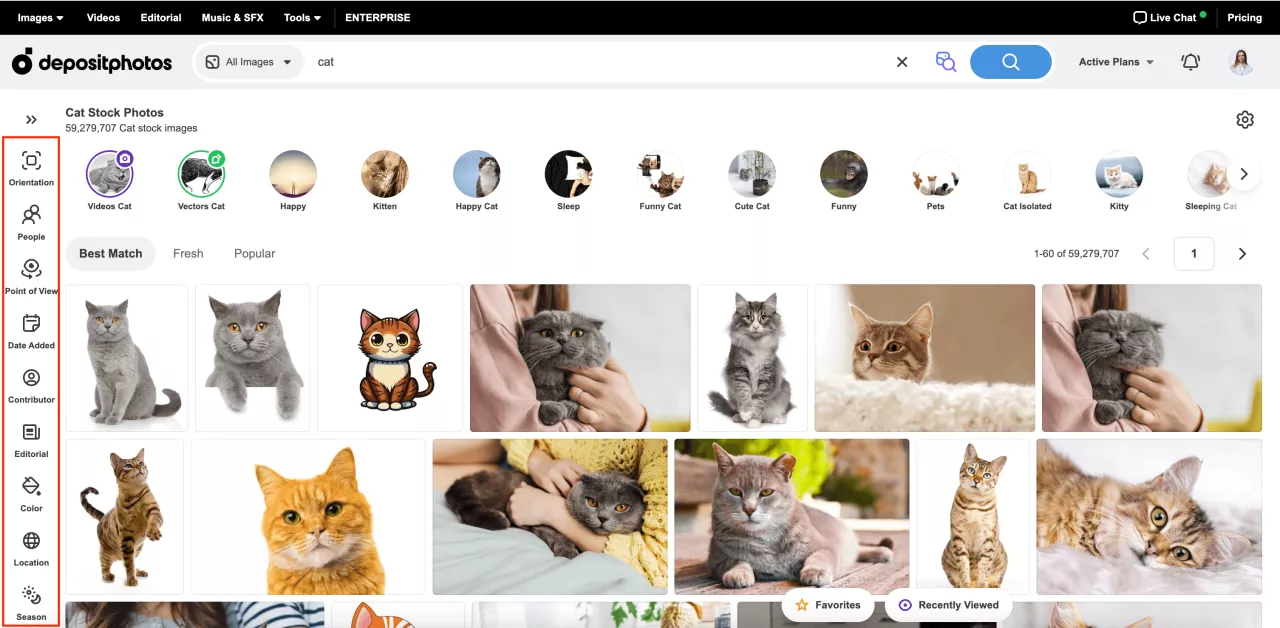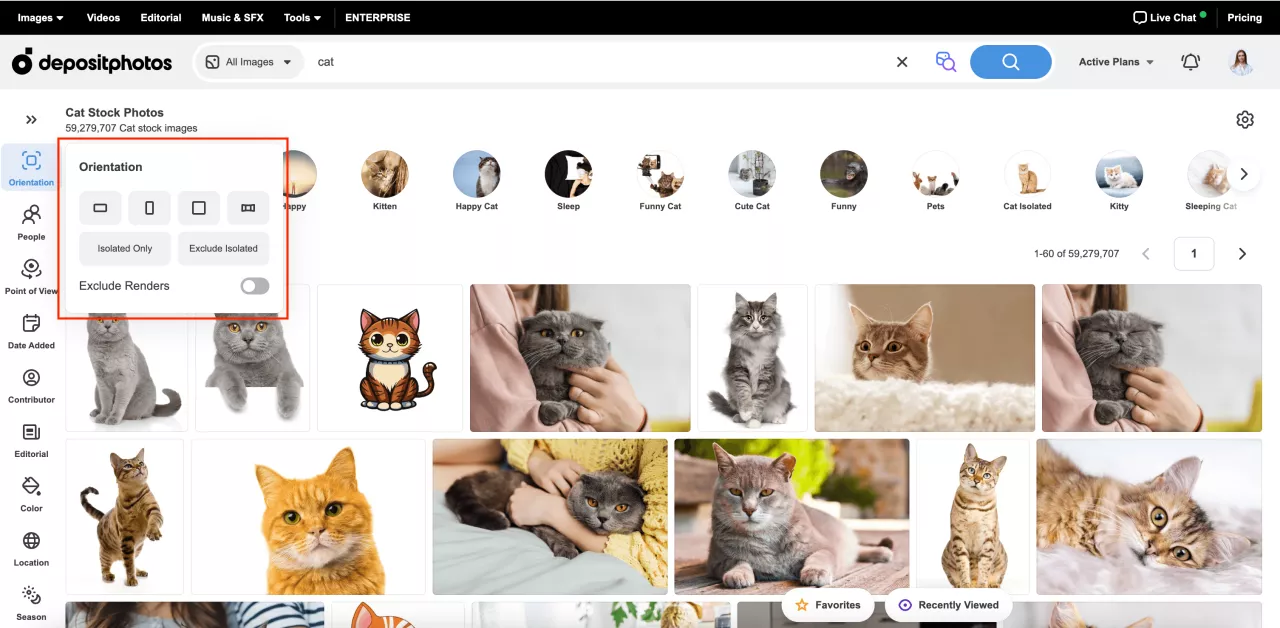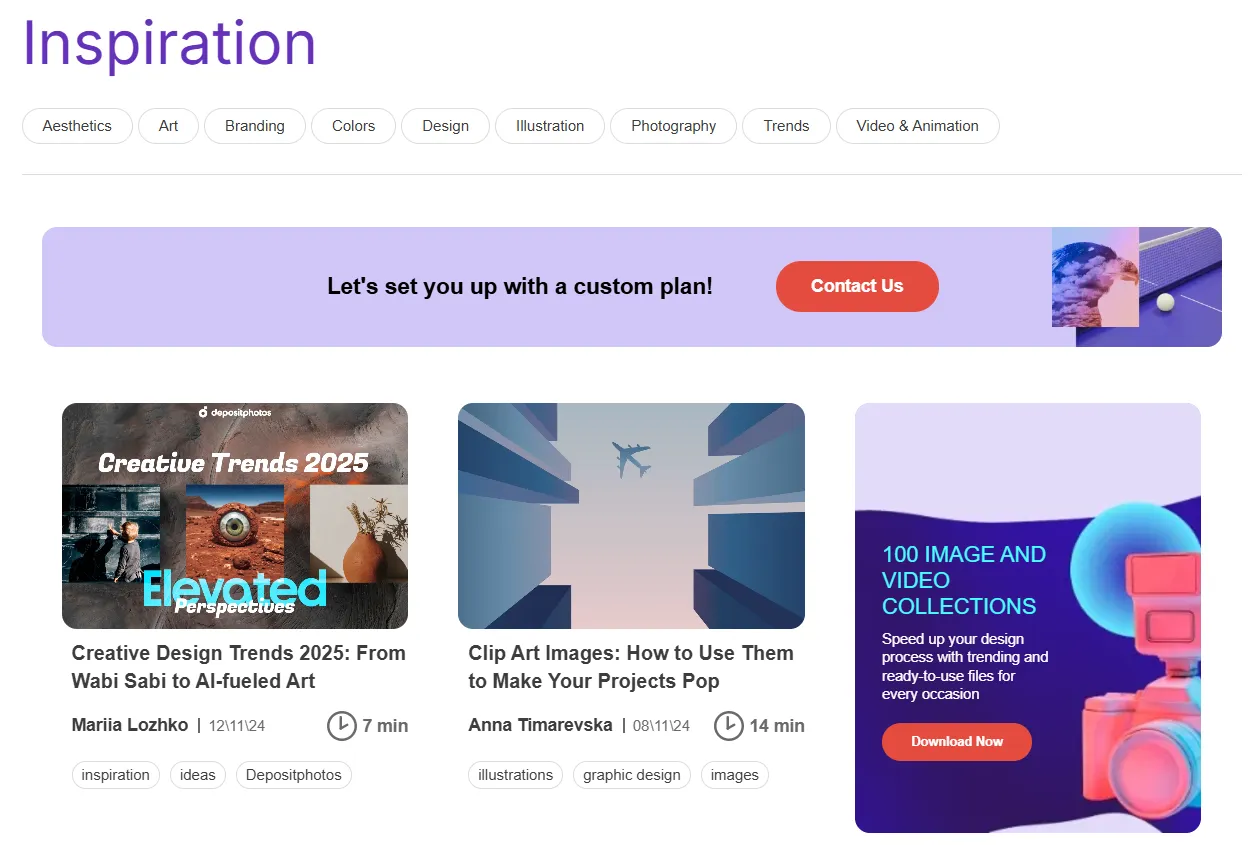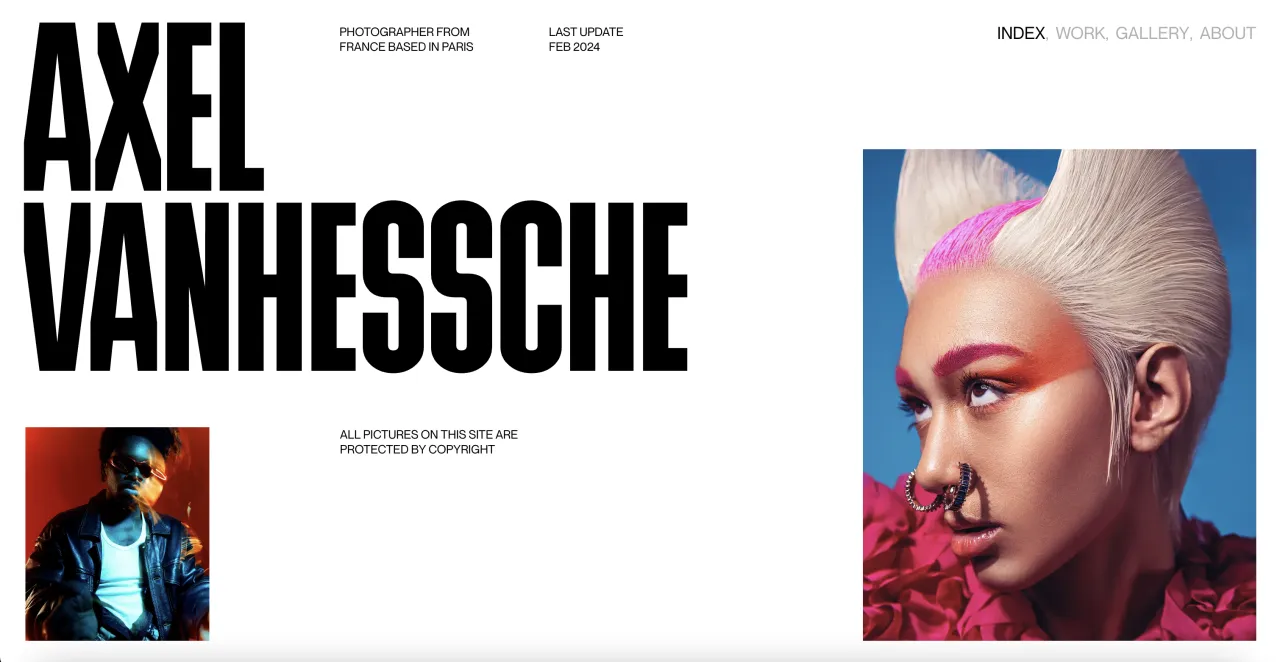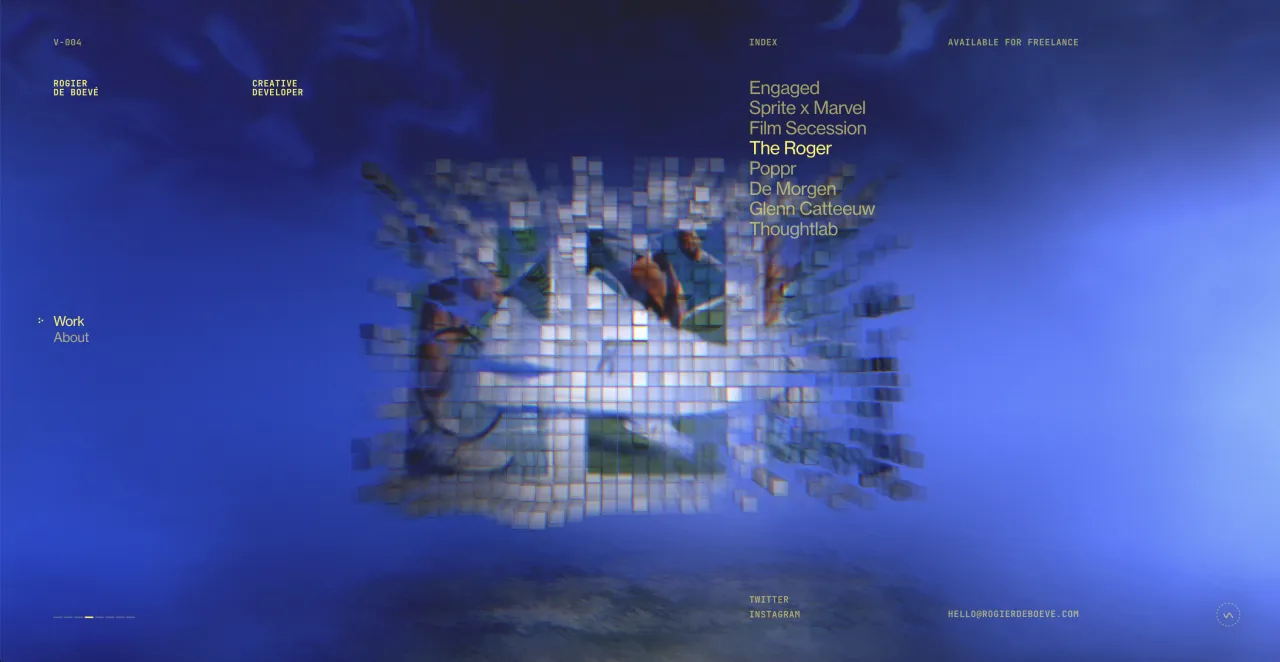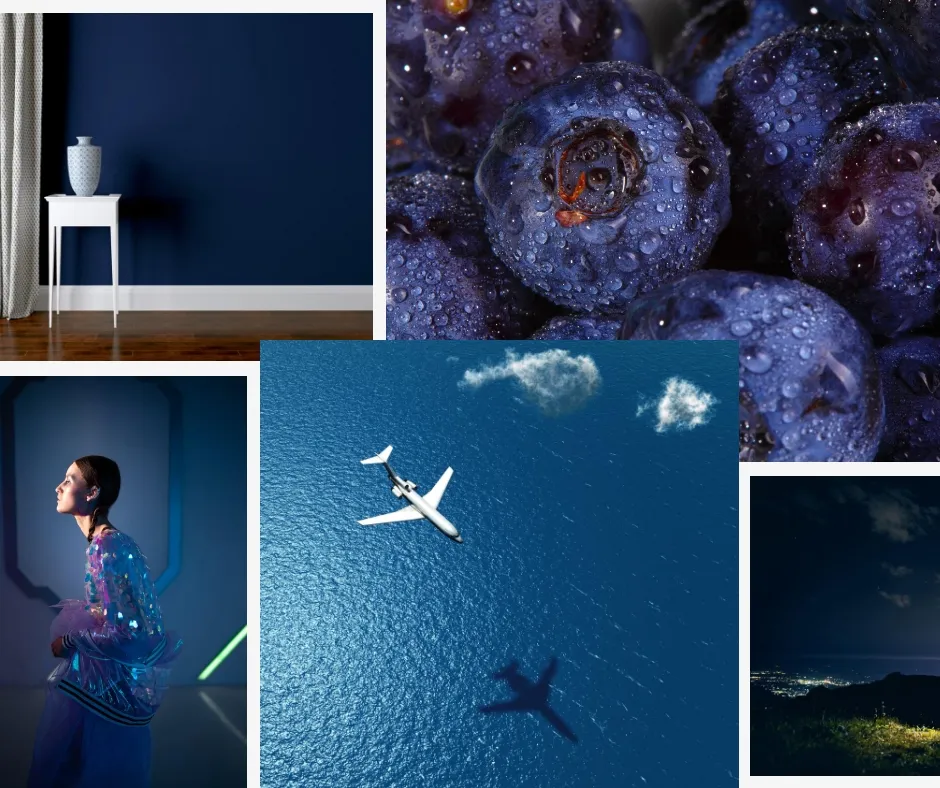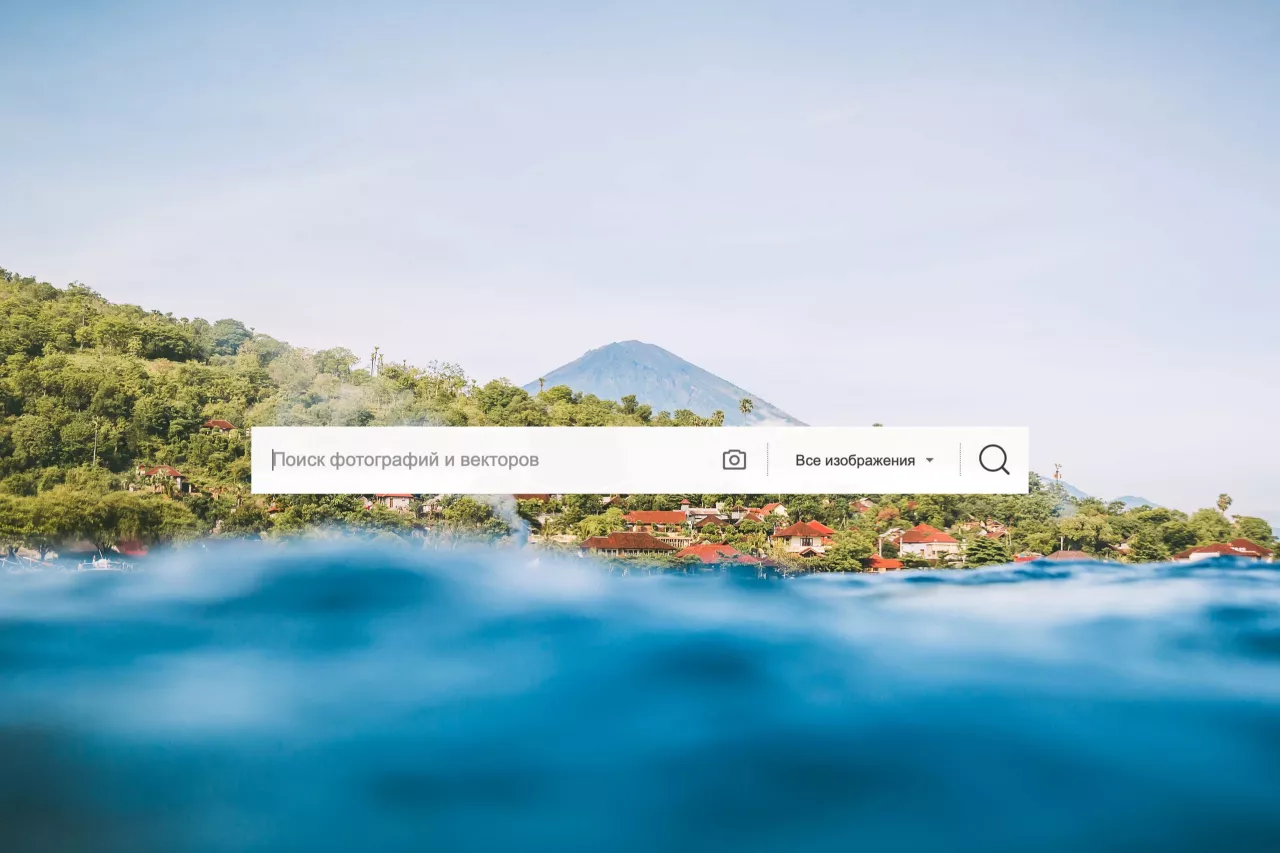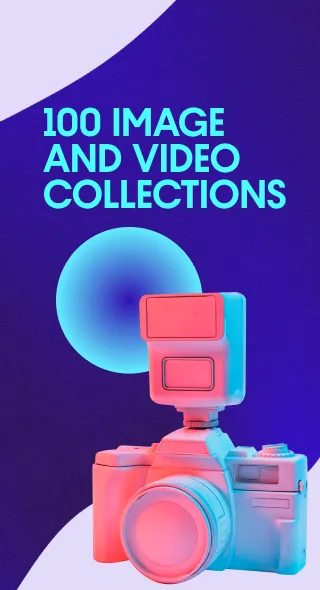Your Complete Guide to Depositphotos Search [Updated in 2024]
The Depositphotos library features photos, vectors, illustrations, videos, music, and SFX that can be used for any kind of purpose and for projects on any topic. With over 290 million files, searching for that one perfect image among such an array of files can be troublesome sometimes. But this is only the case if you don’t use the Depositphotos search filters.
You can search by file type, color, location, season, and time of the day, as well as by number of people and your favorite Depositphotos contributor. The smart search engine allows you to quickly find what you need and drastically save time when looking for visuals.
Above is only a small part of the features the Depositphotos search has to offer. Find out all the advantages of using filters in this guide.
Getting familiar with the Depositphotos website
If Depositphotos is new to you, let’s get briefly acquainted. Depositphotos is a library of millions of authentic visuals and is one of the world’s leading photo banks.
When you first access the website and you’re not logged in, you get directed to the home page that looks like this:
It features the search field in which you can type in your request, find different types of content, top stock photo categories, and a sign-up form. At this stage, you also have access to the search filters but signing up with Depositphotos gives you even more perks. For instance, you’ll be able to have the ‘Favorites’ folder which allows you to like and save photos as you would on Instagram.
Once you signed up with Depositphotos, your home page will look like this:
In addition to the search field and recently viewed images, you’ll see visuals that are trending now, recommended images, and your collection with saved files below. You’ll also be able to explore the ‘Inspiration’ section with top files from our library in all categories: photos, vectors, illustrations, videos, editorial, and music. Free files are also located on the home page for logged-in users.
The collections and files you see on the homepage are a great solution if you need to find thematic visuals for an upcoming season, holiday, or occasion. When the selection of images has to be more precise, you better turn to the main search and filters that the website has to offer.
Exploring the Depositphotos search filters
Let’s look closer at the search field and outline a theme. For instance, if you need images of a cat, enter a request on the right and choose the content type you need. These are the options available:
- All images
- Photos
- Vectors
- Illustrations
- Videos
- Music
- Sound Effects
- Free files
If you choose ‘All images’, you’ll see a selection of all the possible files in the topic. There will be a combination of vectors, photos, and illustrations, among which you can choose the ones you like.
Opting for ‘Photos’ will exclude all vectors and illustrations from the selection. Basically, the search will provide you only photos taken by photographers.
‘Vectors’ will filter your search request to only digital vector graphics that are presented in an EPS format. They allow designers to adjust these images to their own needs.
If you click on ‘Illustrations’, you get a selection of files in both, EPS and JPEG formats. The main advantage of this filter is that you’re provided with more artistic visuals created with different techniques such as drawing and painting.
‘Videos’ will leave only videos in the selection, excluding completely all types of images, from photos to illustrations.
By selecting ‘Music’ or ‘Sound effects’, you’ll see the corresponding audio files.
The ‘Free’ option will show you all free files on the requested topic in the Depositphotos library.
Having chosen ‘All images’, ‘Photos’, or ‘Vectors’, you can click on the search loupe and get transferred to the page with the additional search filters. They are located on the left of your screen. There are filters for:
- Best match
- Fresh
- Popular
‘Best match’ are the images that most accurately correspond to your request. ‘Fresh’ are the visuals that were recently added to the Depositphotos library, while ‘Popular’ are the most purchased and viewed ones.
The search will also offer you some popular and relevant ideas on the topic such as “Kitten”, “Happy cat”, or “Funny cat”. It might also suggest you explore top collections featuring thematic videos and vectors carefully curated by our team.
You can find more advanced search filters on the very left of your screen. They are presented in a column and allow you to search by orientation, presence of people, point of view, date file added, contributor, dominant color, location, season, and keywords.
You’ll find this selection of filters if you choose ‘All images’, ‘Photos’, and ‘Vectors’. ‘Illustrations’, ‘Videos’, ‘Music’, and ‘Sound effects’ have slightly different filters, and we’ll have a look at them later in this article.
‘All images’, ‘Photos’, and ‘Vectors’
To open the filter menu, click on the arrow icon. There, you’ll see ‘Orientation’, ‘People’, ‘Color’, ‘Season’, and many more filters. Each filter has sub-filers that allow you to narrow down your search request to a very specific one. Let’s have a look at every filter from the very beginning.
1. Orientation
On Depositphotos, you can find four sub-filters with different image orientation:
- Horizontal
- Vertical
- Square
- Panoramic
Which orientation you choose depends on the goals of your projects and channels of communication. For instance, vertical and square visuals are great for social media marketing, while horizontal or panoramic can be used for classic outdoor ads or as website hero images.
If you don’t switch on any of the sub-filters, the feed will showcase images of all orientations at the same time.
In addition to the orientation, the filter allows you to choose the background of an image and has two more sub-filters:
- Isolated only
- Exclude isolated
The images you’ll find with ‘Isolated only’ switched on are mostly created on white or monochrome backgrounds. ‘Exclude isolated’, in turn, filters photos and vectors on white backgrounds. This submenu also offers the option to ‘Exclude renders’: it removes all digital images that look photorealistic and leaves only real photos.
2. People
‘People’ is a search filter that offers you an array of opportunities. You can filter images by number of people (one, two, three, and four, or more). There are also sub-filters such as:
- People only
- Exclude people
- Any gender (Female, Male, Female & Male)
- Any age (Infant, Toddler, Child, Teenager, Young Adult, Adult, Middle-Aged, Senior)
- Any ethnicity (Black, Caucasian, East Asian, South Asian, Hispanic)
- Portrait
- Profile
- Full body
- Wider portrait
- No face
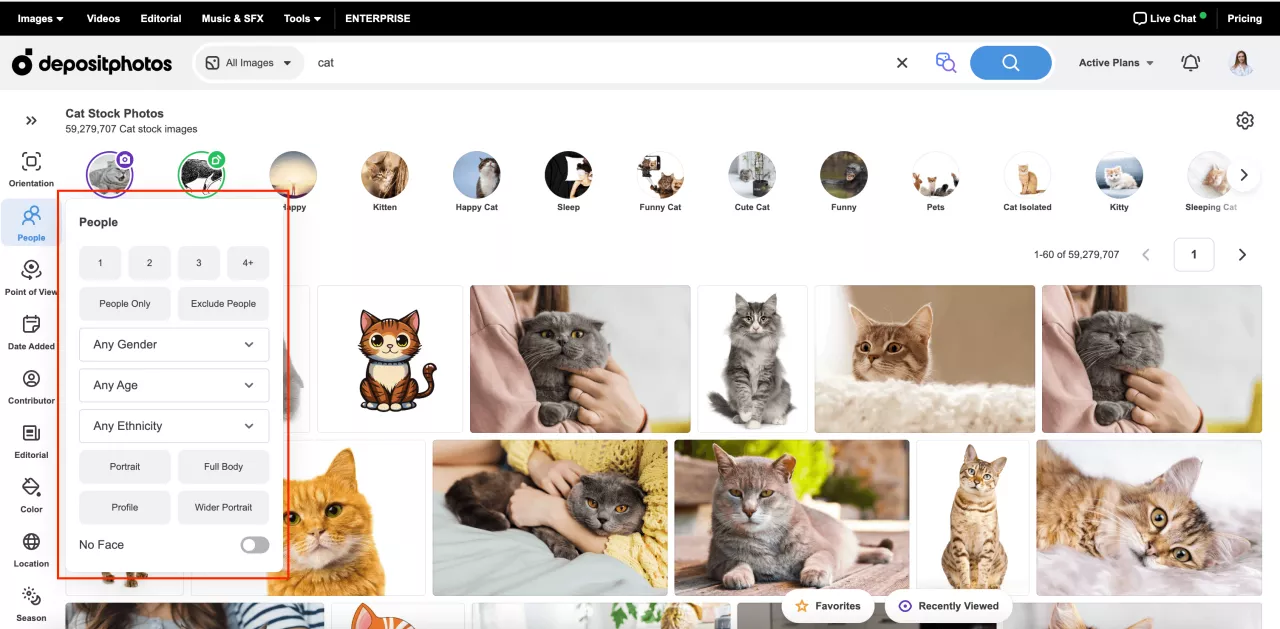
3. Point of view
This search filter determines the position from which you see a scene. The point of view sets the angle, perspective, and composition, thus affecting the overall look of the image.
Here, you can choose the following options:
- Camera angle (Front, From above)
- Aerial
- Flat lay
![Your Complete Guide to Depositphotos Search [Updated in 2024]](https://depositphotos-blog.s3.eu-west-1.amazonaws.com/uploads/2020/06/Depositphotos-search-10.webp)
4. Date added
Using the ‘Date added’ filter, you can sort files by the time they were uploaded to the Depositphotos library. This is especially handy if you’re looking for the latest content that hasn’t been used much.
Search files added:
- Any time
- Past 24 hours
- Past week
- Past month
- Past year
![Your Complete Guide to Depositphotos Search [Updated in 2024]](https://depositphotos-blog.s3.eu-west-1.amazonaws.com/uploads/2020/06/Depositphotos-search-11.webp)
5. Contributor
The story of Depositphotos goes all the way back to 2009 and since that time, it’s gone a long way towards becoming one of the world’s leading photo banks. We have millions of clients, some of which have stayed with the company from the very beginning. Those who use the library quite often, definitely have their favorite author that creates images in a particular stylistic or with an individual vision.
With the ‘Contributor’ filter you don’t have to endlessly scroll the feed in hopes to find your favorite author. You can just type in his name in the field of the filter and start looking for thematic visuals of a particular Depositphotos contributor.
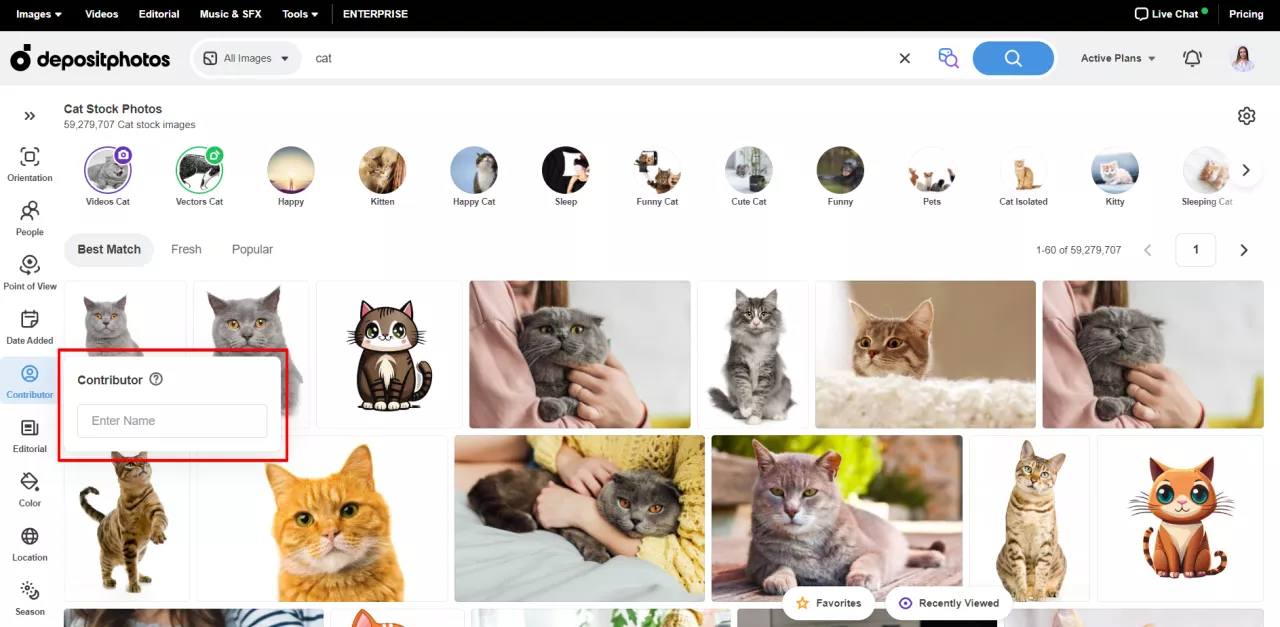
6. Editorial
Editorial files are images that can’t be used for advertising and promotional purposes, as objects and people on the photo are not released. However, you can use these images to illustrate news or other relevant topics. Depending on your goals, you can apply one of the sub-filters:
- Editorial only
- Exclude editorial
If you need to illustrate current events (a recent riot, for instance), you can filter all search requests to ‘Editorial only’. In case you’d like to avoid editorial images, opt for ‘Exclude editorial’.
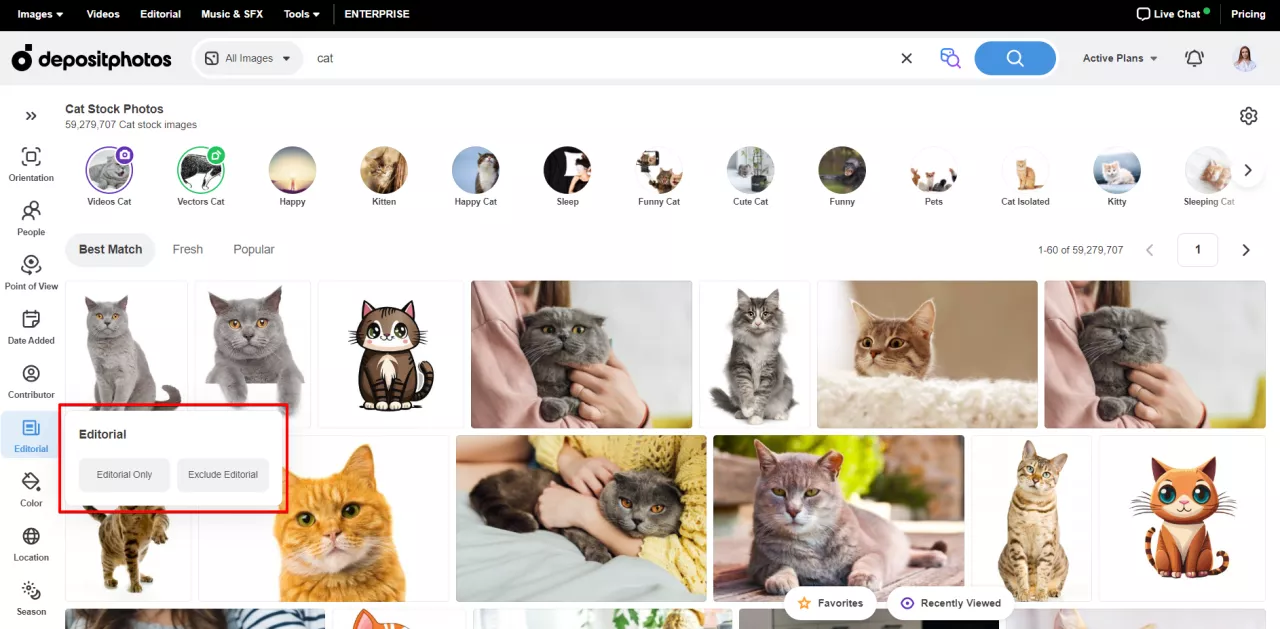
7. Color
‘Color’ is one of the most inspiring search filters. It allows you to choose any color or shade that will be dominant in your image and that will best fit your idea or project.
Using this filter, you can quickly find images in your brand colors, seasonal shades or hues, or create a coherent Instagram feed.
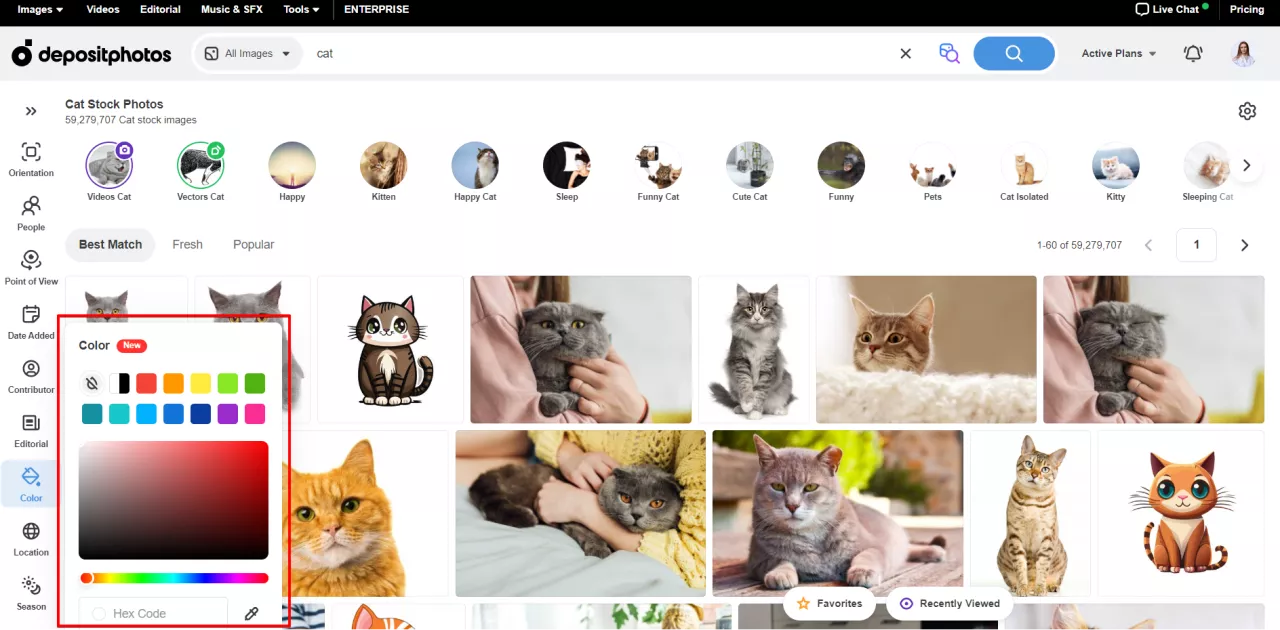
8. Location (Origin & Location)
With this filter, you can choose the setting for the scene in the image. The sub-filters of ‘Location’ are:
- Any country
- Indoor
- Outdoor
If you need photos taken in a particular country, you can choose the ‘Any country’ filter. It features a complete list of states in alphabetical order and most accurately works when you’re searching for photos.
‘Indoor’ and ‘Outdoor’ help differentiate images that have been shot in a building or in the open air.
![Your Complete Guide to Depositphotos Search [Updated in 2024]](https://depositphotos-blog.s3.eu-west-1.amazonaws.com/uploads/2020/06/Depositphotos-search-14.webp)
9. Season, Time of the day
This filter has sub-filters of the same name:
- Season
- Time of the day
When you click on ‘Season’, you get an opportunity to choose when the images you’re looking for were taken – in the summer, autumn, winter, or spring. This sub-filer is particularly useful when you’re preparing seasonal projects or campaigns.
‘Time of the day’ is a sub-filter with three options – day, night, twilight – that make the search results more accurate.
![Your Complete Guide to Depositphotos Search [Updated in 2024]](https://depositphotos-blog.s3.eu-west-1.amazonaws.com/uploads/2020/06/Depositphotos-search-15.webp)
10. Exclude (Exclude keywords)
When Depositphotos contributors submit images to the library, they enter keywords that describe their content. This could be one word or an entire phrase. Usually, they are presented as a list of up to 50 words like “Cat, small, gray, indoor, sleeping, daylight, top view…”.
The filter ‘Exclude keywords’ allows you to eliminate images with keywords irrelevant to your theme. For example, if you need photos of a cat in a room but not on the couch, you can type in the word ‘couch’ in the filter search field. Having applied it, you’ll get a selection of images that features cats in a room without a couch.
![Your Complete Guide to Depositphotos Search [Updated in 2024]](https://depositphotos-blog.s3.eu-west-1.amazonaws.com/uploads/2020/06/Depositphotos-search-16.webp)
‘Illustrations’
When you apply ‘Illustrations’, it becomes easier for you to get a selection of artistic and creative visuals. They can be used for seasonal projects if you need to quickly come up with new ways to appeal to your audience.
As we’ve already said, illustrations are images presented in both, EPS and JPEG formats. The key difference is that contributors that create them are working with paper, paint, pencils, pens, or digital software.
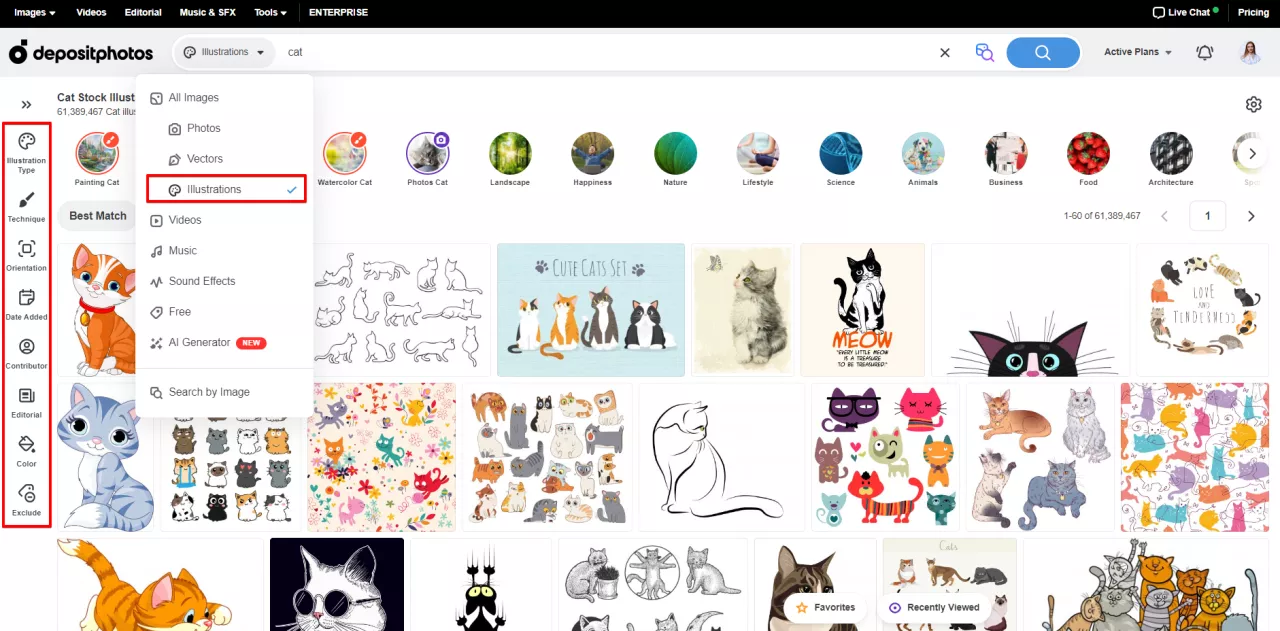
These filters have great artistic value as a lot of them are hand-crafted and have a couple of different filters to make the selection as accurate as possible.
1. Illustration type
The first filter you see in the left menu refers to types of illustrations. It has three sub-filters:
- Seamless
- Frames
- Sets
![Your Complete Guide to Depositphotos Search [Updated in 2024]](https://depositphotos-blog.s3.eu-west-1.amazonaws.com/uploads/2020/06/Depositphotos-search-19.webp)
Having applied ‘Seamless’, you’ll see images that can easily be pieced together to create seamless patterns. Depending on a pattern, you can piece together parts of the illustration from left and right, up and down, or from any side. Seamless images also allow you to scale your design as much as you want.
After selecting ‘Frames’, you will see images with original frames on a chosen topic. Just place your text in the box to get a ready-made design. Use the ‘Sets’ filter if you need a bunch of images in the same style rather than just one. This is a go-to way to keep design consistent.
2. Technique
In general, illustrations can be divided into two categories – traditional and modern ones. The first are paintings and drawings created with pencils, oil, and other tools. For modern illustrations, artists use 2D and 3D software. To filter them from millions of files in the Depositphotos library, you can apply the ‘Technique’ filter and its many sub-filters:
- Painting only
- Exclude painting
- Drawing only
- Exclude drawing
- Watercolor only
- Exclude watercolor
- Cartoon only
- Exclude cartoon
![Your Complete Guide to Depositphotos Search [Updated in 2024]](https://depositphotos-blog.s3.eu-west-1.amazonaws.com/uploads/2020/06/Depositphotos-search-20.webp)
‘Painting only’ is a filter that offers you oil and acrylic paintings, artworks painted with a brush and other different kinds of paint. These images are usually hand-crafted and digitalized in order to be uploaded to stock photography platforms. However, there’s a separate sub-filter for watercolors. ‘Exclude painting’ is a sub-filter that allows you to find all illustrations except for paintings.
‘Drawing only’ features drawings created with a pen, a pencil, and pastel paint. These are mostly hand-crafted artworks. Meanwhile, there are some digital illustrations but they greatly resemble the ones drawn by hand. Respectively, the ‘Exclude drawing’ sub-filter eliminates all drawings from the feed.
As watercolors are a popular category, it was designed as a separate sub-filter called ‘Watercolor only’. To get rid of all the watercolor images in your feed, switch on ‘Exclude watercolor’.
The next sub-filter is more about a stylistic rather than a technique. You can use ‘Cartoon only’ if you’re looking for illustrations created in a more playful style and featuring cartoon characters. ‘Exclude cartoon’ filters images to the ones without the cartoonish stylistic.
Other filters that you can find when looking for illustrations are more basic and have been mentioned above. They are ‘Orientation’, ‘Date added’, ‘Contributor’, ‘Editorial’, ‘Color’, and ‘Exclude’.
‘Videos’
If you’re looking for videos for your next project, you just need to type in your request and choose ‘Videos’ as a type of visuals. Now you’ll see a selection of only videos but also new filters for videos on the left of your screen.
![Your Complete Guide to Depositphotos Search [Updated in 2024]](https://depositphotos-blog.s3.eu-west-1.amazonaws.com/uploads/2020/06/Depositphotos-search-21.webp)
1. Resolution
In the Depositphotos library you can find images of three different resolutions:
- 720p
- 1080p
- 4K
If you need a particular one, you can quickly find it, having applied the ‘Resolution’ search filter.
2. Length
The ‘Length’ filter allows you to sort video files by the required duration. You can select footage of any length between 0 and 59+ seconds. This is especially helpful when you have a clear timeline for your video campaign.
Other filters you can switch on when searching for videos are the same as mentioned above. These are ‘Orientation’, ‘People’, ‘Date added’, ‘Contributor’, ‘Editorial’, and ‘Exclude’.
‘Music’ and ‘Sound effects’
The music section has its own custom features, determined by the format’s specifics. To optimize your search for the perfect audio, you can apply a number of dedicated filters, which we’ll cover next.
![Your Complete Guide to Depositphotos Search [Updated in 2024]](https://depositphotos-blog.s3.eu-west-1.amazonaws.com/uploads/2020/06/Depositphotos-search-22.webp)
1. Type
‘Type’ determines whether you’re looking for music or sound effects. The first option features ready-made tracks to integrate into your social media and YouTube videos or podcast episodes. The second option is a variety of sounds on a specific topic. For example, if you are looking for sound effects to add to your summer campaign, it can be sounds of ocean waves or cicadas singing.
2. BPM
BPM (Beats per minute) stands for the speed of the composition. You can choose from extremely slow tempo (24 bmp and under) to extremely fast (200 bpm and over), depending on the effect you want to achieve.
3. Length
This filter enables you to define the length of an audio track in the range of 0 to 10 minutes.
4. Genres
To make your search even more precise, the Depositphotos library allows you to search for tracks in more than 25 different genres—from metal and rock to folk and classical music.
![Your Complete Guide to Depositphotos Search [Updated in 2024]](https://depositphotos-blog.s3.eu-west-1.amazonaws.com/uploads/2020/06/Depositphotos-search-23.webp)
5. Moods
In addition to genres, you can select specific moods that will help you set the desired vibe and evoke the right emotions in your audience. Inspirational, dramatic, calm, festive, and 15+ moods to choose from!
When selecting sound effects, you’ll also find popular queries in this category in the left menu, such as ‘Voices’, ‘Human’, ‘Office’, ‘Sports’, ‘Nature’, ‘Musical instruments’, ‘Emotions’, and more.
As with all previous files, you can search for music and sound effects among the works of a specific author using the ‘Contributor’ filter.
More useful search options on Depositphotos
These filters are far from everything Depositphotos offers. There are other useful search options that will save time and help you find the perfect content right away.
1. Find similar images
What if you’ve found a suitable image for your topic but want something slightly different? Or perhaps images with a similar composition? We have a filter to help you find a number of related images. Just click ‘Find similar images’ under a chosen image in the preview window.
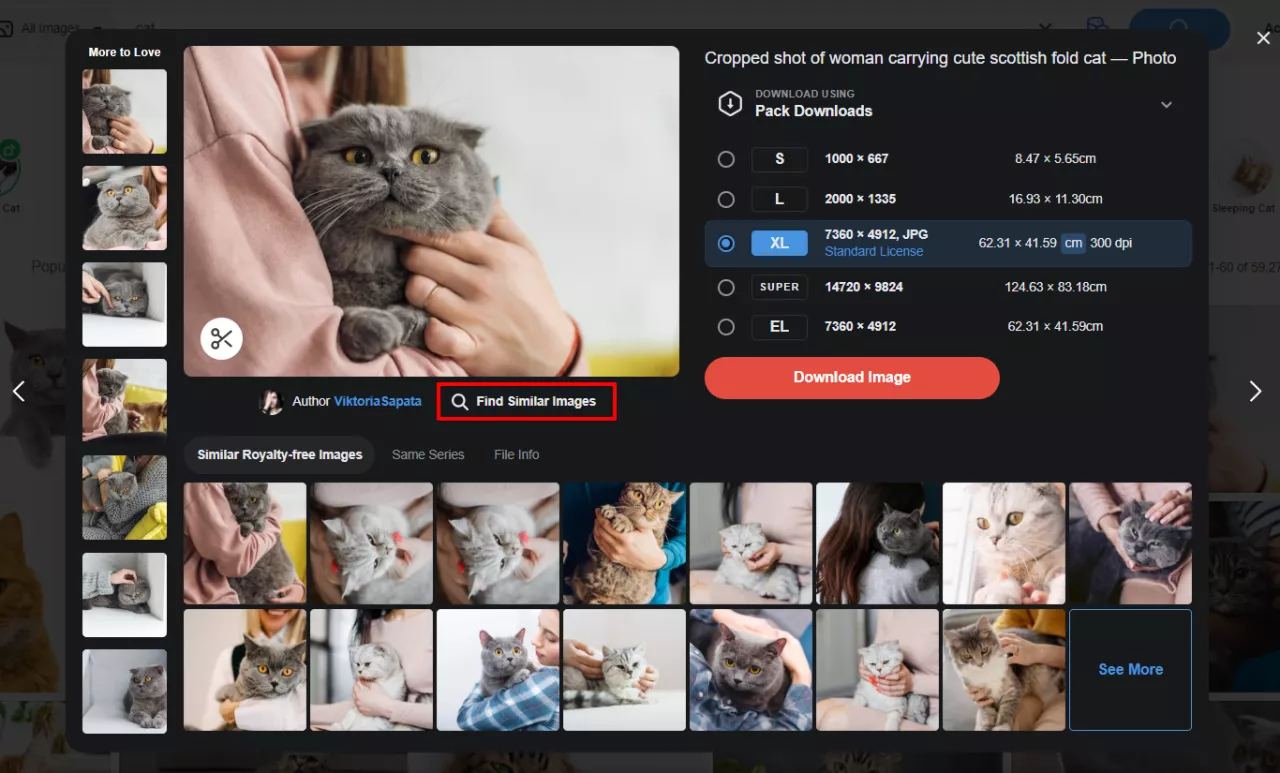
After clicking the button, you’ll be redirected to a gallery of visuals with similar models, compositions, lighting, and other features.
2. Same series
If you like a particular image but want a different angle or perspective, tap the ‘Same series’ button under the preview window. When you click on it, you’ll see a selection of shots taken as part of a single photo shoot or pictures united by the same subject and style.
In case you enjoyed the selection, click ‘See more’ at the bottom right corner and discover other visuals from the same series.
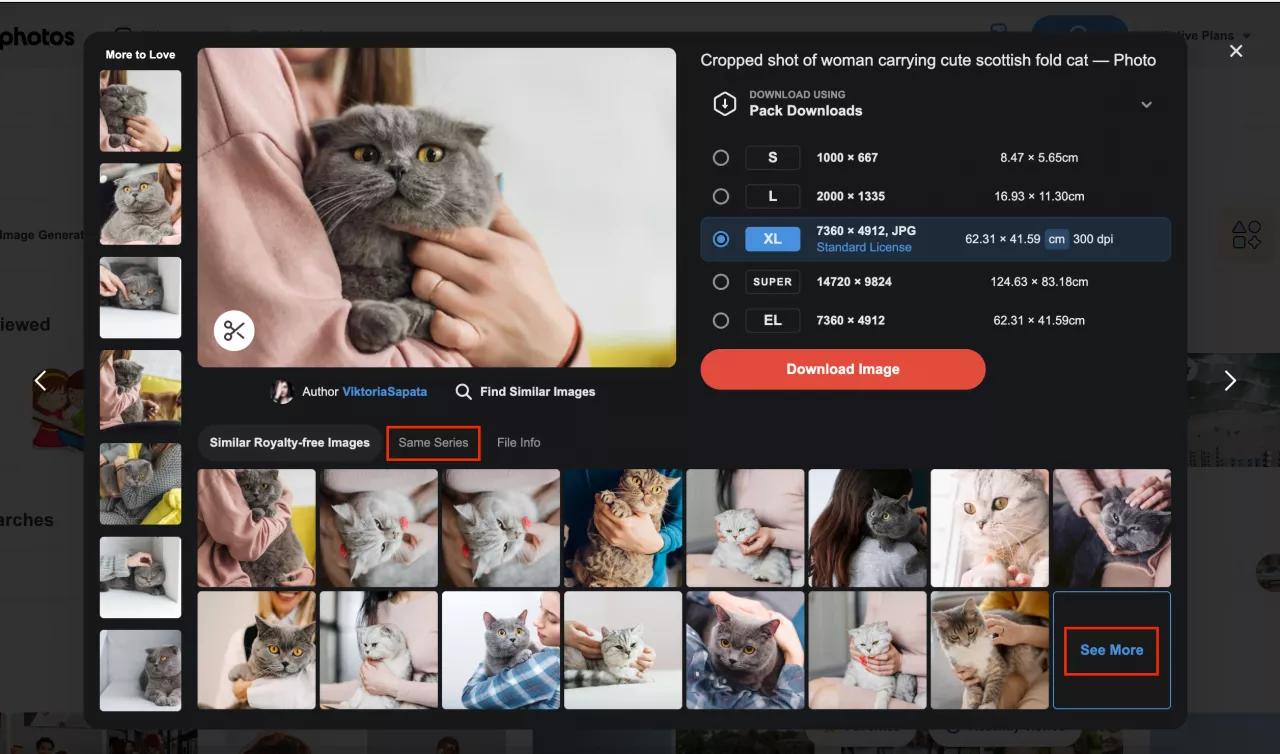
3. Same model
This filter works according to the same logic as the previous one. The only difference is that it allows you to explore a series of images with the same model. Just tap on ‘Same model’, and you’ll find a selection of visuals with the same person.
If there are more than fifteen images taken with the same model, a ‘See more’ button will also be located in the bottom right corner.
![Your Complete Guide to Depositphotos Search [Updated in 2024]](https://depositphotos-blog.s3.eu-west-1.amazonaws.com/uploads/2020/06/Depositphotos-search-26.webp)
4. Search by image
The filter ‘Search by image’ is often used by Depositphotos clients because it allows you to find similar images that you might like based on the ones you found while surfing the net or scrolling a Pinterest feed. As our library has over 160 million files, chances are high that you’ll find one to your taste.
‘Search by image’ is located to the right of the search field and in the left dropdown menu under file types. When you click on it, you get two options: inserting an image URL or uploading an image preview. Choose the one most convenient for you and get a choice of similar or even the same visuals you accidentally stumbled upon on the Internet.
![Your Complete Guide to Depositphotos Search [Updated in 2024]](https://depositphotos-blog.s3.eu-west-1.amazonaws.com/uploads/2020/06/Depositphotos-search-27.webp)
5. Thematic collections
If you are looking for images or videos on a particular topic, explore Depositphotos collections. Our content curators select the best files from the library for them. New thematic collections appear on the site every week. You can easily find them on the homepage, as well as in the top menu on the left in the ‘Images’ category.
![Your Complete Guide to Depositphotos Search [Updated in 2024]](https://depositphotos-blog.s3.eu-west-1.amazonaws.com/uploads/2020/06/Depositphotos-search-28.webp)
6. The Depositphotos blog
Want something even more exclusive? Discover the “Inspiration” section on the Depositphotos blog featuring current trends, popular aesthetics, and seasonal themes. Subscribe to our blog to keep up with all the updates.
7. Following authors
Found great content? Check out other works by your favorite author by clicking on their name and opening their portfolio. You can follow them and receive notifications about new files. This feature lets you access the author’s portfolio directly from your account. The number of follows is unlimited.
![Your Complete Guide to Depositphotos Search [Updated in 2024]](https://depositphotos-blog.s3.eu-west-1.amazonaws.com/uploads/2020/06/Depositphotos-search-30.webp)
8. Favorites
‘Favorites’ allows you to save all the content you like in one place. To do this, simply tap the star icon on the selected file. You can also create and customize individual folders in Favorites, collecting content by type or topic to quickly find the perfect files for your projects.
![Your Complete Guide to Depositphotos Search [Updated in 2024]](https://depositphotos-blog.s3.eu-west-1.amazonaws.com/uploads/2020/06/Depositphotos-search-31.webp)
9. Image ID
Another useful search option is the search by Image ID. If you don’t have an image link but just it’s ID, you can also type it in the search and in a matter of seconds get an image you need.
If you’re subscribed to Depositphotos on Instagram, perhaps you noticed that under every post we mention the image ID. Thus, if you like any particular photo in our account, you can simply copy the ID numbers and paste them in the search field.
![Your Complete Guide to Depositphotos Search [Updated in 2024]](https://depositphotos-blog.s3.eu-west-1.amazonaws.com/uploads/2020/06/Depositphotos-search-32.webp)
Search lifehacks from our team
- When formulating a search query, consider how the author might describe the content you need.
- Use the ‘Fresh’ filter to find trending images that haven’t been downloaded much.
- Reach out to blog collections and thematic collections if you know exactly what you’re looking for.
- Save all the files you like to ‘Favorites’ and always have great content at your fingertips.
- Follow authors with great works and search for files directly in their portfolios.
Hope this guide on the Depositphotos search was useful and helpful to you. Keep it at hand when you’re looking for the images in our library and save time by applying some of these filters to your next search.
To quickly find thematic and seasonal visuals, explore our exclusive photo collections.
![Your Complete Guide to Depositphotos Search [Updated in 2024]](https://depositphotos-blog.s3.eu-west-1.amazonaws.com/uploads/2024/07/Depositphotos-search.webp)
![Your Complete Guide to Depositphotos Search [Updated in 2024]](https://depositphotos-blog.s3.eu-west-1.amazonaws.com/uploads/2024/07/Depositphotos-search-2.webp)