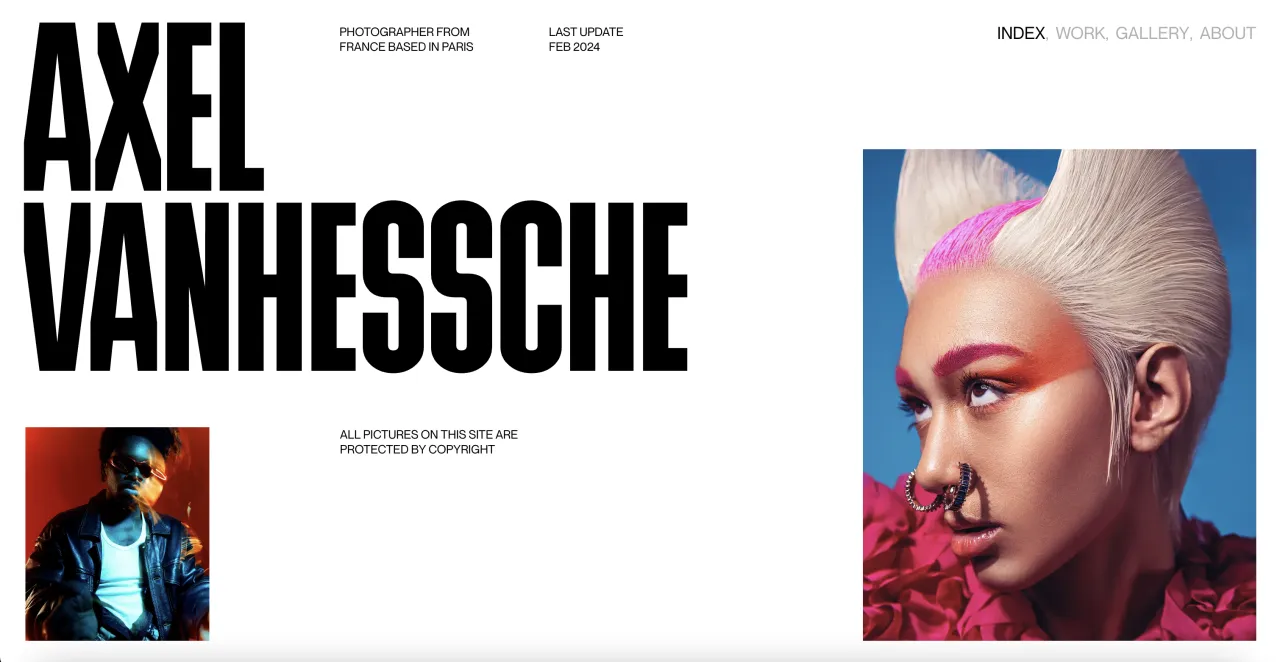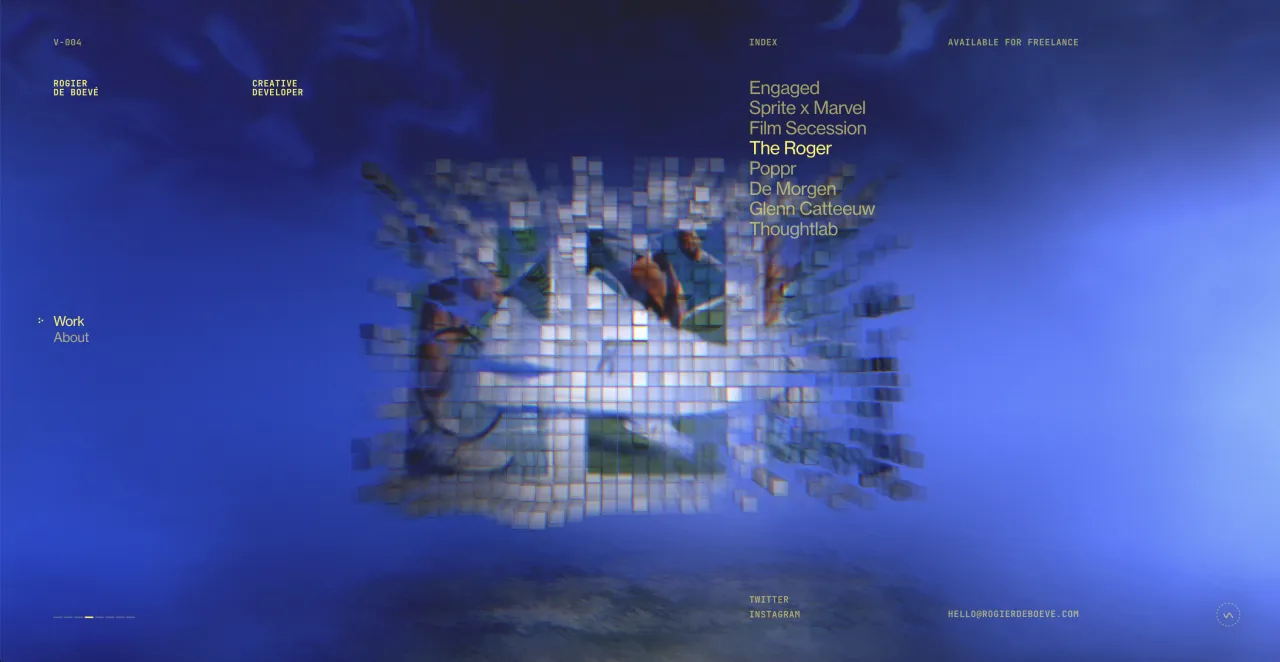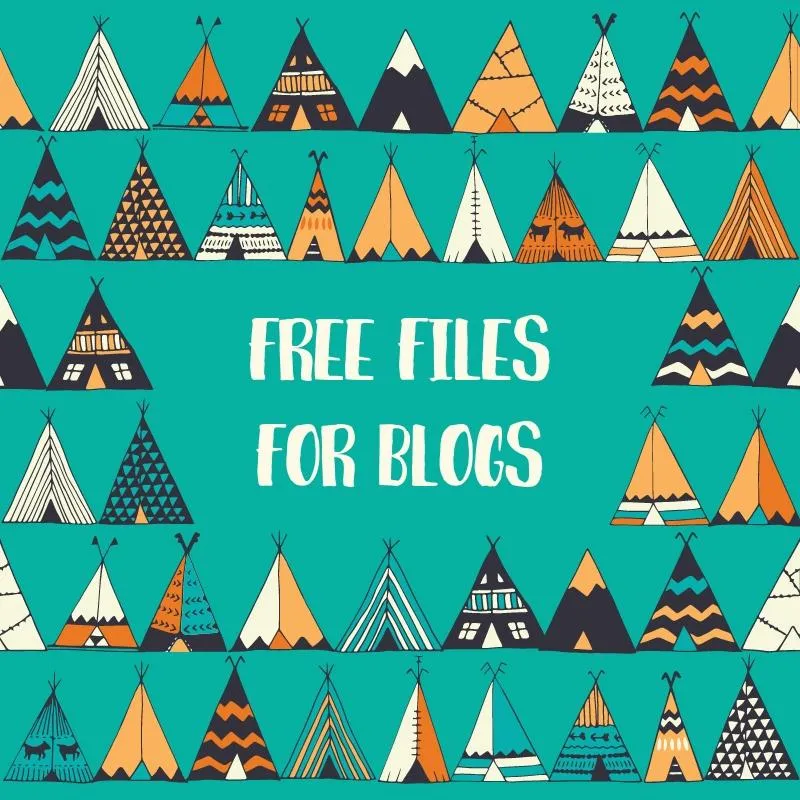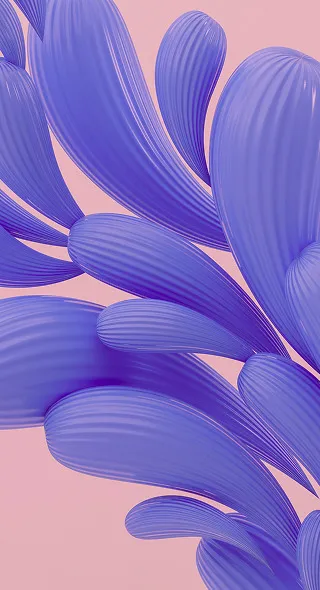How to Make GIFs From Stock Videos
When looking for visual content to compliment your projects, your options are mostly limited these 10 types. Images are the first obvious go-to, then videos and if you’re looking to something a little more refreshing, GIFs are always an option.
Including GIFs in your articles, and projects immediately makes whatever you’re writing about more fun, and certainly more engaging.
The only problem with GIFs is that sometimes it’s tough to find exactly what you’re looking for. Our database has thousands of videos and each one (believe it or not) can be made into a GIF. In a series of very simple steps, you’ll learn how to create your own GIFs. You can do it using the Depositphotos video files or your own.
All you need is some footage to work with, and Photoshop at hand.
Step 1: Download your video
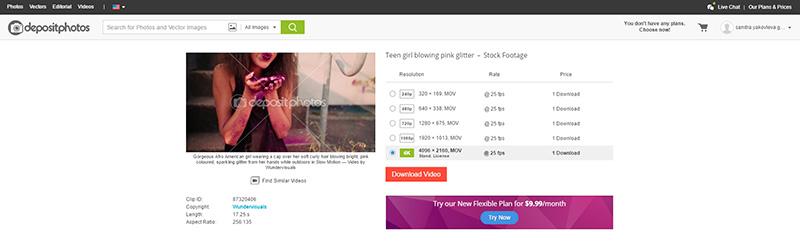
Step 2: Open the video in Photoshop and cut the video to the desired length
When you open your file, you will see the running time of the video at the bottom of the screen. Use the scissors icon to cut a segment of the video as done below. Delete unnecessary parts by selecting the segment and clicking ‘Delete’.
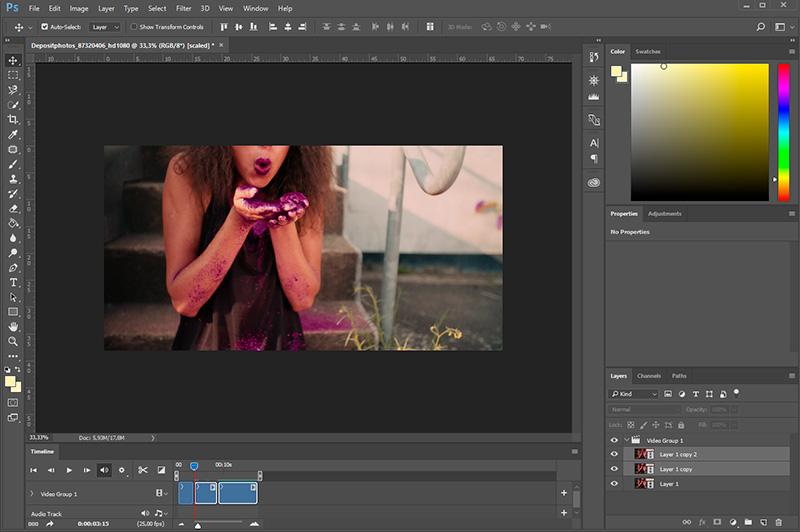
Step 3: To save the video as a GIF, go to ‘File’, ‘Export’, ‘Save for web’.
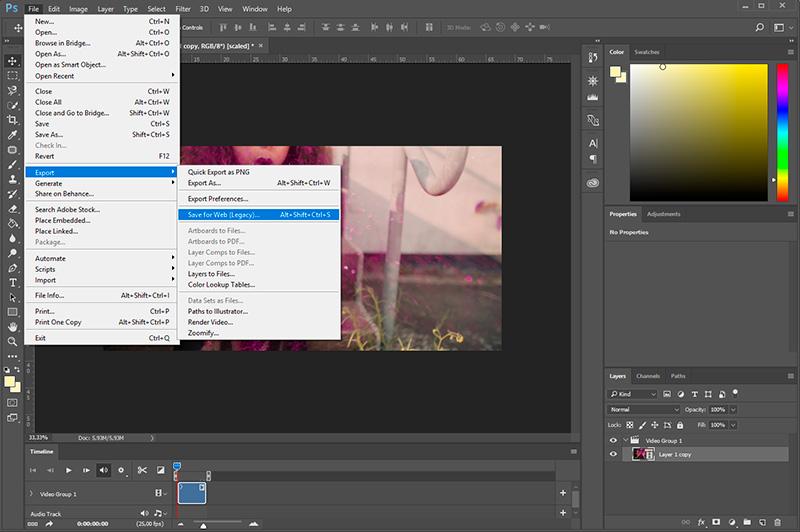
Step 4: In the presets menu, select the file type GIF in the drop down menu.

Step 5: Reduce the size of your file
The videos you download are usually very large, so it’s important to change it to a smaller one and reduce the quality so the end result won’t take up too much space. You can do this by either reducing the percentage size, as shown in the screenshot, or simply change the width and height of the file.
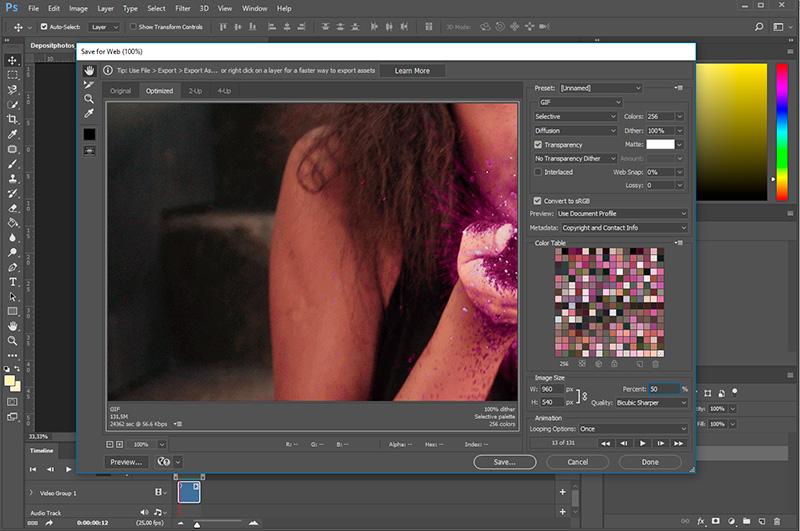
Step 6: Reduce colors to 128
To further compress the image, choose 128 in the colors drop down menu.
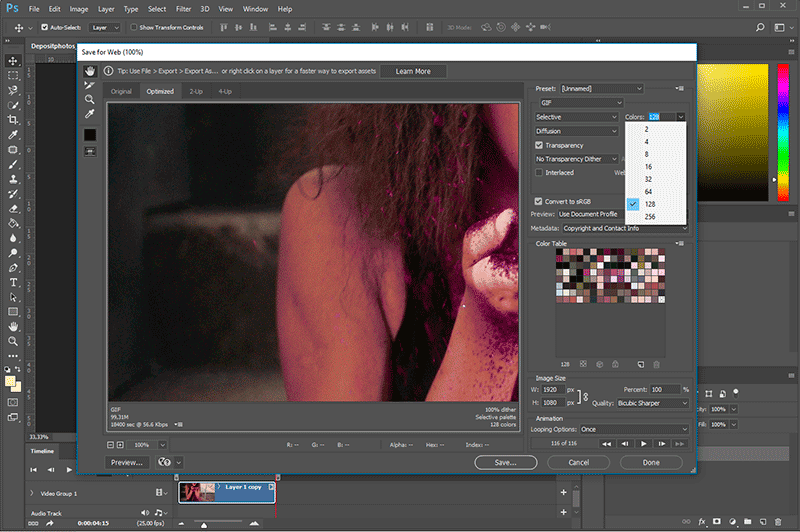
Step 7: Adjust the looping option to ‘Forever’.
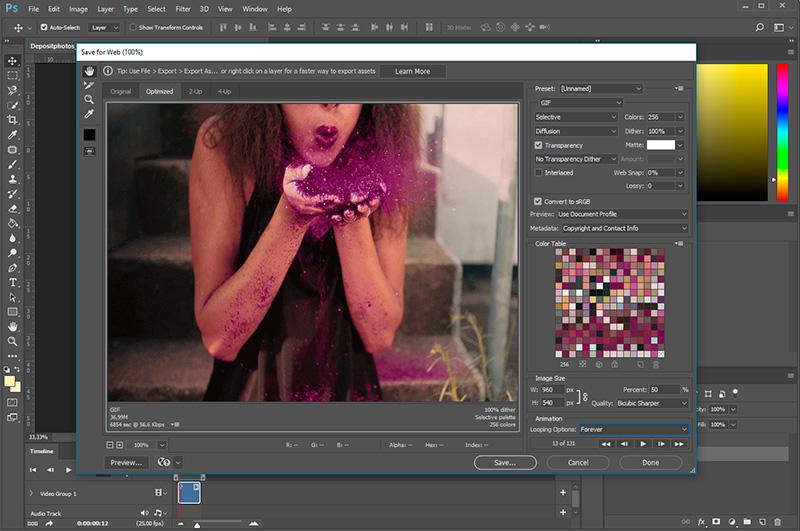
Step 8: Click ‘Save’ and your GIF is ready!

As you can see, creating a GIF from a video is easy. This gives you yet another format to work with to add more depth to your content.