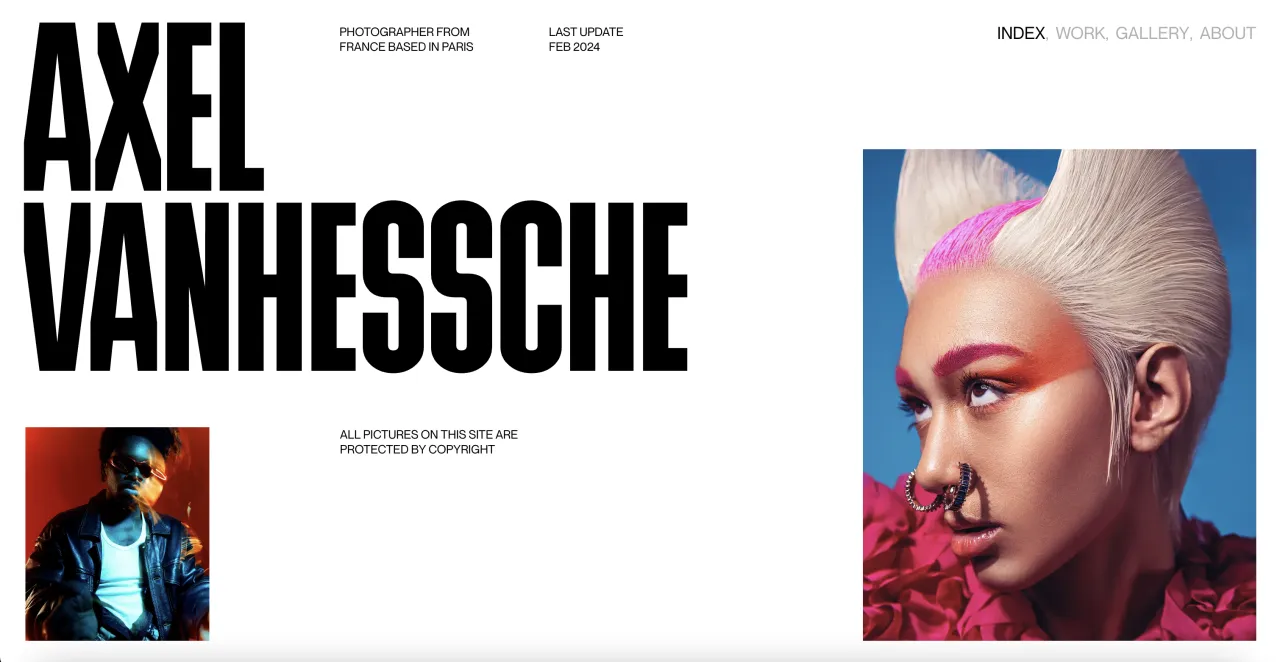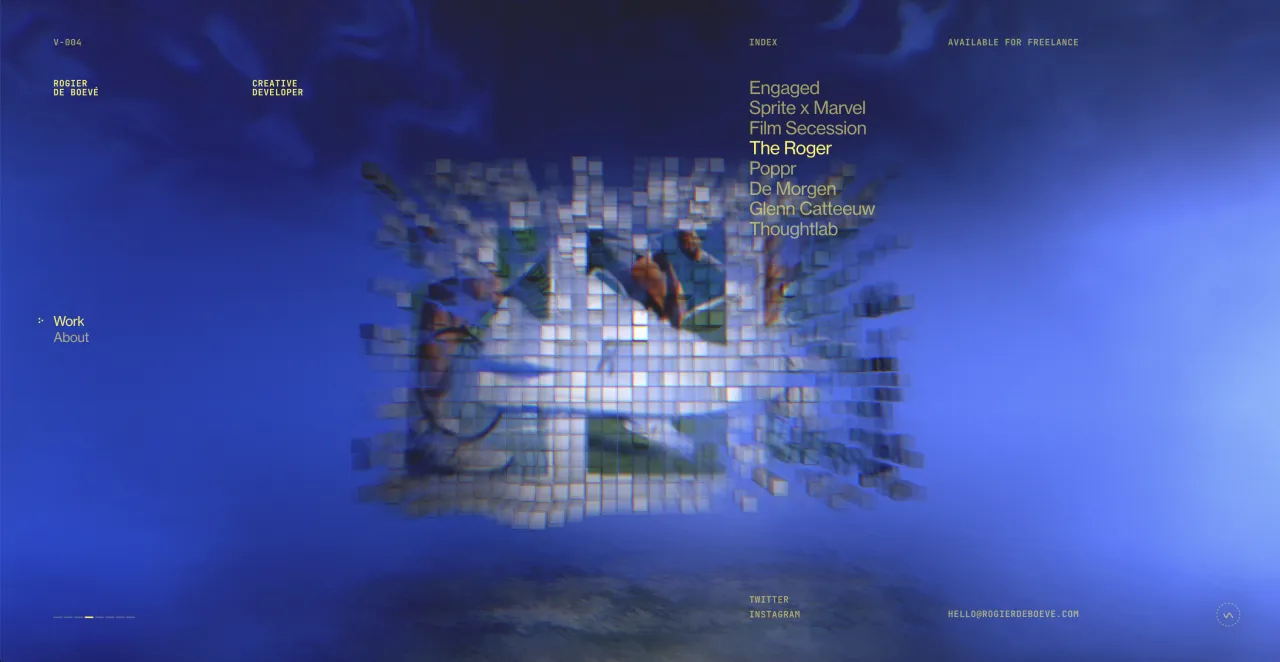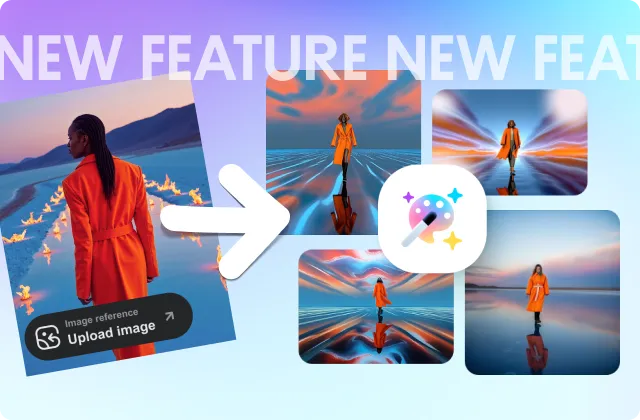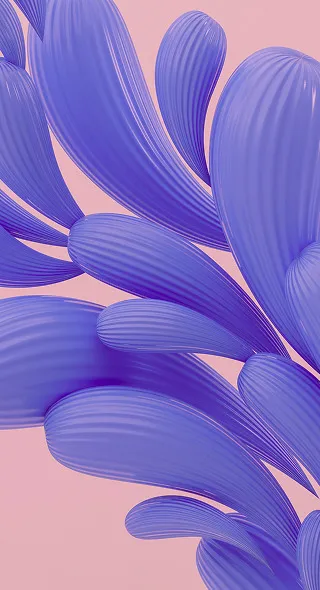Found the Right Image… Almost? Now Customize It Effortlessly with Our AI Image Editor
Imagine searching through a stock library and finding a photo that matches your vision, except for one detail messing everything up, whether it’s an irrelevant background, the wrong size, or superfluous elements. If only you could easily tweak these attributes instead of keeping up the tiresome search! Guess what? Now, thanks to the new AI Image Editor from Depositphotos, you can turn good visuals into perfect ones in a flash.
Our innovative tool offers a set of advanced editing features that allow Depositphotos users to enhance and customize chosen images effortlessly. You can modify people’s faces, remove and extend backgrounds, erase unwanted objects, upscale photos, and produce images from visual references—all within a single platform. Intrigued? Check it out!
Getting started with the AI Image Editor
To start using our new tool, follow these five easy steps:
- Choose a photo that fits your project from the Depositphotos library
- Open the AI Image Editor by clicking the tool icon (bottom right of the photo preview)
- Select and apply the features you want
- Edit as much as you like
- Download the enhanced photo within your plan—that’s it!
What’s inside the AI Image Editor
The AI Image Editor brings together tools that our customers know and love, including Background Remover and Image Upscaler, and brand new features such as Face Modifier, Background Extender, Object Remover, and Reimage, making complex design tasks feasible for anyone.
1. Face Modifier: tailor appearances to your vision
The main star of our AI Image Editor—Face Modifier, which takes image personalization to an unseen level. Thanks to it, you can make incredible tweaks to the looks of people in your photos, from changing their ethnicity and age to giving them a completely different facial expression. See how it works in practice!
-
Ethnicity
You’ll enjoy this feature if you work with different markets and need to localize your campaigns. Instead of searching for multiple images that reflect various demographics, you can choose one good photo and adapt it to each target audience. The tool’s filters cover all major ethnic groups—Europeans, Asians, Africans, Latin Americans, South Asians, and Middle Easterners—so whoever you’re reaching, we’ve got you covered.
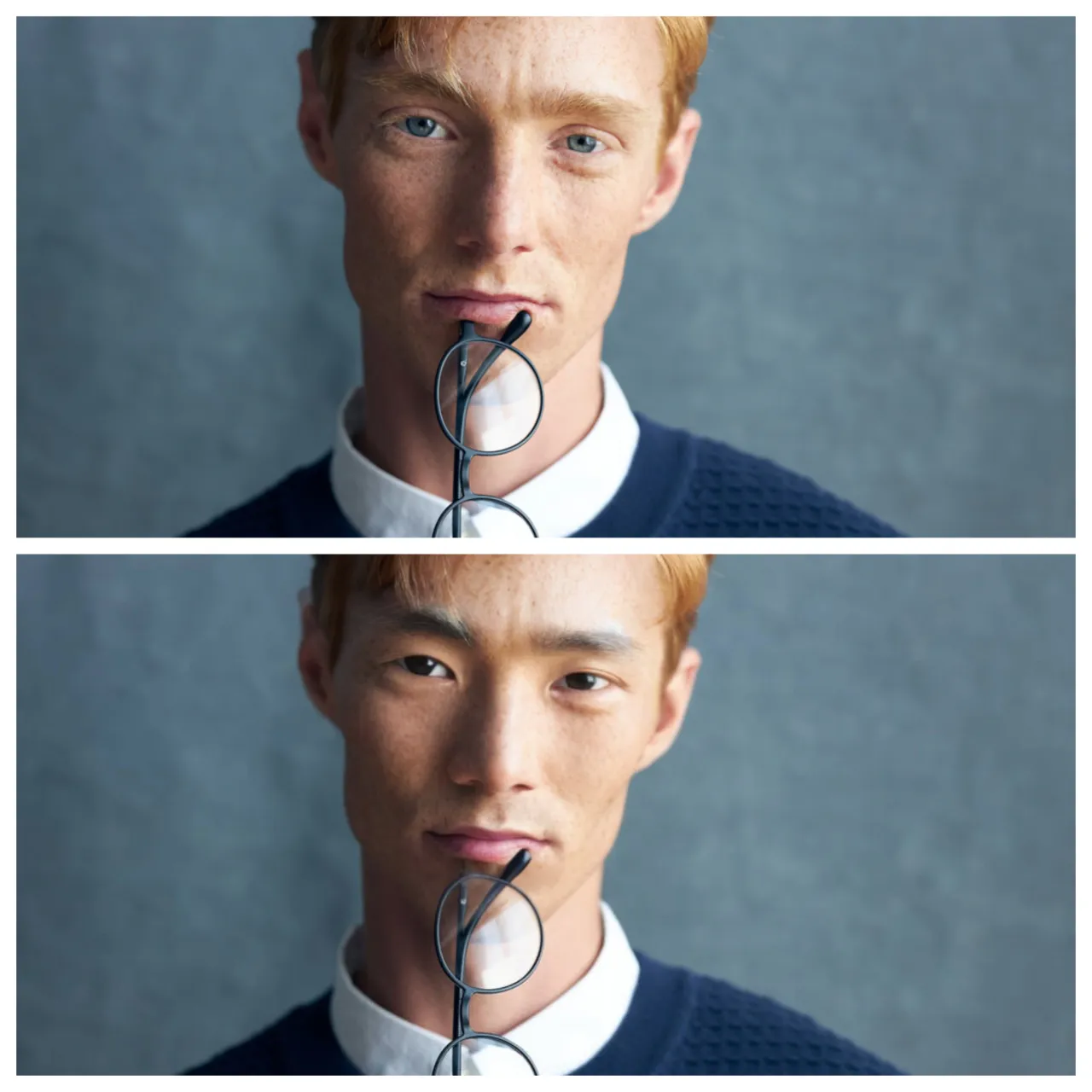
-
Expression
With the Expression option, “setting the mood” has never been easier. Now you can make a person in your chosen photo smile, look surprised, or show calmness with just one click, while keeping their natural features intact. Just imagine how this can reinforce the impact of your marketing visuals or refine brand storytelling in ads, social media, or creative projects!
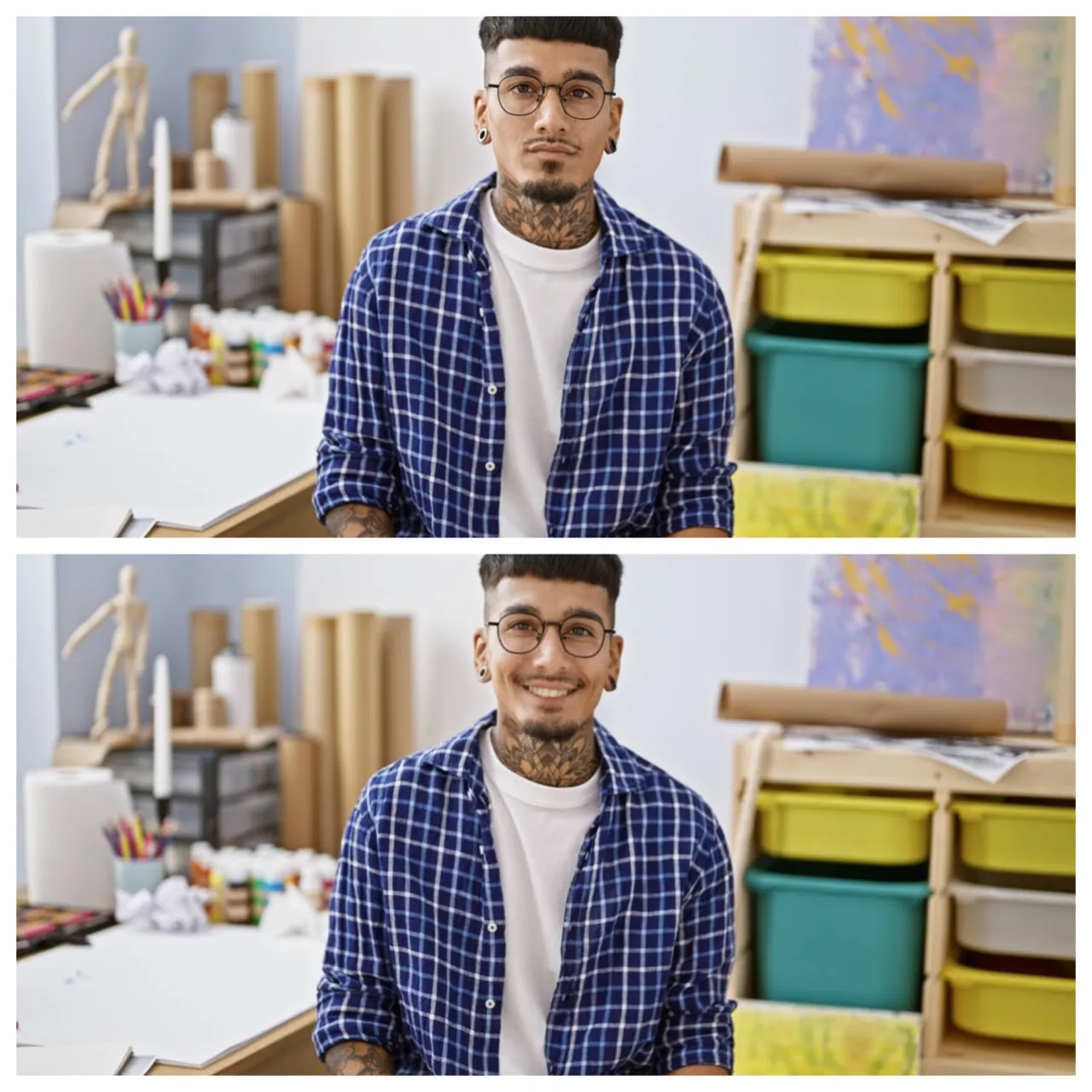
-
Age
At a time when diversity is a standard in visual communication, different generations expect equal representation. The Age feature helps meet this demand. Use it to tailor photos to your target group (e.g., teenagers, middle-aged, or elderly people) or show one character at different life stages.
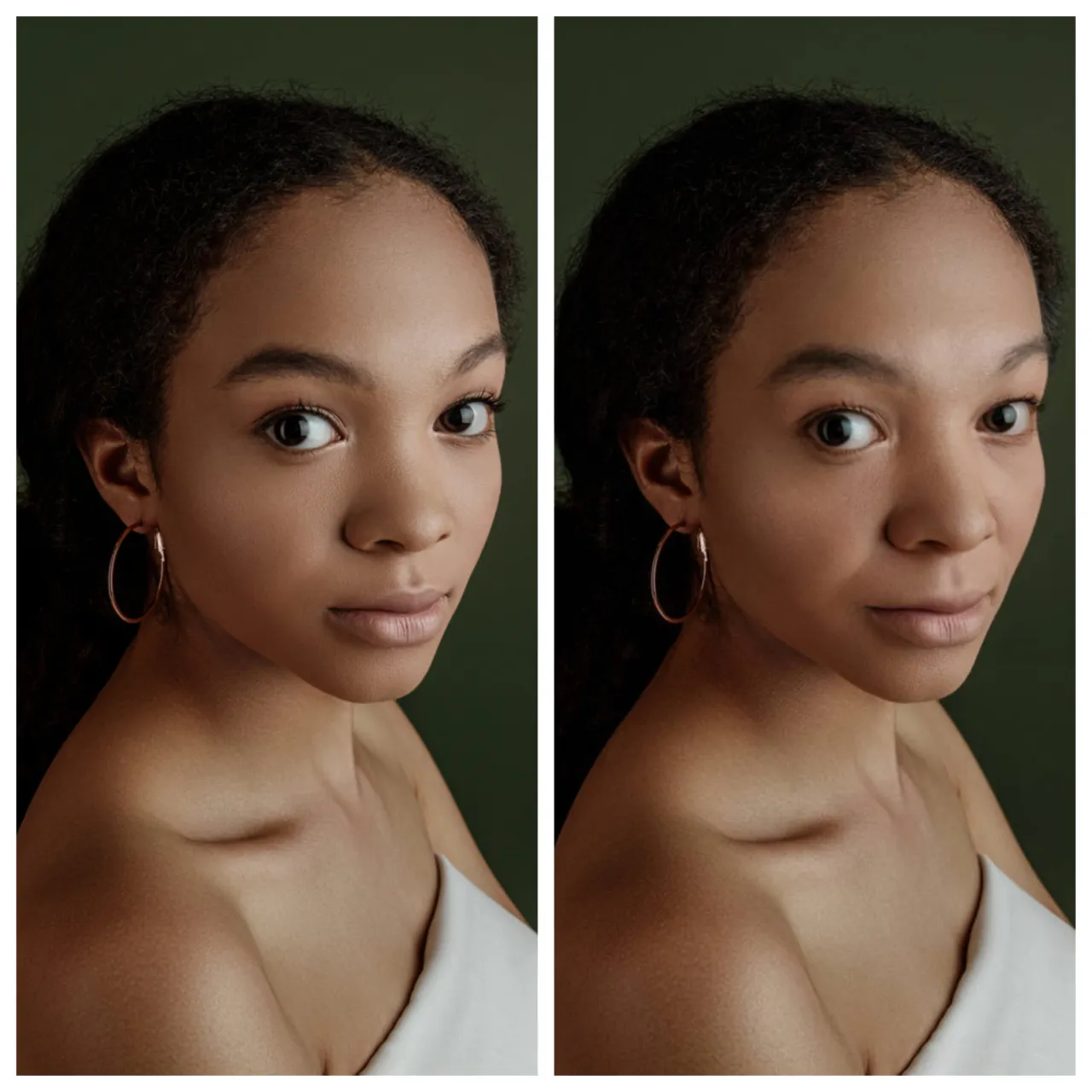
-
Teeth
Not all images with people required drastic changes. Sometimes, minor enhancements like whiter teeth are enough. This AI Image Editor option allows you to brighten anyone’s smile. Moreover, you can choose the intensity of adjustments: whiten teeth a bit or make them shine like in a toothpaste commercial.

-
Makeup and lipstick
Want to highlight a model’s facial features or change the color of their lipstick in a photo? We have filters for that too. Choose daytime makeup or a light blush for a more natural look, or add a dramatic touch with evening makeup or smokey eyes.

-
Facial hair
When it comes to male photos, you can modify their appearance with facial hair. Go from light stubble to a full beard and mustache, depending on the style that fits your particular application.

Mix and match filters for hyper-personalized results
Our AI Image Editor gives you ultimate creative freedom. This means you can freely play around with enhancements using multiple features. Change ethnicity and age, makeup and teeth brightness, expression, and facial hair in any combination to get truly customized images.
We couldn’t resist experimenting with face filters, so check out what we came up with!
Changes: African ethnicity + middle age

Changes: Young adult + makeup

2. Background Remover: get a transparent backdrop instantly
This feature automatically recognizes and deletes a background in seconds, providing you with a PNG image ready to use in any design, from ads and product cards to social media posts and packaging. Moreover, you can adjust the results with a customizable brush. Change the scale for convenience, erase and restore image pieces, and set the brush hardness and background opacity for the best outcome.

3. Background Extender: resize images without losing quality
The Background Extender feature lets you expand any scene in a single click, without unnatural stretching or duplicating image elements. Easily adjust any photo from the library to common aspect ratios (e.g., 1:1, 4:5, 9:16) or set a custom size. For added convenience, we’ve included presets for social media and print, making it simple to fit images perfectly into various formats, such as Instagram stories, Facebook ads, or presentations.
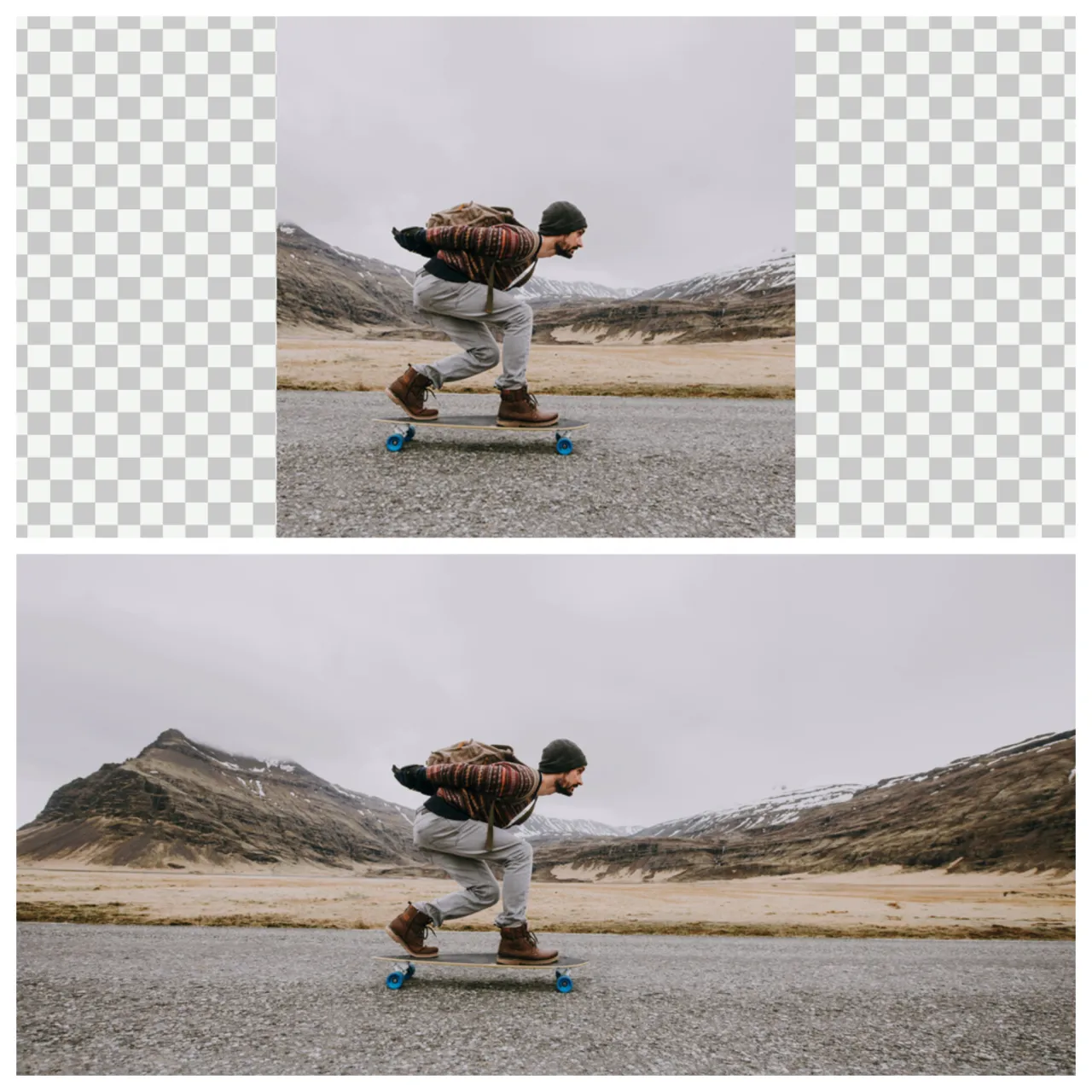
4. Object remover: clean up your photo in one click
The Object Remover feature allows you to delete unwanted elements—like people, props, text, or distractions—with a single brush stroke. It doesn’t just erase—it intelligently fills in the background for a natural look. Use it to clean up visual flaws such as stains, logos, and reflections, or to create polished product photos for ads, websites, and catalogs.

5. Image Upscaler: enlarge visuals while preserving sharpness
Need higher-resolution photos for close-ups or zoomed-in views? With the Image Upscaler, you can boost resolution by two or even four times with no loss of sharpness. It’s the perfect tool if you plan to resize or crop visuals, giving you the flexibility to use them across various formats, including high-res print.

6. Reimage: generate new visuals from image references
The Reimage tool lets you create unique, photorealistic images using visual references and text prompts. Simply select a reference from the Depositphotos library, specify desired changes in the text field, and the AI will generate four similar images for you to choose from. Additionally, you can fine-tune the results by setting the reference’s matching strength.
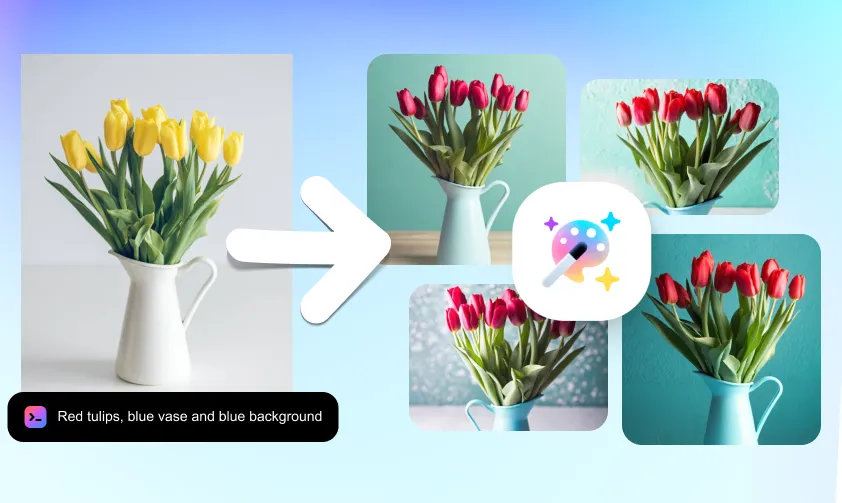
Make good images great with our new tool
With these examples, we’ve shown you what’s possible with our AI Image Editor. Now it’s your turn! Save time on tedious manual edits and focus on your artistic vision. Try the new tool right now and see how smooth and fast your creative workflow can be.